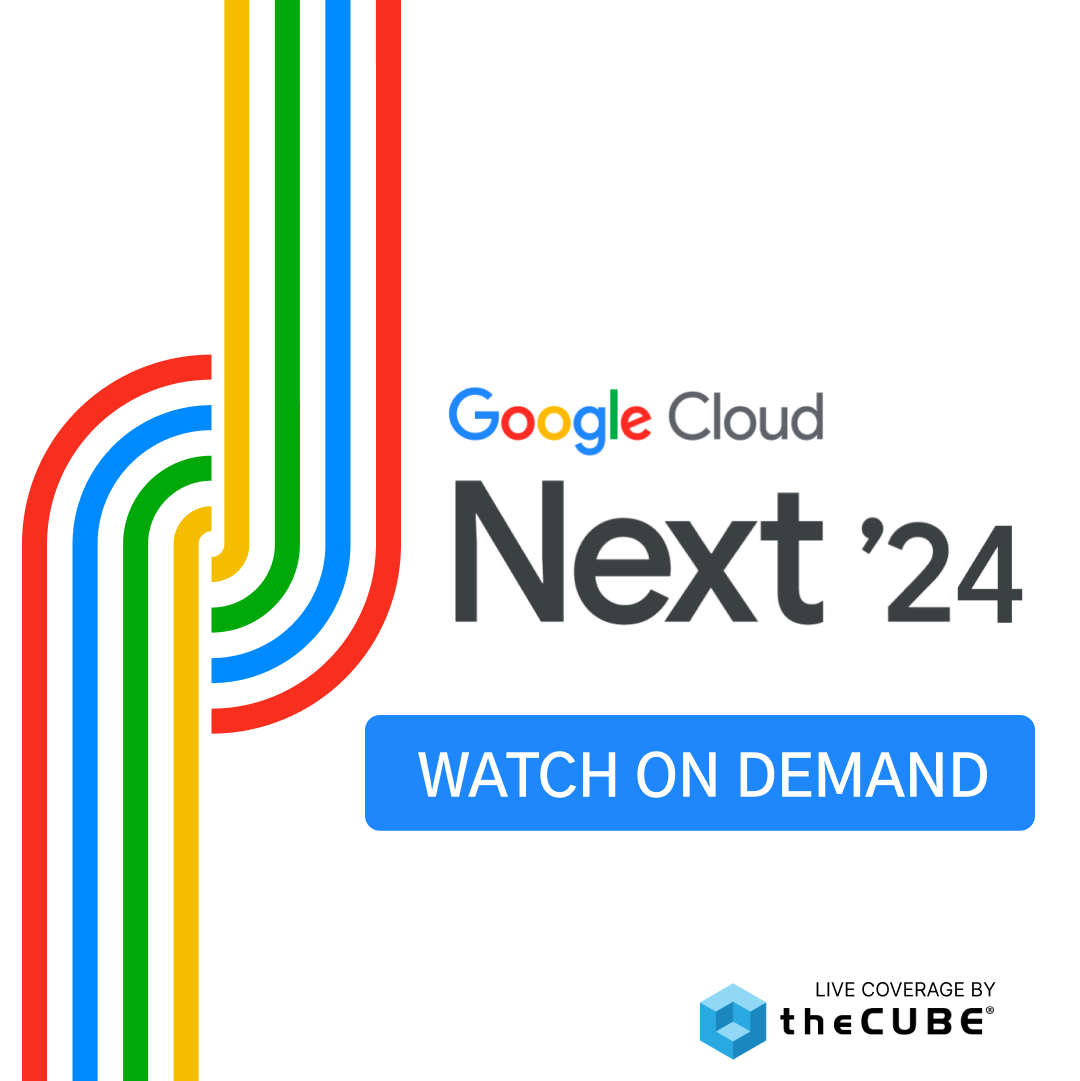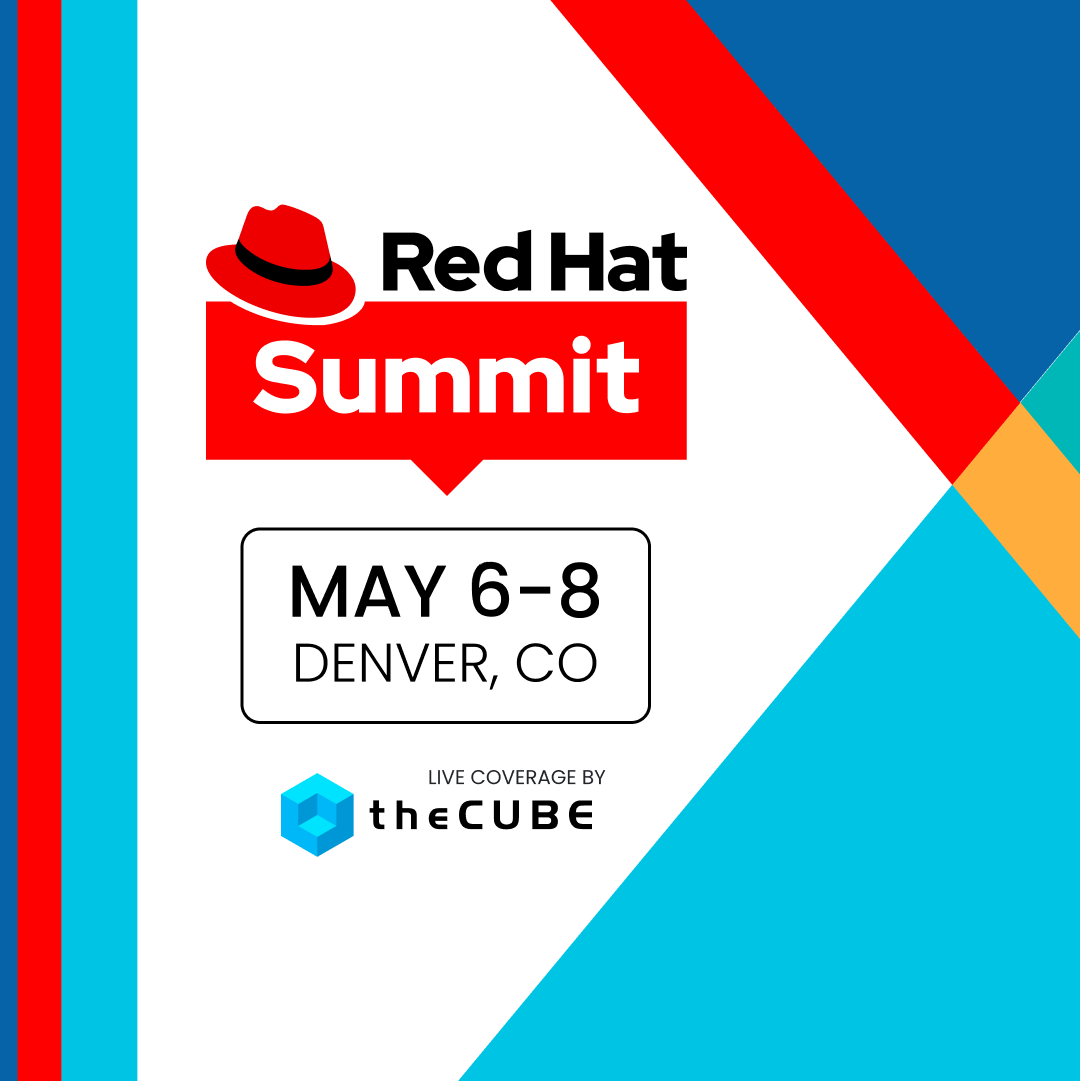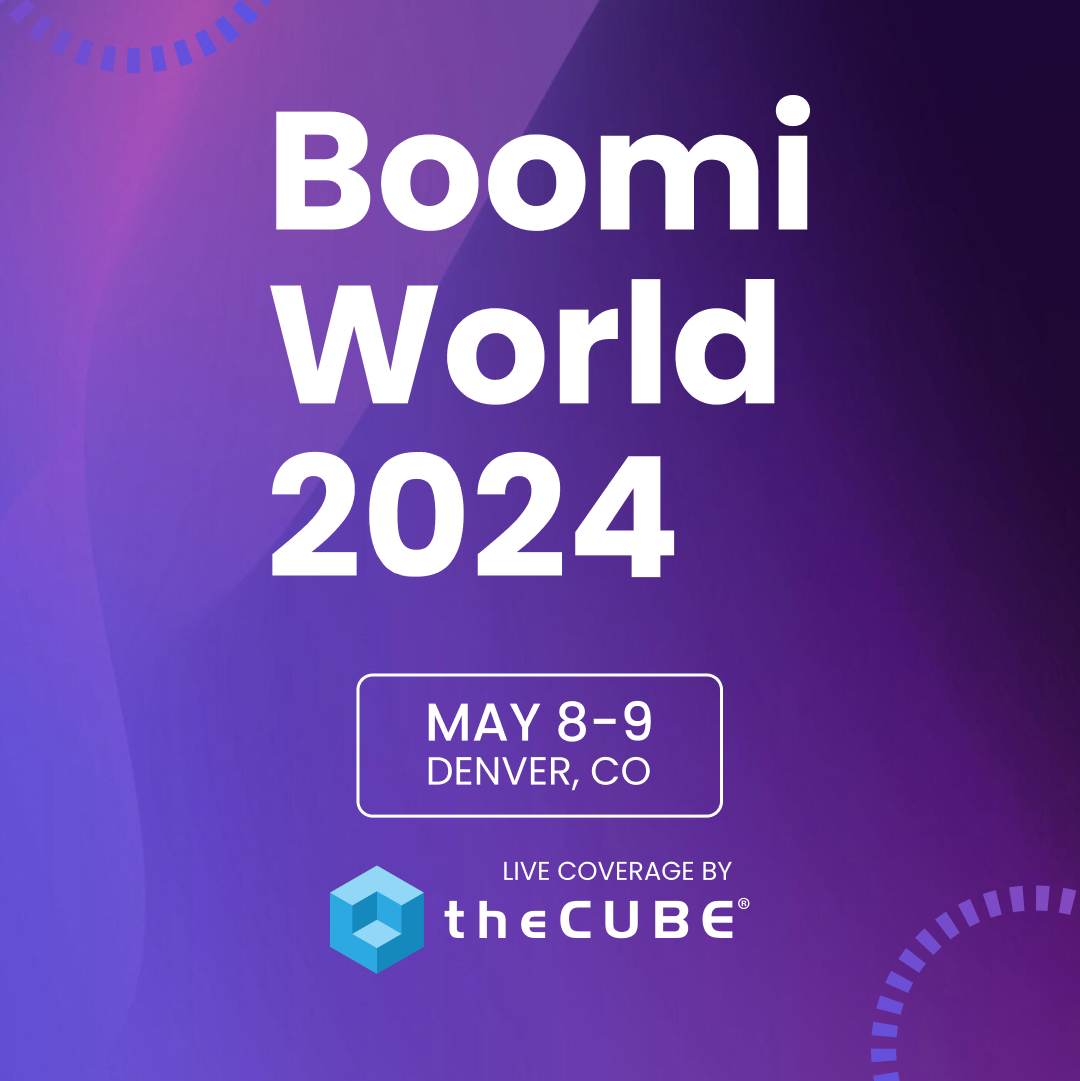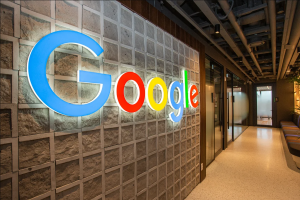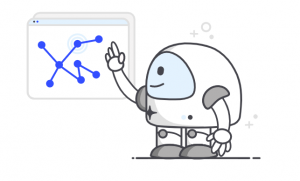Learn to use Google Glass : Quick guide
![]()
Google Glass 2 will soon be available to existing Glass Explorers later this year. No news yet if there will be a major redesign on the hardware, but Google is said to be introducing new features as well as enhancing existing features. The good news is, current Explorers can swap out their old Glass for the newer version. Plus, Google has opened its waitlist for Glass, which means more people can become Explorers if they have the patience to wait to be approved, and pay only $1,500 for the device.
The arrival of Google Glass 2 could also signify its general availability to the public soon. The question now is, are you ready for its arrival?
Quick Guide to Google Glass
Unboxing
When you get your Google Glass, it comes in a box complete with two types of clip-on glasses: one tinted, and one clear. Under the box cover is a quick tutorial on how to get started, so you won’t lose your way. It also comes with a special pouch for use when you travel, a wall adapter, and a flat microUSB for charging the device or data transfer.
.
Compatibility
One of the most frequently asked question is whether or not Google Glass can only be used with Android devices. The answer is no. It can be used on its own or with an iPhone, but not all the features will be available for non-Android users. To get the full potential of the device, you need to pair it up with an Android device running version 4.0.4 or higher.
Glass can operate as long as it is connected to the internet via WiFi or tethering from a mobile device. If pairing with an iOS device, you have to use the Google Search app to better manage Google Now content such as setting reminders, get updates on sports, weather, or traffic.
![]()
.
The hardware
The frame itself is bendable so you can shape it to comfortably fit your head. Even the nose pads can be adjusted, so it lies perfectly on the bridge of your nose. Glass has five components: Listen, On/Off, Touch, Capture, and See. The Listen component is the oval speaker located on the inside of the battery pod and rests just behind a person’s ear. This allows the person to hear notifications, phone calls, audio from videos and a bunch of other sounds.
On/Off is the little button on inner right side of the device. Press and hold to turn the device on or off. An LED light will light up when the device is powering on, and will remain lit until the device boots up. The display will then come to life accompanied by a rising chime. To turn it off, just hold down on the button until you hear a falling chime.
Touch is how you control Glass. It is the component where the small display is connected. It is a touchpad and you use swiping gestures to get to where you want to. Swiping backwards will bring the latest feeds, and swiping forward previous feeds. Swiping down will return to the homepage or put the device on standby, tapping on the touchpad allows you to awaken the device or select options, and a long press on the touchpad will automatically bring you to Google voice search.
See is the small screen that allows you to see the Glass menu, information, photos, videos, mail, messages or see what images you are about to capture or record. And the Capture part is the camera. A physical button allows you to capture photos or record videos. By quickly pressing on the button, it takes a photo, and by holding down the button, you can record a video.
.
How to set it up
If you are using your computer, go to google.com/myglass or download the MyGlass app on your compatible Android device. You then need to sign in to your Google Account.
![]() Just like any device, you will be presented with the Terms of Service for the device. Read it or not, but you have to agree to the ToS in order to proceed. You will then set up a WiFi network for Glass. More steps will be presented to you which you need to follow, then a QR code will be provided. Using your Google Glass, look the QR code then tap the touchpad of the device. This will set up Glass on your Wifi network and sign you in to your account.
Just like any device, you will be presented with the Terms of Service for the device. Read it or not, but you have to agree to the ToS in order to proceed. You will then set up a WiFi network for Glass. More steps will be presented to you which you need to follow, then a QR code will be provided. Using your Google Glass, look the QR code then tap the touchpad of the device. This will set up Glass on your Wifi network and sign you in to your account.
The MyGlass site and MyGlass app will allow you to add contacts, turn on Glassware – web and native apps made especially for Glass, and a lot of other goodies. You can always go back to the site or the app to change your preferences or add more apps.
.
OK, Glass
And finally, there’s a magic phrase you need to utter to make Glass do your bidding. When Glass is not in use, the little screen goes blank and you need to tap on the touchpad to wake it up. The screen will come to life and display the time and the words “ok glass.” Say the magic words and see a menu of what Glass voice can do for you.
Sources: Google Glass, CNET, Android News by Phandroid
A message from John Furrier, co-founder of SiliconANGLE:
Your vote of support is important to us and it helps us keep the content FREE.
One click below supports our mission to provide free, deep, and relevant content.
Join our community on YouTube
Join the community that includes more than 15,000 #CubeAlumni experts, including Amazon.com CEO Andy Jassy, Dell Technologies founder and CEO Michael Dell, Intel CEO Pat Gelsinger, and many more luminaries and experts.
THANK YOU