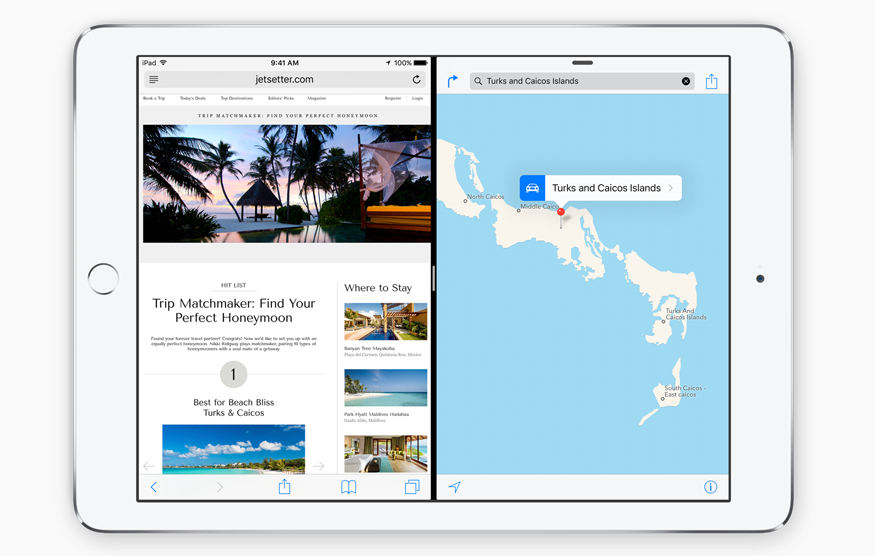 NEWS
NEWS
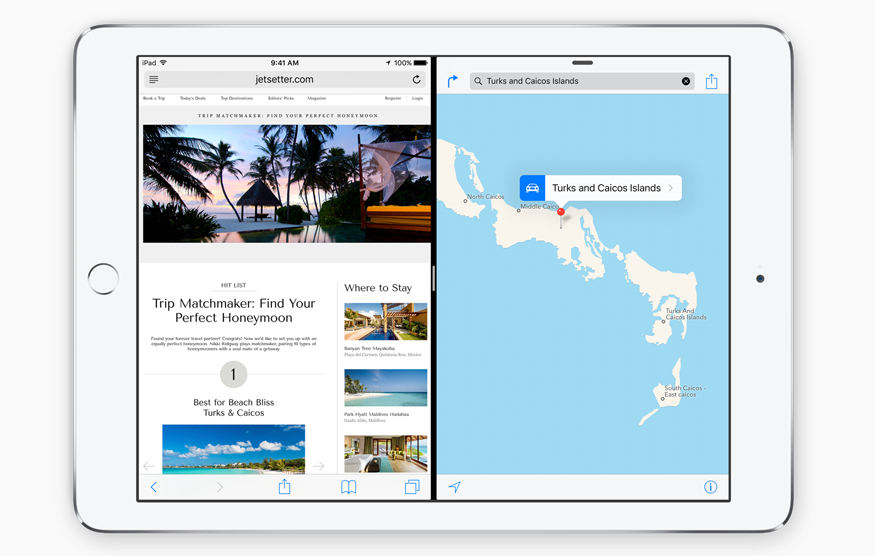 NEWS
NEWS
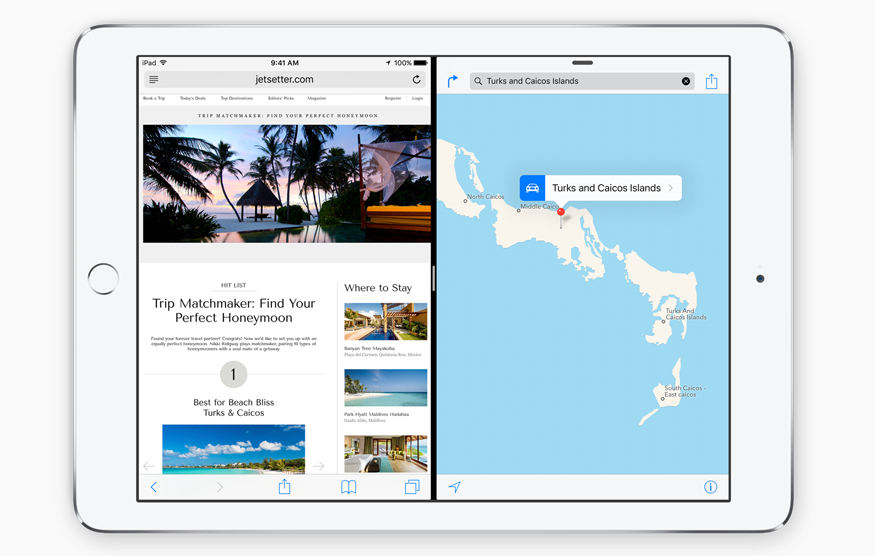 NEWS
NEWS
Apple introduced three multitasking features in iOS 9 aimed at making the iPad a more productive piece of kit (get details on Apple’s iOS 9 release here).
Slide Over lets a user work in a second app without first exiting the first and, building on this feature, Split View lets users view and interact with two apps at the same time. Lastly, Picture in Picture is aimed at video and allows users to continue viewing a video while, for example, checking email or their Twitter feed.
Let’s take a look at how to use iOS 9’s multitasking features on your iPad.
Using Slide Over, you can swipe in a second app from the right side of the display without closing the app you are using.
The second app is displayed alongside the first in a window roughly one-third of the screen. By swiping down from the Slide Over screen you can switch between apps like Safari, Maps, Photos, Calendar, and other native iOS apps. Slide Over support for third-party apps should be available by the time iOS 9 rolls out in September.
In Slide Over mode, the first app is greyed out. Switch between the two apps by tapping on the one you want to use.
You can see Slide over mode in action in the below video from GadgetHacks:
The second multitasking feature in iOS 9 works much like Slide Over but allows you to use both apps at the same time – no greying out of the app not in use.
Pull down from the top of the Slide Over screen, select the second app you want to use and iOS 9 will display both apps side-by-side ready for you to interact with as normal. You can eve resize the individual app windows into a 50/50 or 70/30 split for ease of use.
Split View is more resource intensive and, as a result, will only be available on the iPad Air 2 at launch as other versions of the iPad lack the processing power to support the feature. There may be some good new though… rumor has it that the upcoming iPad ‘mini 4’ will sport Apple’s A8X chip with 2GB of RAM and support Split View.
Picture in Picture allows you to watch a video in a minimized, movable window while using other iOS apps and works with any video that is viewable in Apple’s Safari browser, as well as video playable in Apple’s own native Videos app.
As with Slide Over and Split View, third-party apps are likely to add support for Picture in Picture.
To use Picture in Picture while watching a video in Safari or the Video player, simply tap the Picture in Picture icon in the bottom right corner of the player. Once the video pops into the smaller window, you can resize it by pinching in or out.
If you want to move the video window, simply tap and hold it, and drag it anywhere on your iPad’s screen. A quick tap on the Picture in Picture icon will move the video window back to its default spot.
Pause and Play the video by tapping the onscreen buttons or tap the “X” button to close the video window when you are done.
Apple is expected to release iOS 9 to the general public following its fall launch event, rumored to take place on September 9.
Sources: iMore; WonderHowTo
THANK YOU