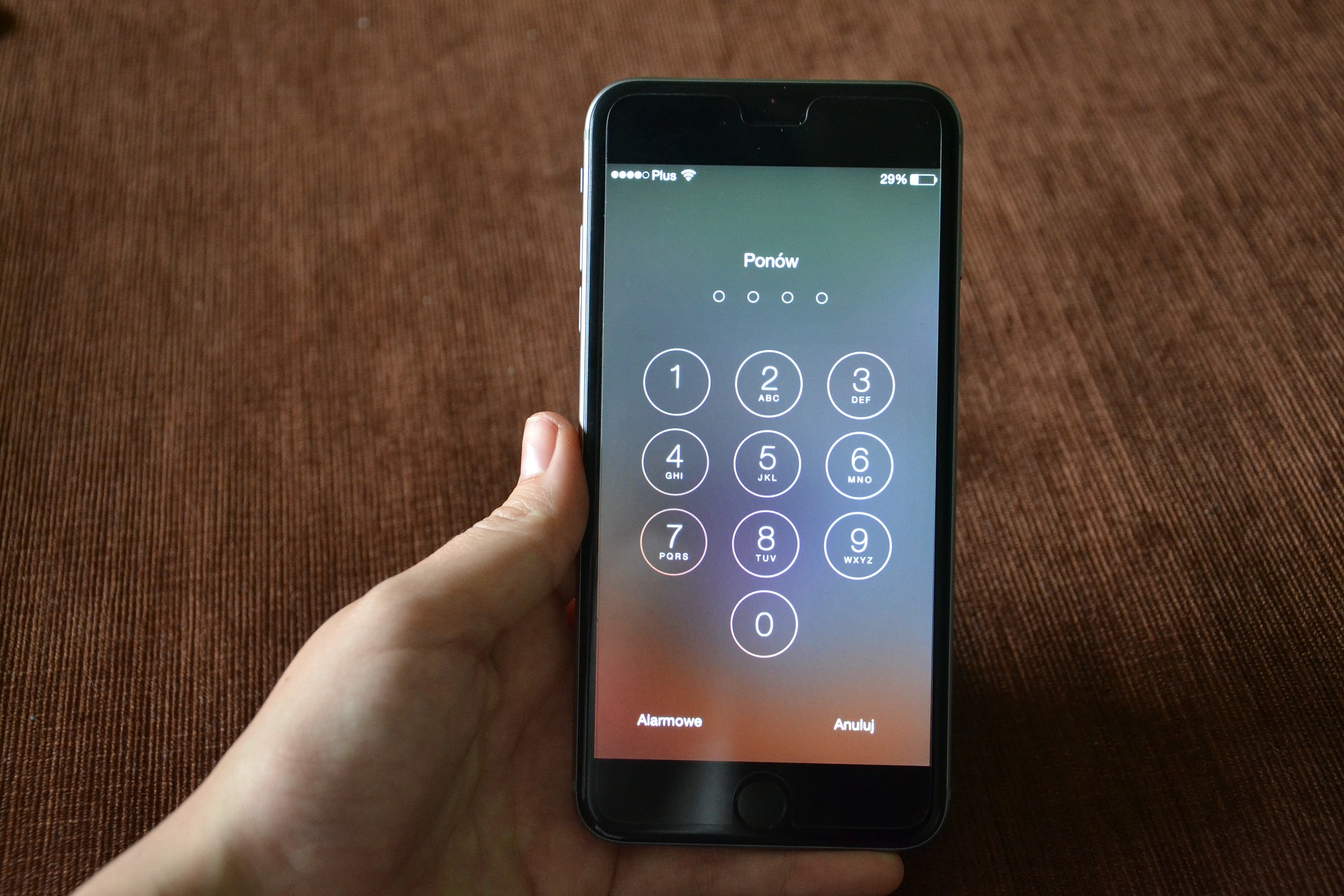 NEWS
NEWS
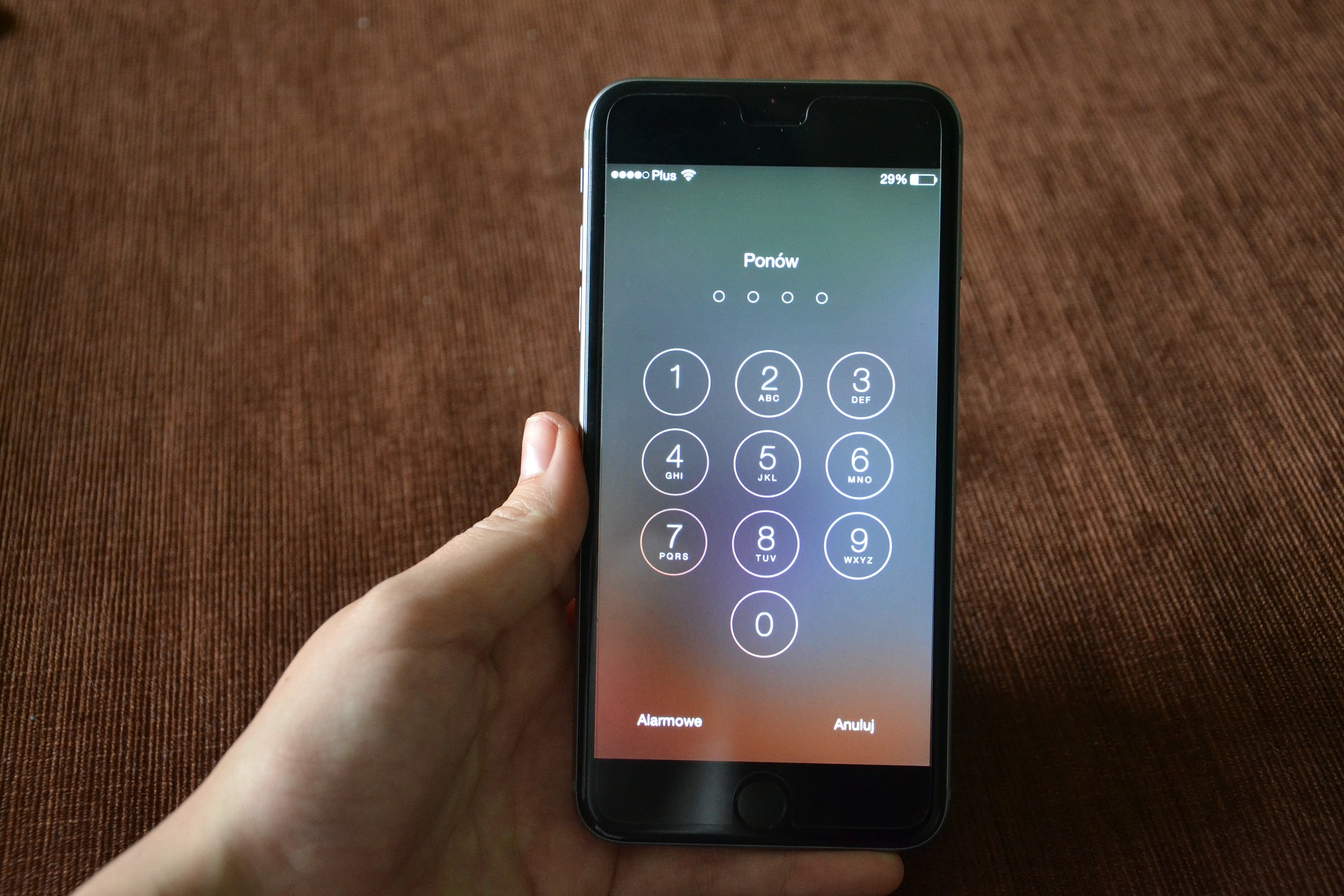 NEWS
NEWS
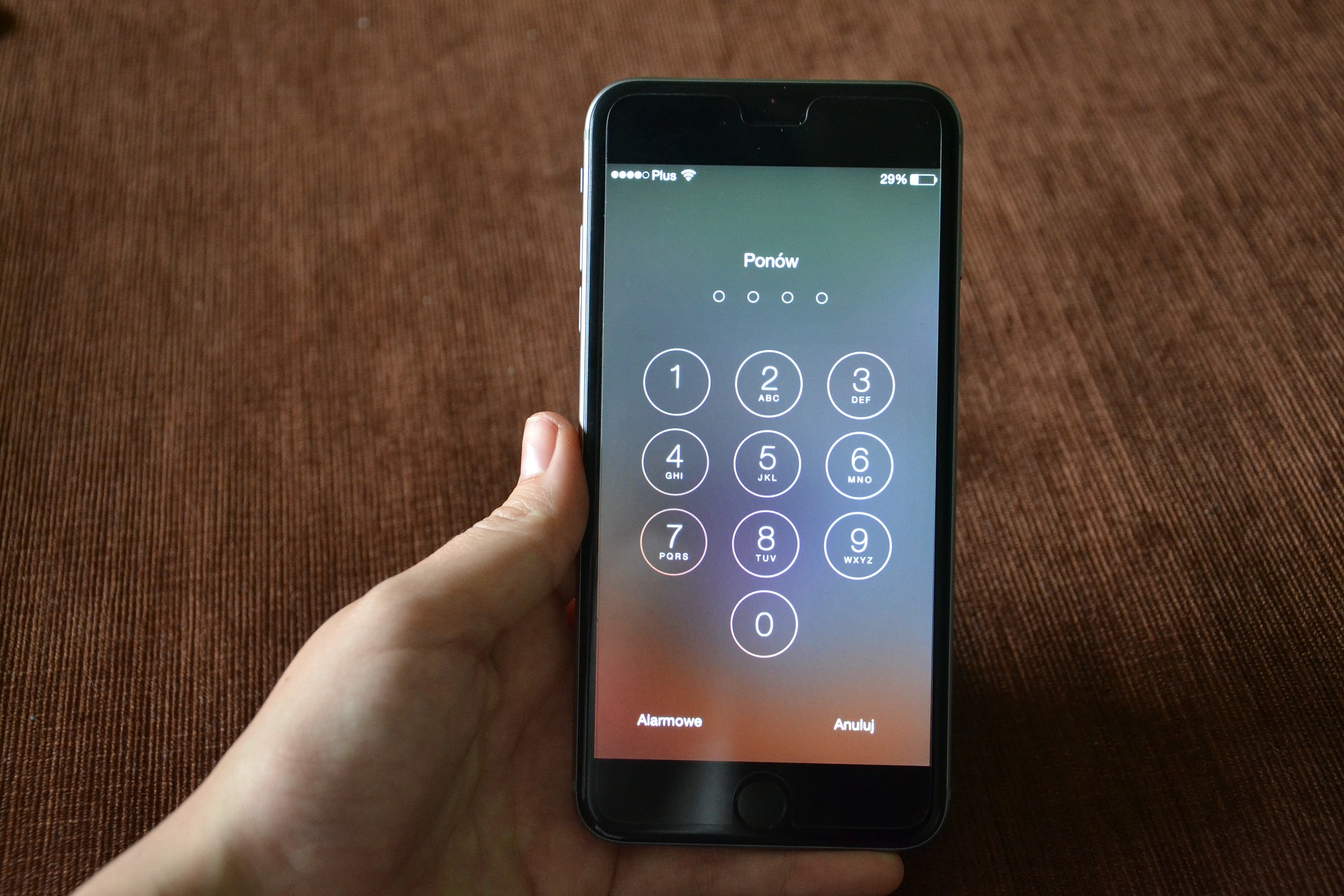 NEWS
NEWS
In addition to a new two-factor authentication method, Apple improved security in iOS 9 by changing the default length for passcodes on Touch ID-enabled iPhones and iPads to six digits, up from the four digits required in older versions of iOS.
The increase in passcode length is aimed at making it harder for hackers and other unauthorized persons to access your iOS device – a six-digit passcode results in one million possible number combinations compared to just 10,000 possibilities for a four-digit passcode.
If you have upgraded your iPhone or iPad to iOS 9 and want to take advantage of the improved security offered by a six-digit passcode (Apple does not force users to set a six-digit passcode when they upgrade to iOS 9), you can set a new longer passcode in the Settings app.
If you use Touch ID to unlock your iPhone or iPad, two extra digits on your passcode will not inconvenience you at all and you get the benefit of added security. However, if you want to go back to a four-digit passcode for whatever reason, you can.
Just above the number pad to set you passcode you will see Passcode Options. Tap Passcode Options and toggle between a six-digit or four-digit passcode.
Under Passcode Options you will also see options to set a Custom Alphanumeric Code or Custom Numeric Code – using an alphanumeric code further increases security by creating what is known as a ‘Strong Password’ by combining lowercase letters, uppercase letters, numerals, and special characters (@, #, &, etc.).
Support our mission to keep content open and free by engaging with theCUBE community. Join theCUBE’s Alumni Trust Network, where technology leaders connect, share intelligence and create opportunities.
Founded by tech visionaries John Furrier and Dave Vellante, SiliconANGLE Media has built a dynamic ecosystem of industry-leading digital media brands that reach 15+ million elite tech professionals. Our new proprietary theCUBE AI Video Cloud is breaking ground in audience interaction, leveraging theCUBEai.com neural network to help technology companies make data-driven decisions and stay at the forefront of industry conversations.