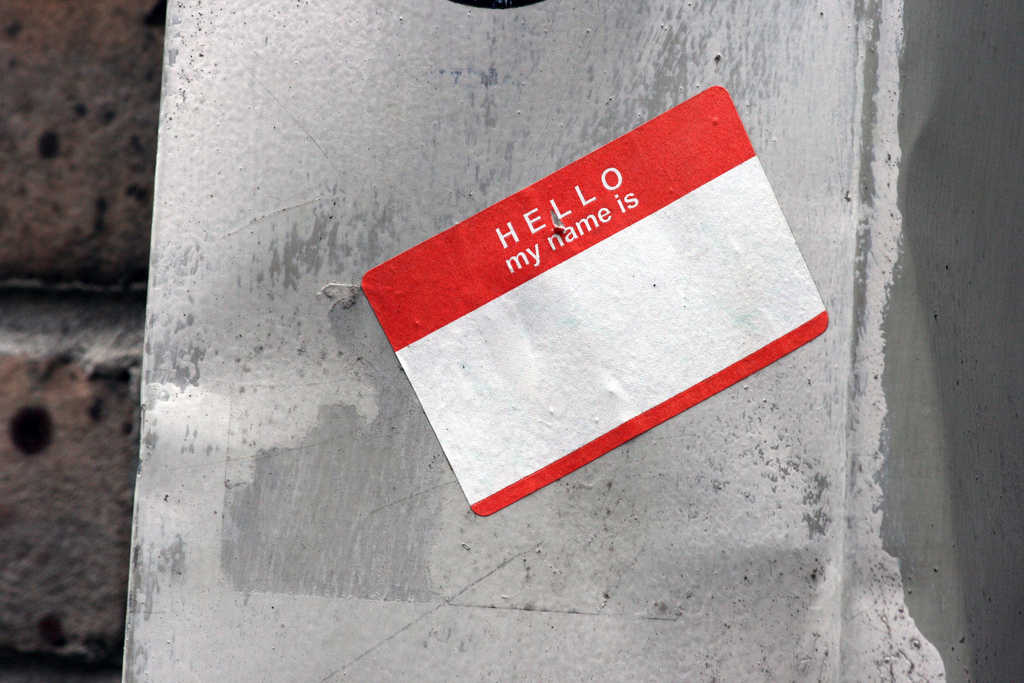 NEWS
NEWS
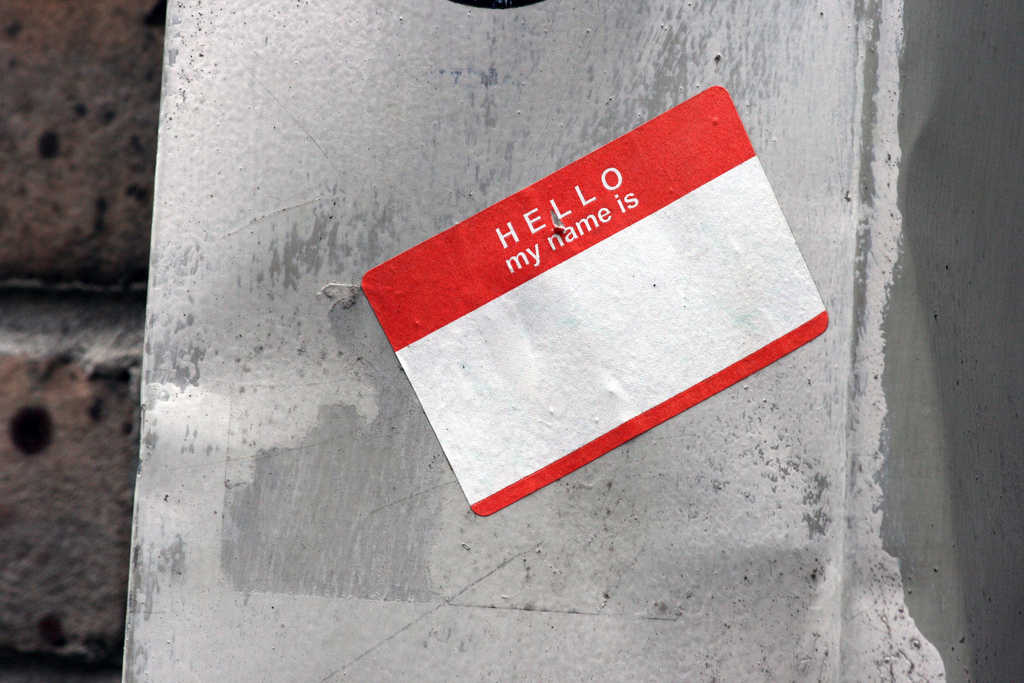 NEWS
NEWS
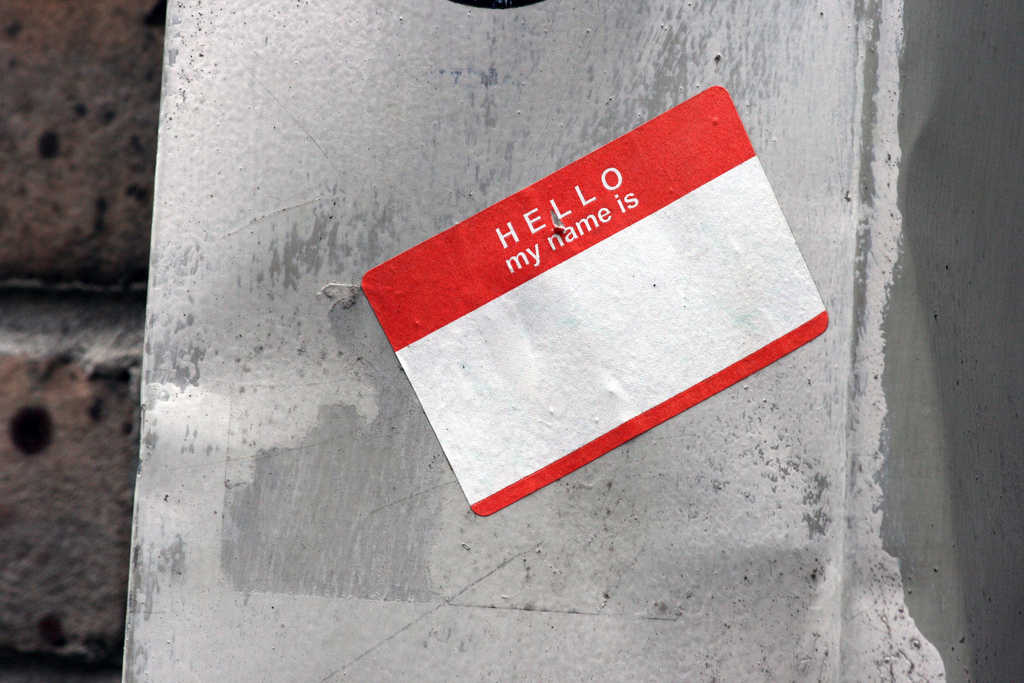 NEWS
NEWS
Using AirPlay on Apple TV, you can share your iPhone, iPad or Mac screen with others on your TV screen. This is particularly handy for showing off your holiday snaps or a video you have saved locally when crowding around a tiny iPhone screen is just not practical.
If you have only one Apple TV in your home, identifying it on your network is simple. But, if you have more than one Apple TV to choose from, the generic names could get confusing and you might end up playing the video on the TV in the bedroom instead of the one in the family room.
An easy solution to this is to give each Apple TV on your home network a unique name. On the third-generation and older Apple TV, you could rename the device in Settings > General > Name. With the release of the fourth-generation Apple TV, the setting to rename the device has changed somewhat.
To rename your fourth-generation Apple TV, go to the Settings app, scroll down and select AirPlay, select Apple TV Name and pick a name from the pre-defined list such as “Family Room,” “Bedroom,” or “Kitchen.”
Alternatively, scroll to the bottom and select Custom Name to create your own unique name for each Apple TV.
Once you’ve selected a new name for Apple TV, press the Menu button to exit Settings.
Now when you launch AirPlay on your iPhone or Mac, you’ll see a list of easily identifiable Apple TV devices allowing you to pick the right one every time.
Support our mission to keep content open and free by engaging with theCUBE community. Join theCUBE’s Alumni Trust Network, where technology leaders connect, share intelligence and create opportunities.
Founded by tech visionaries John Furrier and Dave Vellante, SiliconANGLE Media has built a dynamic ecosystem of industry-leading digital media brands that reach 15+ million elite tech professionals. Our new proprietary theCUBE AI Video Cloud is breaking ground in audience interaction, leveraging theCUBEai.com neural network to help technology companies make data-driven decisions and stay at the forefront of industry conversations.