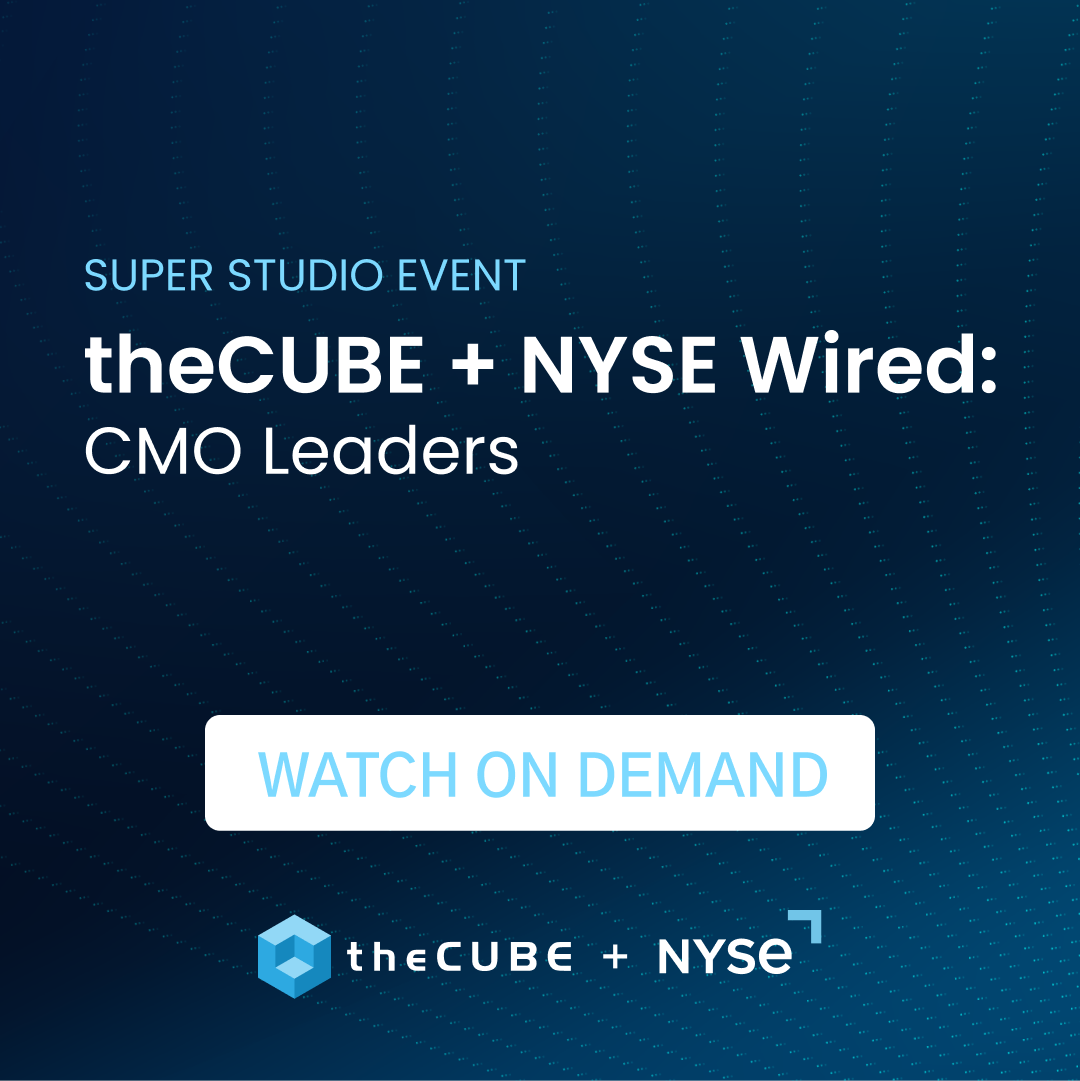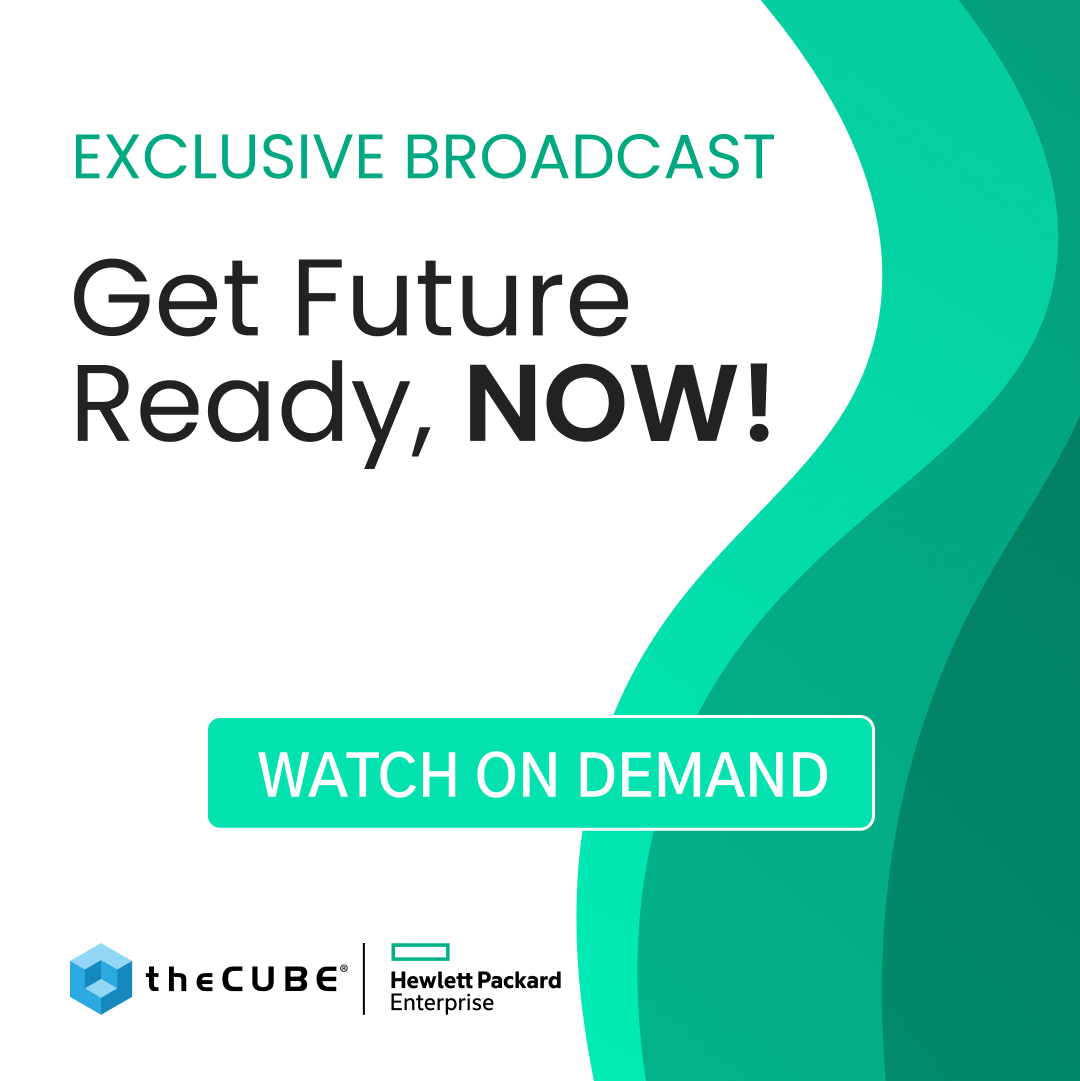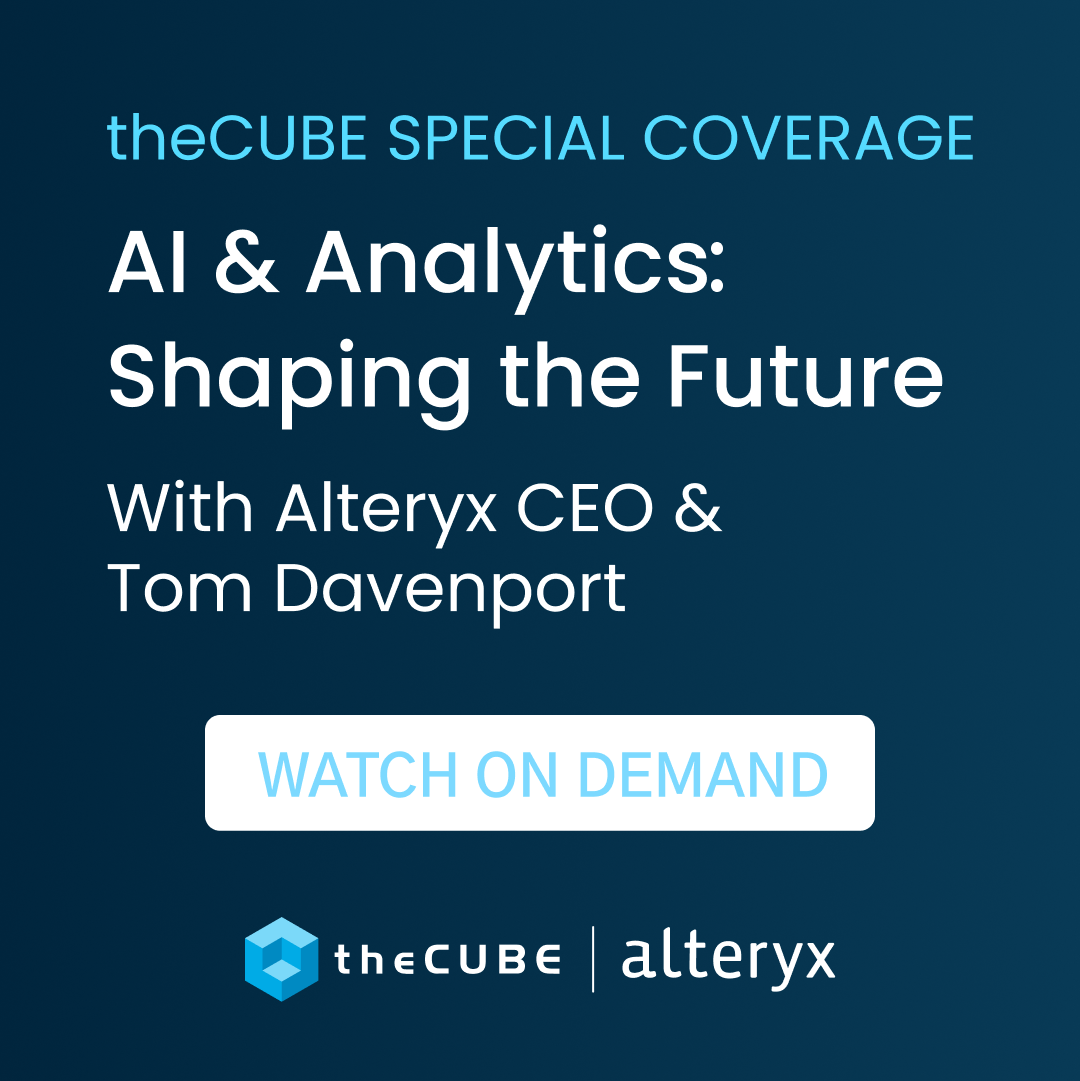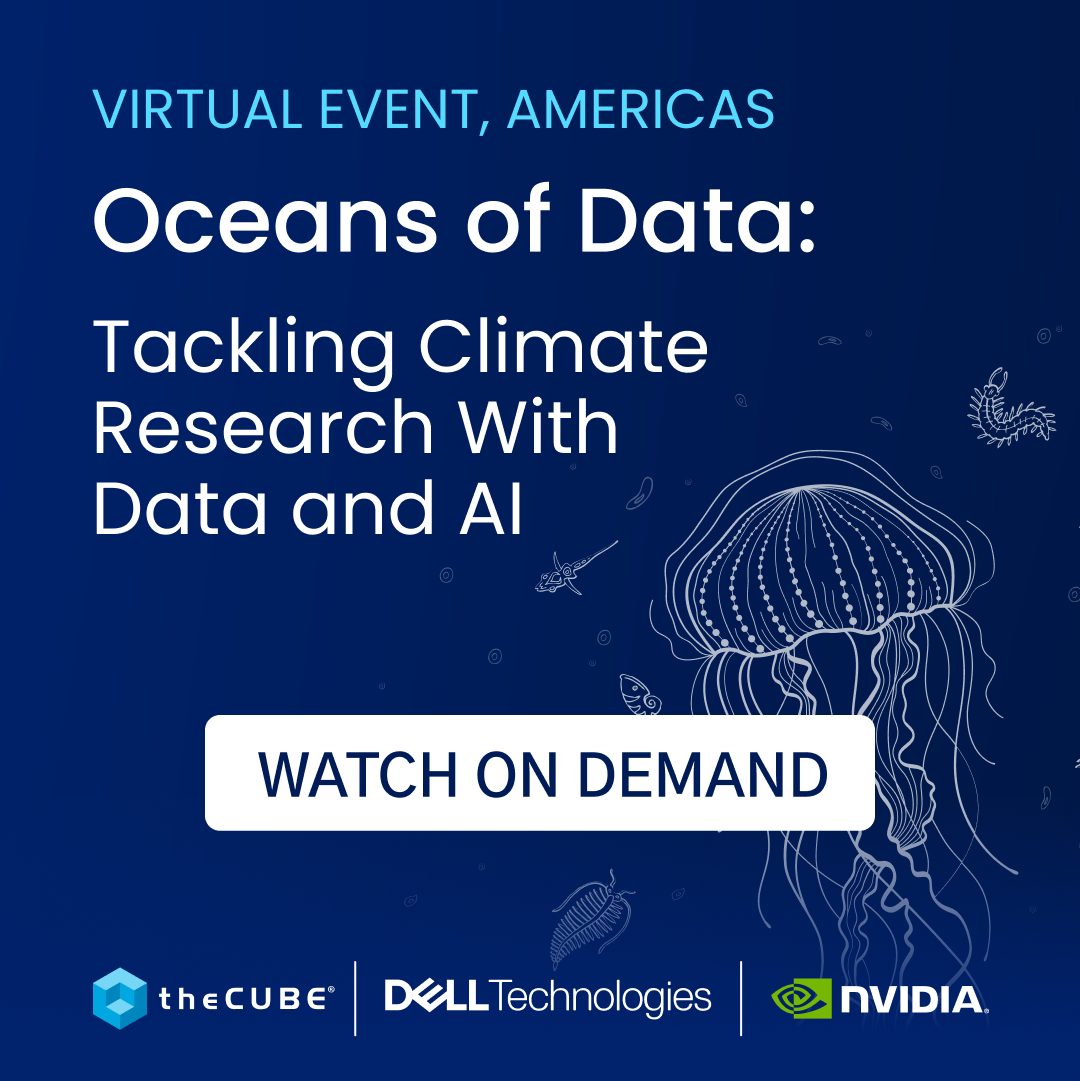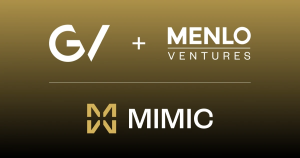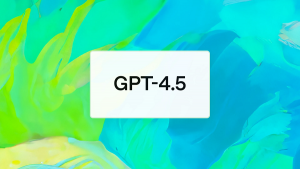Tips and tricks to get the most out of iOS Mail
There are plenty of alternative email apps for iPhone users, like Airmail, Spark, and CloudMagic, if you aren’t a fan of the built-in iOS Mail app.
However, plenty of iPhone users prefer iOS Mail. If you are one of these users make sure you make use of these tips and tricks to ensure you get the most out of iOS Mail.
Use swipe gestures to archive and delete messages
Make sure you set up swipe gestures so you can quickly and easily delete or archive messages while scrolling through your inbox.
First up you need set your mail accounts to use Archive as the default option when discarding messages. Tap the Settings app on your iPhone > Mail, Contacts, Calendars > tap the mail account > Account > Advanced > under Move Discarded Messages To, select Archive Mailbox.
Once this is done, open the Settings app > Mail, Contacts. Calendars > scroll down to Swipe Options > Swipe Right > select Archive.
Now when you swipe right on a message you will be shown the Archive option while swiping left will allow you to trash the message.
Delete or archive messages regardless of your settings
In the bottom navigation, you have an icon giving you the option to either delete or archive mail when viewing a single message. These options are based on your mailbox settings.
To have the option of both archive and delete, regardless of your settings, hold down the icon in the bottom navigation. A popup will appear, giving you both options to either delete the message or archive it.
Set special alerts for your VIP contacts
To ensure you aren’t disturbed for every new email that enters your mailbox, Mail allows you to customize the tone and vibration pattern for certain VIP contacts.
Add contacts to your VIP list: Launch the Mail app > tap VIP inbox > tap the blue arrow > Add VIP > search for the specific contact and tap their name to make them a VIP contact (if their name is greyed out it means you are missing their email address and won’t be able to make them a VIP until you add it).
Set custom alerts for your VIP contacts: Launch the Mail app > tap VIP inbox > tap the blue arrow > VIP Alerts > in the Notification Center, adjust the banners, badges, and sounds for your VIP contacts.
Swipe down to save draft messages
If you are writing a new email and have to go back to your inbox, simply swipe down from the top header to save your draft message under the bottom navigation. When you need to access your draft message, simply tap it in the bottom navigation.
If you have multiple drafts, you will be shown the different drafts in a stack, simply tap the one you need.
To discard a draft, simply swipe it away like you would with a Safari tab.
Bonus Tip: If you accidentally discard a draft that you actually need, simply hold down the Compose button, a few of your recent drafts will appear.
Add quick access to specific folders
The Mail app allows you to have quick access to threads with notifications, flagged messages, custom folders, labels, and more.
At the top of the inbox view > tap Edit > you will be able to add all different kinds of thread views and folders.
Auto-detection in iOS Mail
Auto-detection will pick up appointments, flights, and contact information in your messages. When it has found something in a message a small notification banner will appear at the top of your message.
Tap the notification banner to view your options. You can then add flights or appointments to your calendar, or update an existing contact’s information with a few taps.
Image credit: Kārlis Dambrāns, Flickr
A message from John Furrier, co-founder of SiliconANGLE:
Your vote of support is important to us and it helps us keep the content FREE.
One click below supports our mission to provide free, deep, and relevant content.
Join our community on YouTube
Join the community that includes more than 15,000 #CubeAlumni experts, including Amazon.com CEO Andy Jassy, Dell Technologies founder and CEO Michael Dell, Intel CEO Pat Gelsinger, and many more luminaries and experts.
THANK YOU