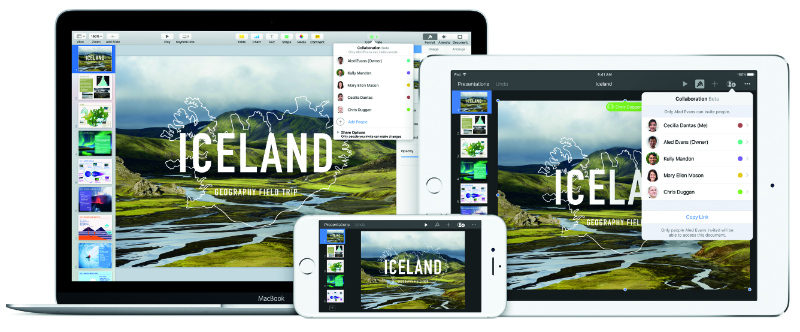 NEWS
NEWS
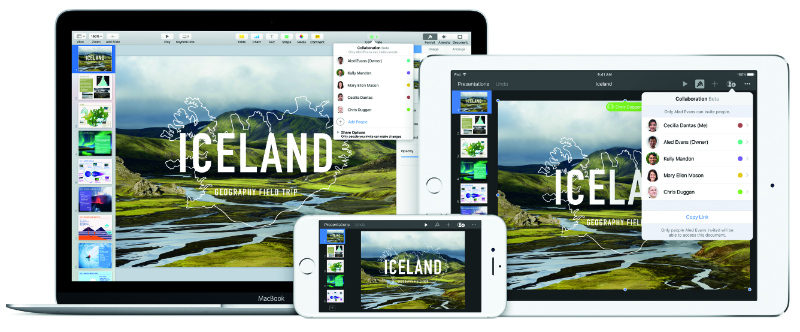 NEWS
NEWS
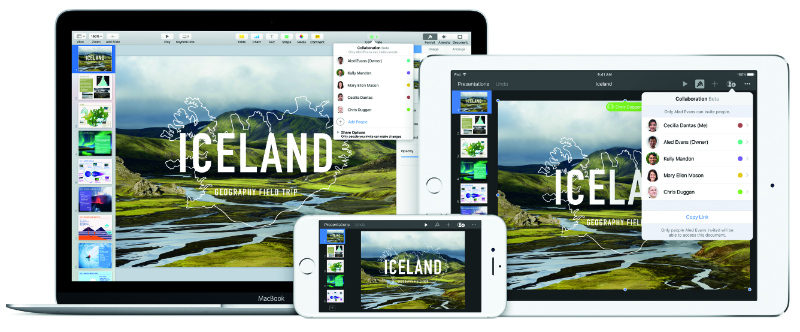 NEWS
NEWS
Apple’s latest operating system, macOS Sierra, is now available to the public. In addition to space-saving optimizations, Siri support, and the ability to unlock your Mac with your Apple Watch, Apple also updated its iWork apps with new features including real-time collaboration.
Real-time collaboration on Pages, Numbers and Keynotes is currently available in beta.
To make use of real-time collaboration on Pages, Numbers and Keynotes, you will need one of the below devices.
Note: If you have earlier versions of iOS or iWork apps installed on your iPhone, iPad, iPod touch or Android device, you will be able to view the documents, but not edit them.
Before inviting others to collaborate on a document you will need to sign into iCloud on your device and turn on iCloud. Alternatively if using a web browser sign into iCloud.com and open the relevant iWork app.
When you invite others to collaborate on a document, the app will create an iCloud.com link that you can send to them. Collaborators will need to sign into iCloud or iCloud.com with their Apple ID.
If you have a document open in an iWork app > tap the more icon (three dots) > tap Collaborate with Others. Alternatively, if you are in the Document Manager > tap the actions icon (square with up arrow) > select the document to share with collaborators. If the document hasn’t downloaded to your device it will do so now.
Note: By default, collaborators will be able to edit your document; however, you can change the restrictions accordingly.
If you set that anyone with the link can access the document, you can also add a password, by tapping Add Password > enter a password and hint. Anyone who wants to access the document will require the password.
Tap Add People > select your method for sharing the link i.e. email, social media, etc. Once the document has been shared an icon of a person with a checkmark will appear. The checkmark will change depending on the number of people who have the document open, excluding you.
Open the document you want to share > click the collaborator icon (person with a ‘+’ sign) in the toolbar. Follow the steps above for mobile to add a password and share the document with collaborators.
Open the document you want to share in iCloud > click the collaborator icon in the toolbar. Alternatively, if you are in the Document Manager > select a document > click the Settings icon (gear) > Collaborate with Others.
Choose how you want to share the document with others. If you have web-only iCloud access you will need to copy the link and send it through to collaborators.
When sharing documents with others to collaborate on, you are able to change the restrictions depending on whether they should have viewing or editing access.
In the Permissions menu > if you want any collaborator to be able to edit the document then select ‘Can make changes.’ Alternatively, if you want collaborators to only be able to view the document then select ‘View only.’
When collaborating on a shared document you will see the changes in real-time. Tap the collaborator icon to see which participants are currently editing the document.
Source: Apple Support
THANK YOU