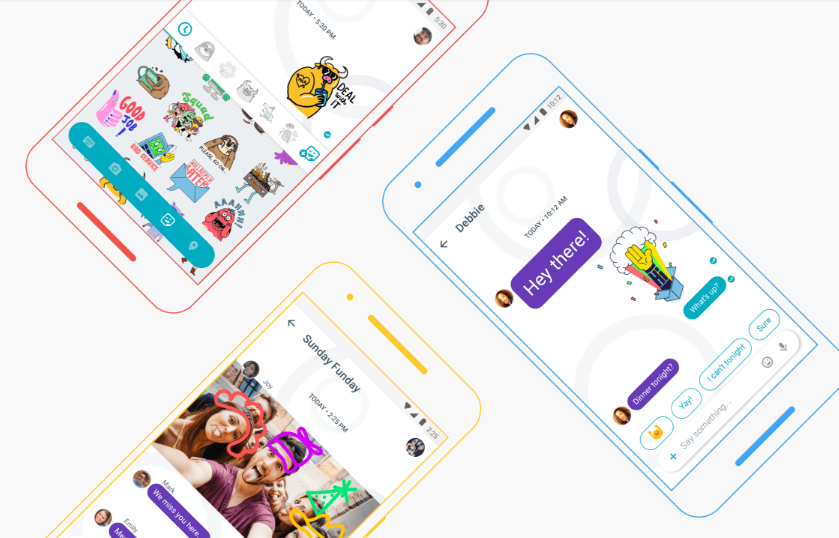 NEWS
NEWS
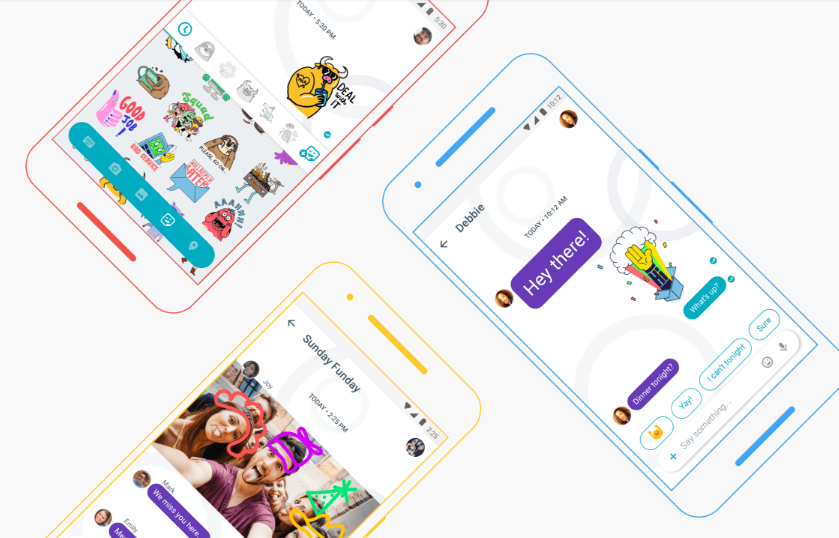 NEWS
NEWS
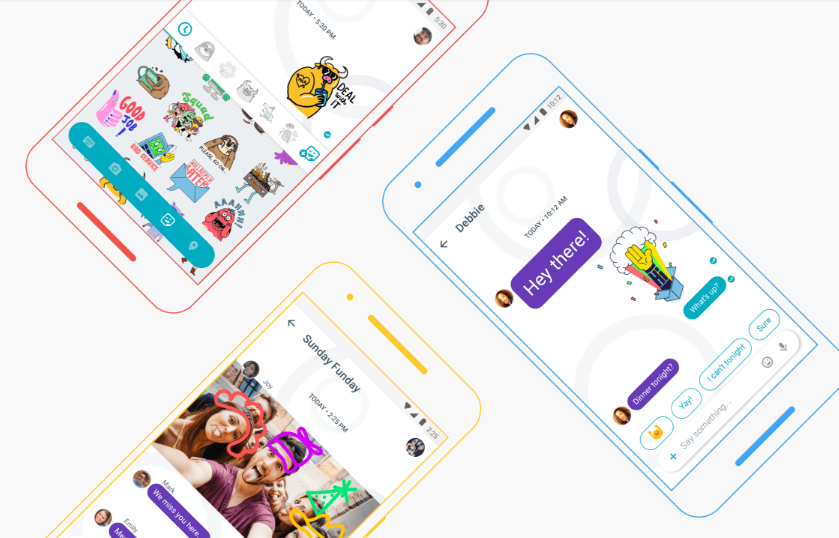 NEWS
NEWS
At Google’s I/O developers conference in May, the company announced its smart messaging app Allo. The iOS and Android Allo app has finally been released and is available for download, with a global rollout to happen over the next few days.
Here’s a look at the latest messaging app to hit the market. We look at how to get started, some tips to get the most out of the app and also a change in the app’s security.
According to Edward Snowden (@Snowden), not secure at all and he advises users to not download the app. Citing The Verge’s article, regarding how Google has now changed its tune when it comes to Allo’s privacy feature, Snowden posted a series of tweets vehemently opposing the download of the new messaging app.
What is #Allo? A Google app that records every message you ever send and makes it available to police upon request. https://t.co/EdPRC0G7Py
— Edward Snowden (@Snowden) September 21, 2016
When Google unveiled the Allo app at its conference, not only did it have some cool features like Smart Replies and Google Assistant, but also had strict privacy rules in place. In May it stated the app’s messages would offer end-to-end-encryption in “Incognito Mode,” and the company would store messages transiently, rather than indefinitely. While Incognito Mode offers the same end-to-end encryption offered by WhatsApp, it is not a default in Allo, which already raise questions in May about security concerns. Now with the release of Allo, the privacy features has changed somewhat. All messages sent in non-incognito mode will be stored by Google. All records of messages will remain until the user actively deletes them, allowing the company to have access to a full history of their Allo conversations.
Free for download today: Google Mail, Google Maps, and Google Surveillance. That’s #Allo. Don’t use Allo. https://t.co/EdPRC0G7Py
— Edward Snowden (@Snowden) September 21, 2016
According to Google, the change has been made to help improve its smart reply feature which gets smarter the more you use it. However, it does mean that Allo messages, not sent in Incognito Mode, will be available for any law enforcement requests.
Despite the change in privacy terms, if you are still interested in Allo, or merely plan to send all your messages in Incognito Mode, we look at how you can started.
Note: Using Incognito Mode all the time does mean you will miss out on some of Allo’s unique features.
Download the iOS or Android Allo app, if available in your country already, from the App Store or Play Store. Allo works off your phone number, so you will need to enter your number > enter the six-digit confirmation code that you receive via SMS to verify your number.
Set up your profile by simply adding your name and a photo.
Tip: Your profile details can be changed at any time. Tap the Menu, upper-left corner > Profile > tap Edit (pen icon) > edit your name or load a new photo > Save.
Allo offers the same features you have come to enjoy on Facebook Messenger, new iMessage in iOS 10 and others. You will be able to send regular text-based chat, record-and-send voice chat, photos, stickers, and share your location.
Tip: To add stickers, photos, or location info, tap the ‘+’ icon by the chat bar > select a sticker from the menu or select the relevant icon, keyboard, camera, photo album and location data, from the blue bar at the bottom of the screen.
Tap the new message icon > Start incognito chat > tap the timer icon, upper right corner of the chat to select an expiration time ranging from five seconds to one week. The default expiration is set at one hour.
Google Assistant provides the convenience of Search directly in the Allo app. Start typing either “Google” or “@google” and the assistant will display above the chat box. Tap the assistant > type your search terms > Send. Both your search term and results will display in the app.
Note: If you are sending a message in Incognito Mode, unfortunately Google Assistant doesn’t work.
Allo automatically connects to your Google account, which means you can also use Google Assistant to search your personal information, like emails, upcoming flights, etc.
Tip: If you don’t want your Google account linked to Allo, go to Menu in the app > Settings > Google account > Disconnect.
Depending on the incoming message or photo, Smart Reply will provide you with generic suggestions to use as your reply.
Anyone with your telephone number can message you on Allo, which could open you up to a variety of conversations you don’t want. Before a chat starts there is no way to block or hide your number from certain people, but you can block them if they start a chat with you.
On Android: Tap and hold the person’s name in the chat list > tap Block from the menu.
On iOS: Open the person’s chat > tap their profile photo > View [contact’s] profile > select to block them.
In the Android version, you can use the search icon in the Allo app to find specific details in your message history. Tap the search icon at the top of the app > type the keyword or phrase and results will populate.
THANK YOU