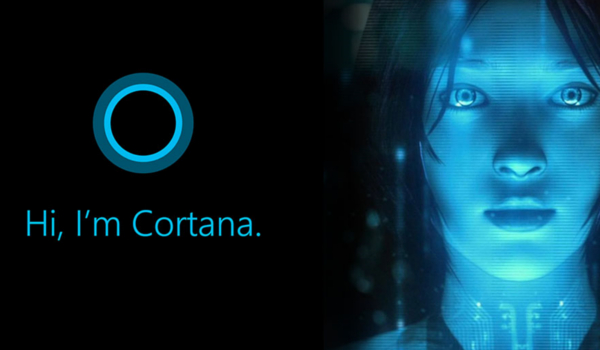 APPS
APPS
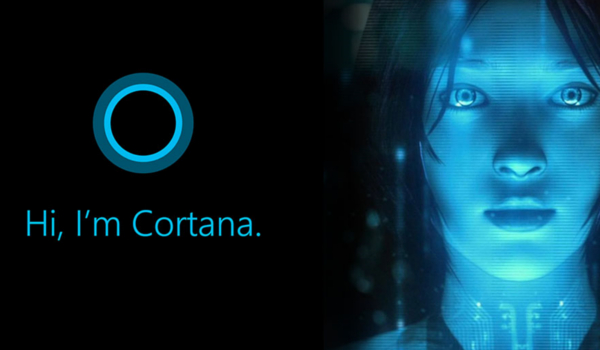 APPS
APPS
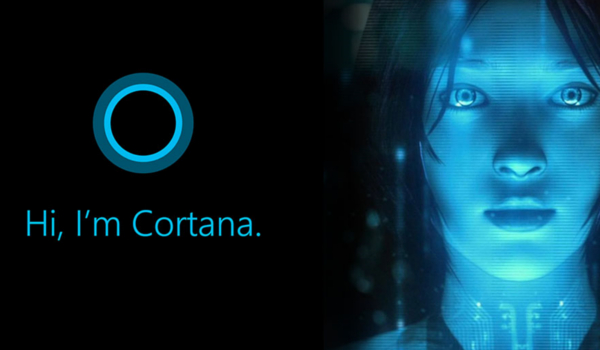 APPS
APPS
Microsoft Corp. has introduced a new Cortana feature that will allow the digital assistant to offer up “suggested reminders” based on information you promised in your emails.
For instance, if you tell someone via email that you will send them a specific presentation or schedule dinner plans, Cortana will use machine learning to automatically remind you about these tasks on the relevant day, without your doing any work.
The new Cortana feature isn’t tied to the Windows 10 Creators Update and has rolled out to users via the cloud.
Cortana’s suggested reminders are currently available in the U.S. on Windows 10 devices. You will need to be on Windows 10 version 1607 or newer to use the new Cortana functionality.
Microsoft said in its blog post that support for both iOS and Android would be available in the “coming weeks.”
Also at this stage, Cortana’s suggested reminders only offers support for Outlook.com and Office 365 work and school email addresses, but support for other email services will be available soon.
Step 1: Sign into Cortana
While Cortana suggested reminders will happen automatically, you will first need to sign into Cortana and give communications consent.
If you are new to Cortana you will need to enable the digital assistant. Open Cortana, she will ask if you want to enable her > click Next > click “Use Cortana” > click the “Sign in” button > sign in with your Microsoft account > click Sign in.
Step 2: Connect your email address
Next, you will need to make sure that either your Outlook.com or Office 365 work or school account is connected to Cortana.
On your Windows 10 device, go to Cortana > Notebook > Connected Services. Add your relevant email address if it isn’t there.
Step 3: Cortana takes over and offers suggested reminders
![]()
Once you have completed the first two steps, Cortana will take over and provide you with suggested reminders based on content in your emails. For example, if you send an email saying “I will send you the report by Friday,” Cortana will ensure you don’t forget to complete the task by reminding you on Friday, without you having to set a reminder.
Suggested reminders pop-up on your desktop and you can either mark the reminder as “Complete” or “Snooze” the reminder together with a relevant timeframe.
You can also see all suggested reminders in the Cortana Home view. For each suggested reminder in the Cortana Home view you will be able to mark it as complete, set a reminder or view the original email, which Cortana used to provide the suggested reminder.
Any reminders that you set for the suggested reminders in the Cortana Home view will pop up at the relevant time on your Windows 10 desktop, as well as on your smartphone if you have Cortana installed.
In December, Microsoft announced the Cortana Skills Kit, which allows developers to integrate their services directly into Cortana. In addition, developers can also port skills they’ve already created for Amazon.com Inc.’s Alexa, Microsoft’s Bot Framework or Cortana’s Voice Command Definitions.
Microsoft has now opened registrations for the Cortana Skills Kit. Developers can sign up on the Microsoft Developers page.
THANK YOU