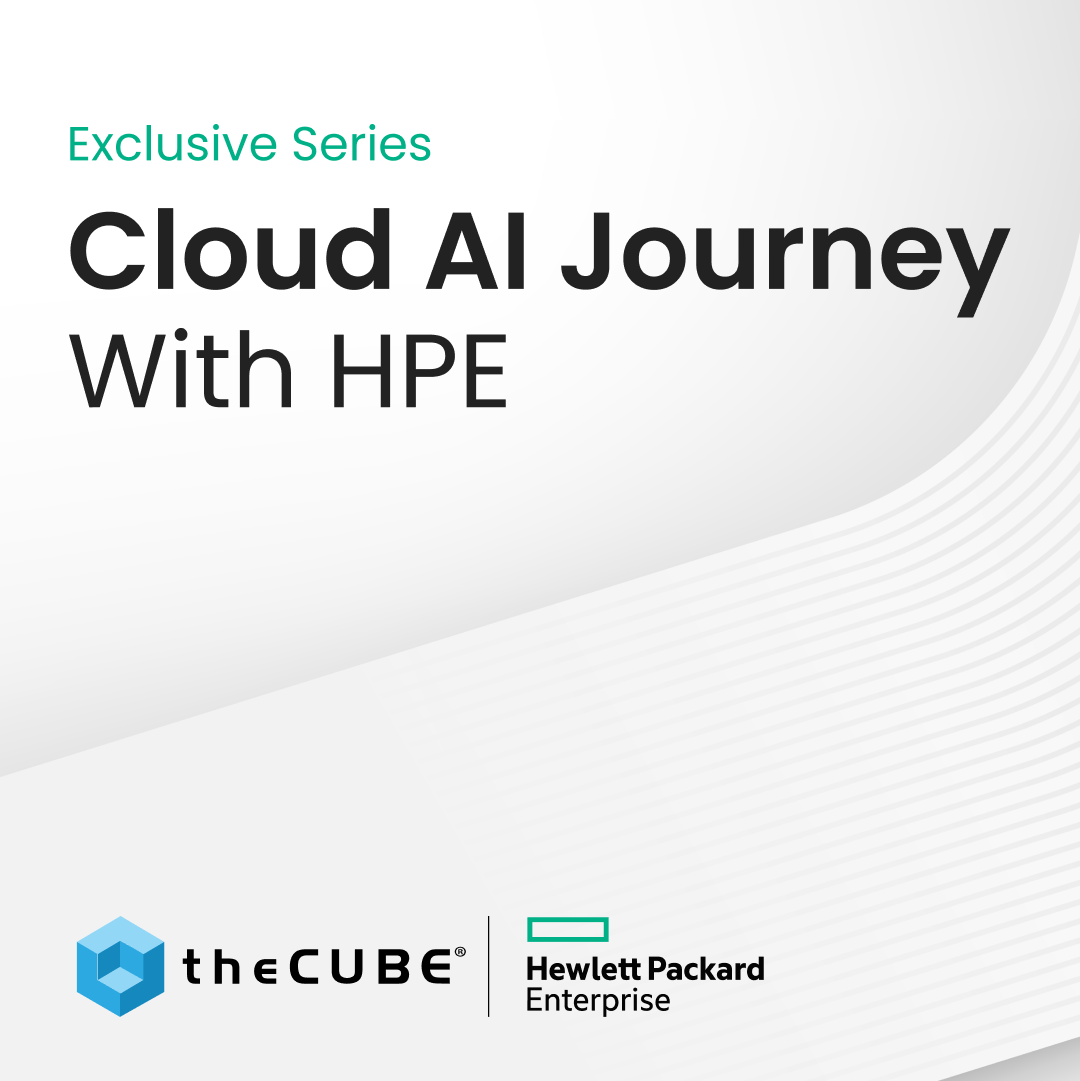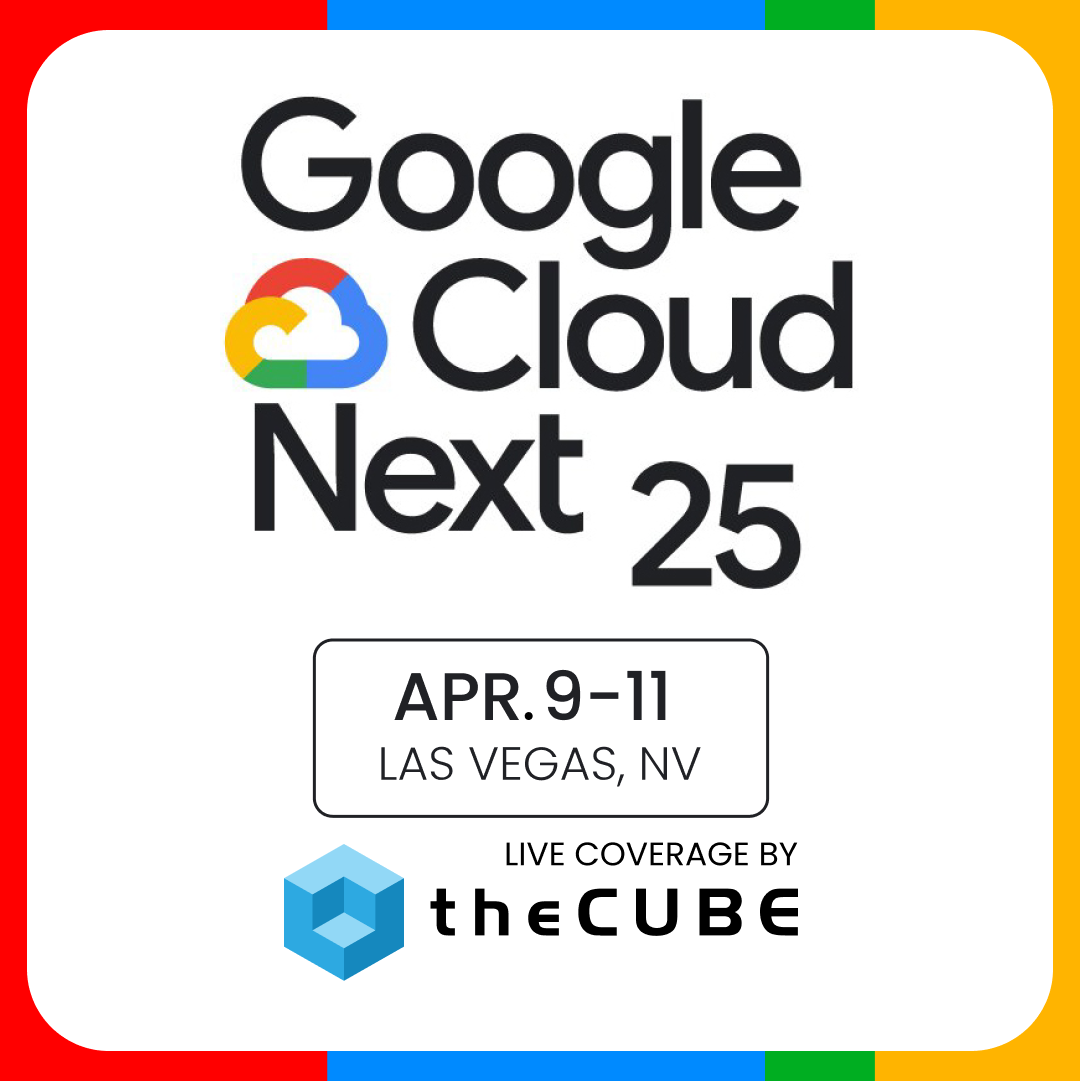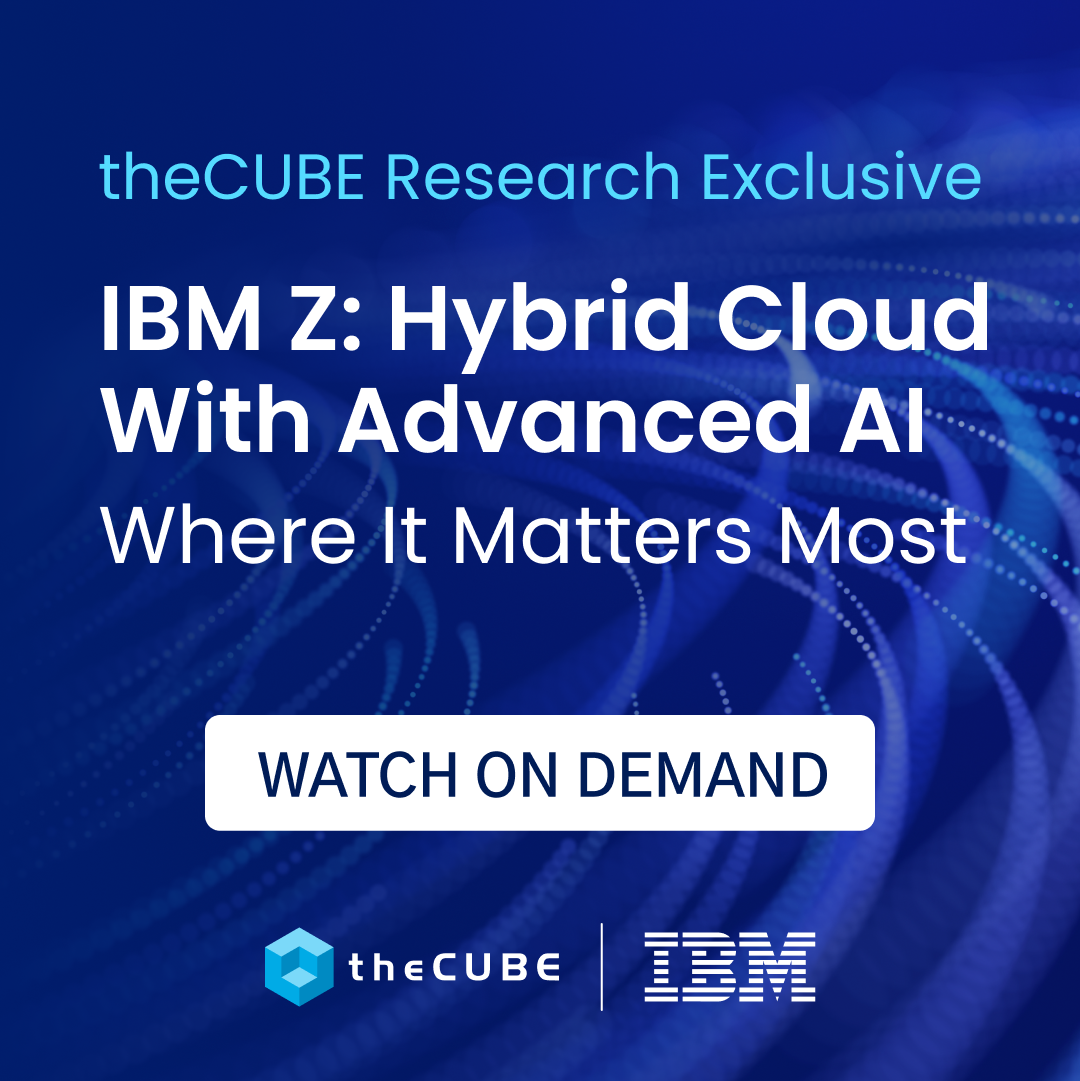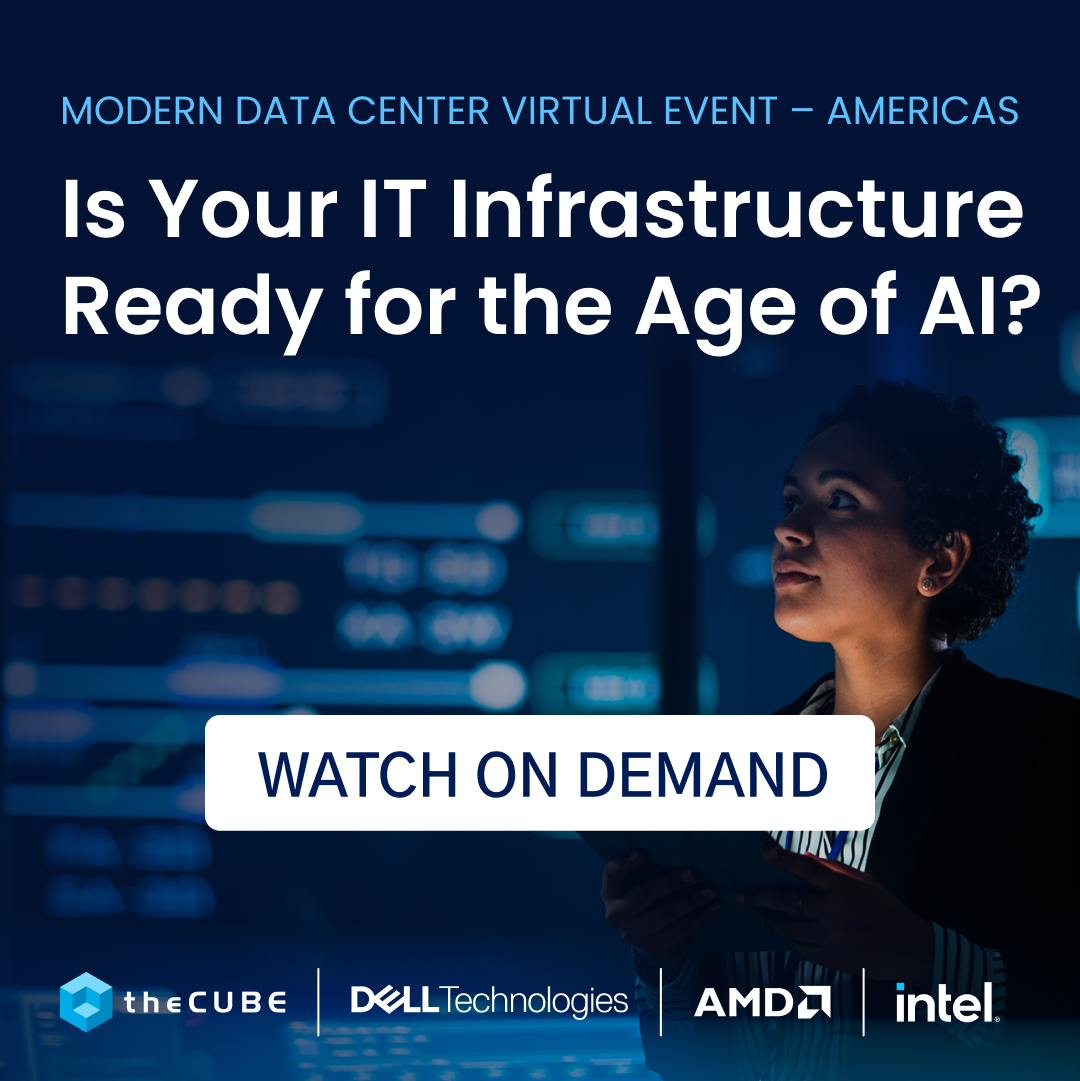Top picks from a honkin’ big list of Windows Phone 7 tips
I don’t have a Windows Phone 7 handset yet, but I am really hoping for one in the new year so I’ll be bookmarking this list of 72 tips from Pocket-lint for future reference.
In the meantime, here’s my top picks of their tips.
Removing apps from the Start screen
You like the app, but you don’t really want it on your Start screen anymore. No worries. Hold your finger on the tile in question for a couple of seconds and when it highlights press the no pin icon in the top right-hand corner.
Rating and reviewing apps
You really love the new app you’ve downloaded, so much so that you want to rate and review it so anyone else interested knows whether it’s any good or not. With Windows Phone 7 you don’t have to wait until you delete it to rate it, you can rate and review it at any time. Press and hold down on the app in question until that contextual menu appears and then choose “Rate and review”. It will bring up another page allowing you to have your say and give it a rating out of five. Easy peasy.
Turning off the key press sound
Click, click, click, click. Yep, it’s annoying isn’t it? Great thing is you can turn off the noise Windows Phone 7 makes when you tap on your keyboard in the ringtones and sounds area within settings.
Turning location off to save battery
Location services are great, but they will eat your battery. If you aren’t fussed about geo-tagging your photos or finding out where you are on Bing maps, nip into the Location option in Settings and slide that toggle to the left. No more Big Brother for you.
Turning on the “Find my Phone” function
Windows Phone 7 comes with some really natty features, one of them being the, “Find my Phone” feature that lets you find your phone again if you’ve lost it or had it stolen. Trouble is, it’s not on as default so you’ve got to do that yourself if you want to take advantage of the feature. In the Settings, Find my phone page, you can opt to have the phone save your location periodically for better mapping and to get results faster.
Bookmark your favorite websites to your start page
We know you love Pocket-lint, that’s why you are reading this, but you can pin a link to our website by going to Internet Explorer, visiting the site, and then hitting those three dots we told you about in tip 8. That brings up a menu and in that menu are the words “pin to start”, press it and you’ll get a new tile on your start page.
Accessing Zune controls outside of Zune player
You don’t need to be in the Zune player to access the music on Windows Phone 7. Tap the volume buttons on the side of your phone and down pops a miniature player window that gives you access to the play and skip buttons. If you’ve not got your headphones in, the music will start playing through the phone’s speakers.
Setting up a conference call
Windows Phone 7 lets you bring in another person to your call at the tap of a button. Dial your first friend, then when you have them on that call, tap the down arrow displayed on screen, then press “Add call” and phone another friend. Now tap “Merge calls” and the word conference appears near the top to show you that you are on a conference call.
Make sure to drop by Pocket-lint’s page for the full list of 72 tips.
[Cross-posted at Winextra]
A message from John Furrier, co-founder of SiliconANGLE:
Your vote of support is important to us and it helps us keep the content FREE.
One click below supports our mission to provide free, deep, and relevant content.
Join our community on YouTube
Join the community that includes more than 15,000 #CubeAlumni experts, including Amazon.com CEO Andy Jassy, Dell Technologies founder and CEO Michael Dell, Intel CEO Pat Gelsinger, and many more luminaries and experts.
THANK YOU