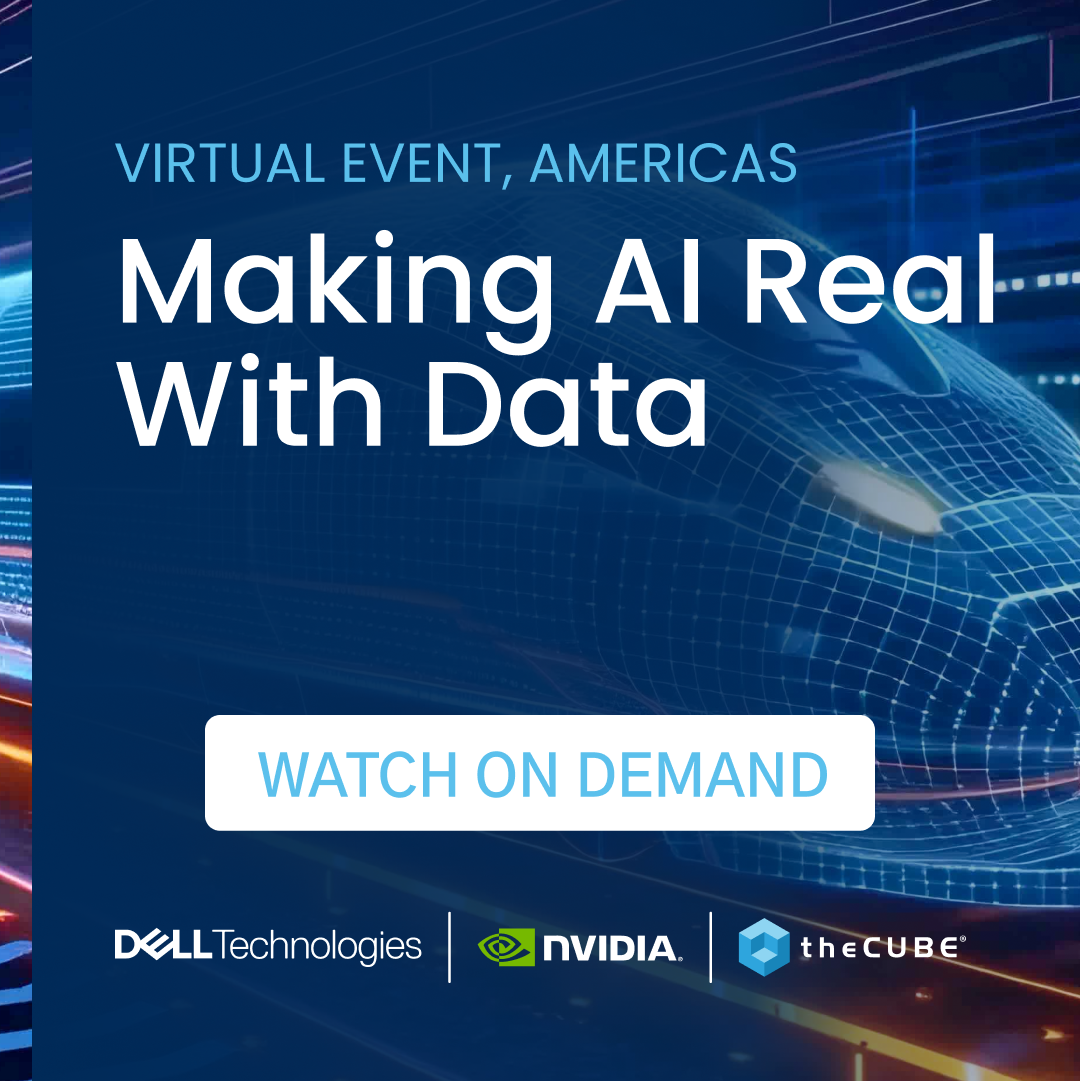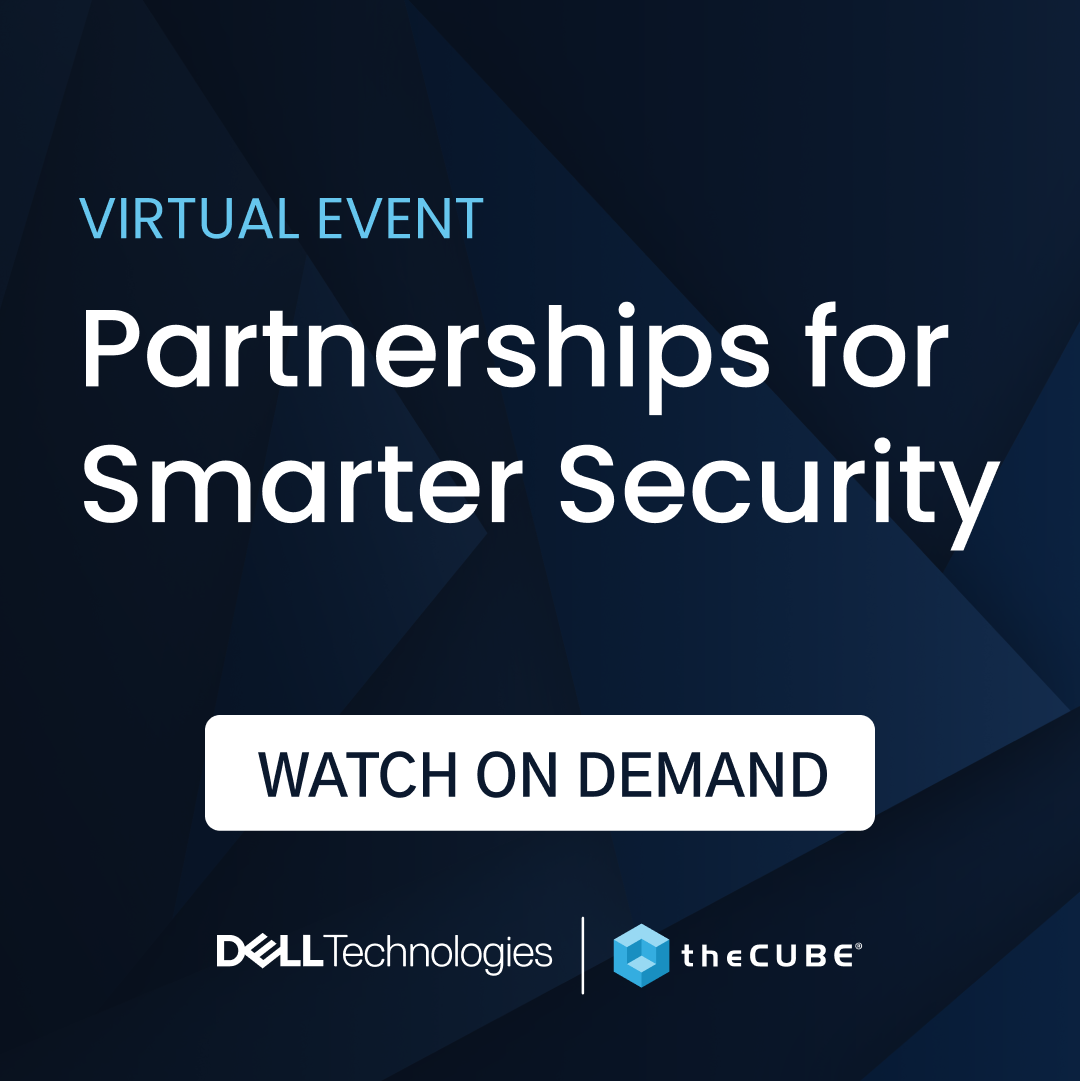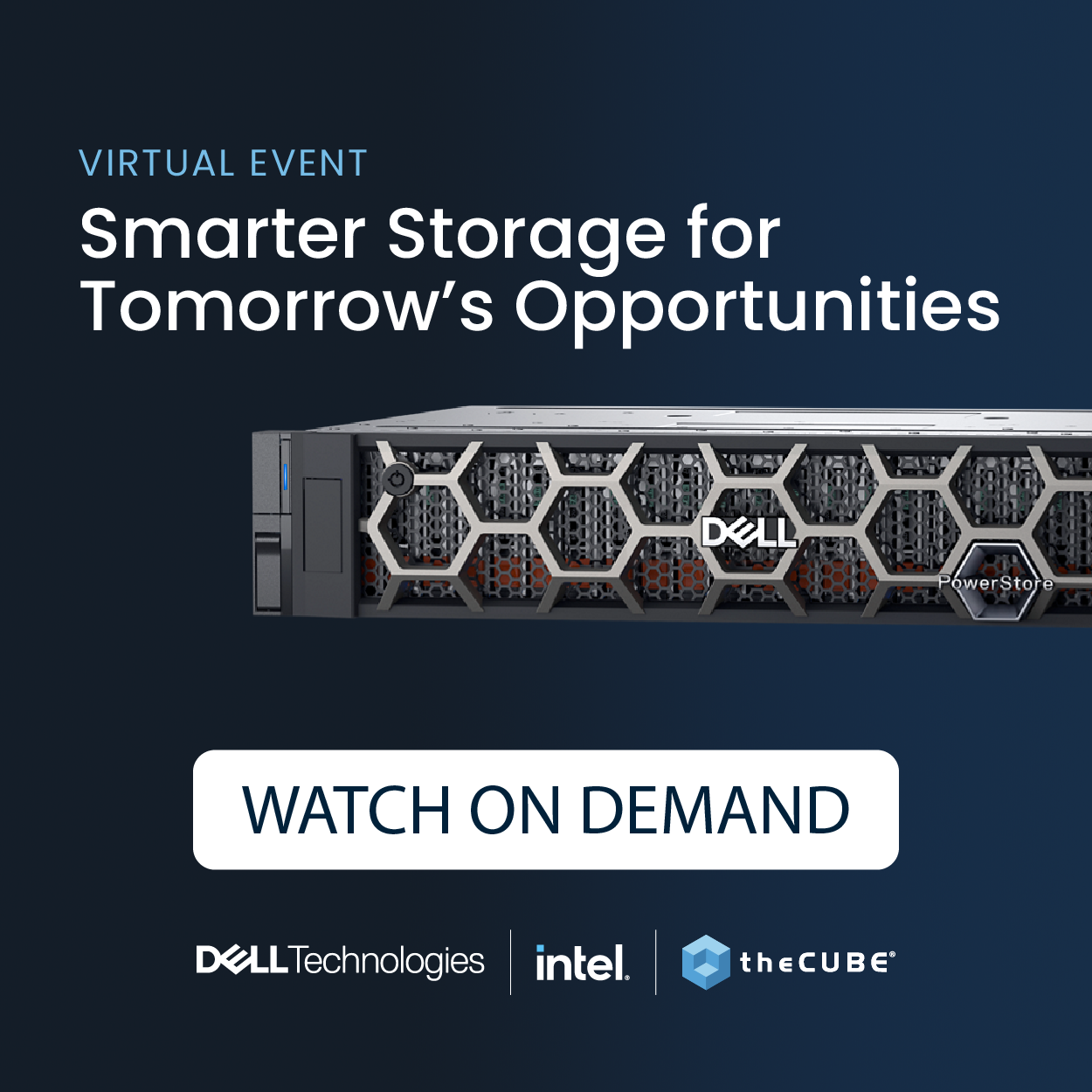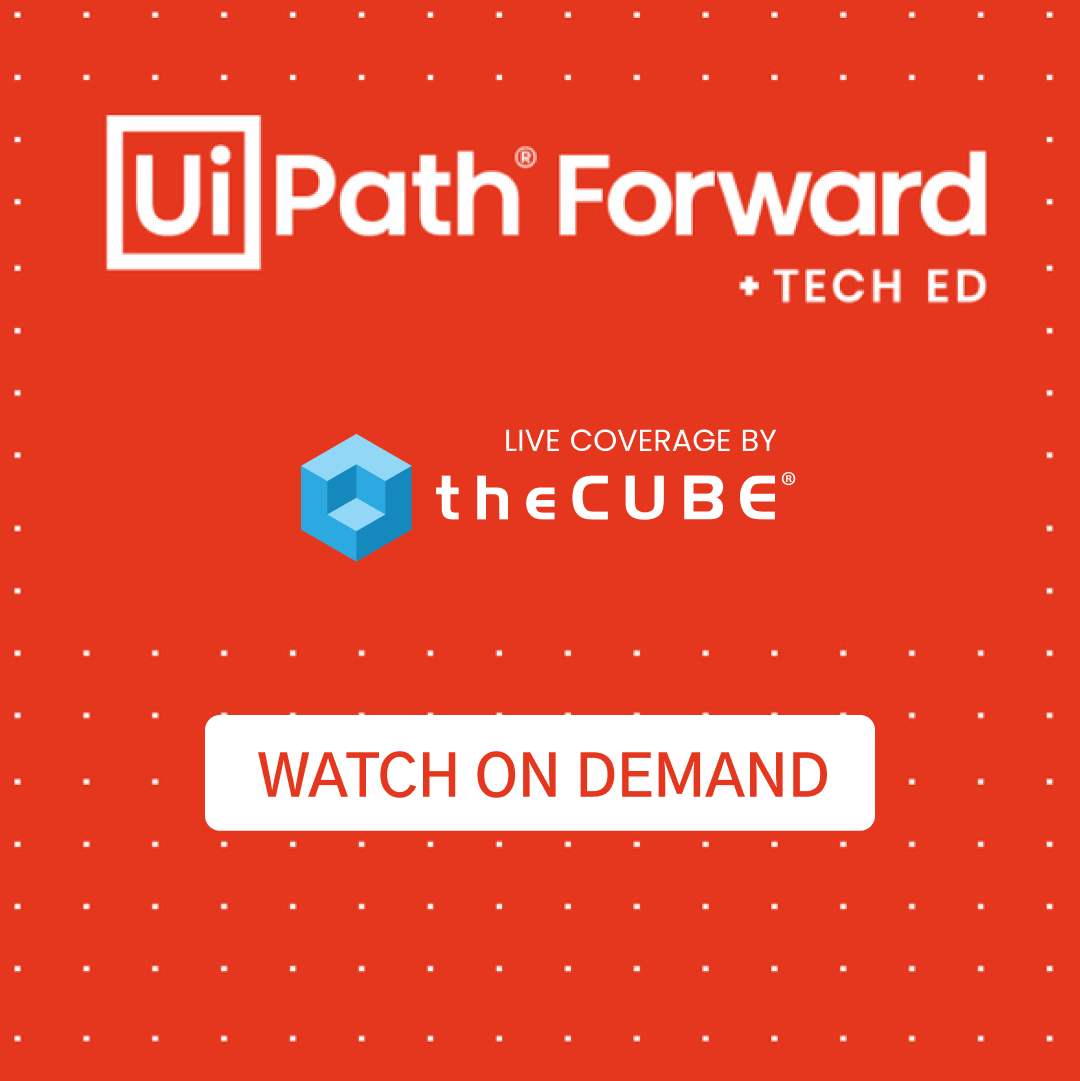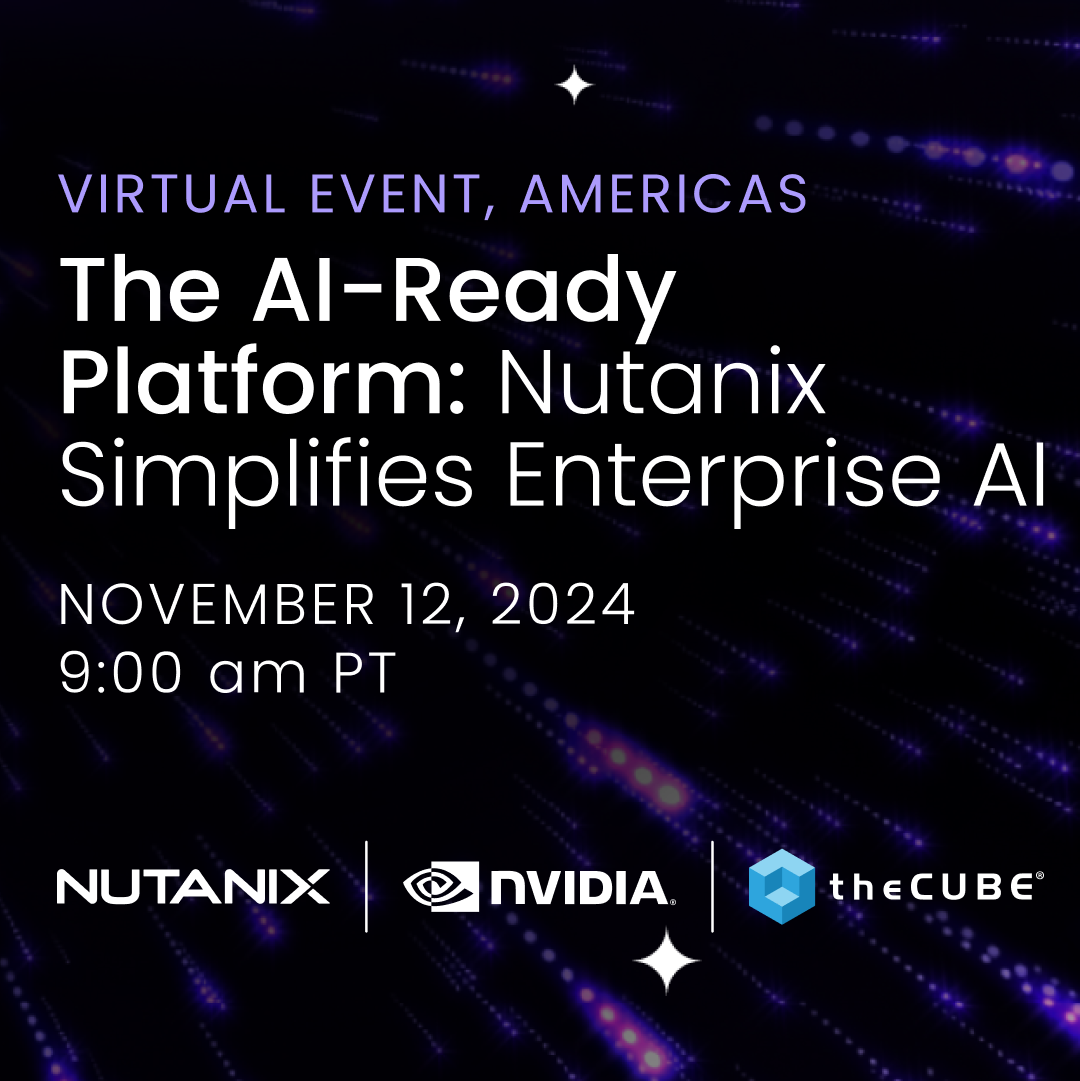Ditching your iPhone for Samsung’s new S5? Rediscover these iPhone tricks
Samsung is set to unveil its flagship smartphone next week at the Mobile World Congress and some iPhone users may be persuaded into ditching their device when the Galaxy S5 comes out. But before you jump over the Samsung ship, you might want to learn more about what your iPhone can do before you ditch it.
![]()
Rediscover your iPhone
.
Camera tricks
Did you know that you can use the volume buttons of your iOS 7-upgraded iPhone to take photos? iPhone owners know how awkward it is to take selfies using the on-screen camera button, so it has adapted this feature from Android. All you need to do is launch the camera app and push either the volume up or down button to take a photo. This works for both the iSight and FaceTime cameras.
.
EarPods
This accessory is mostly used for listening to music or for calls when you want to free your hands, but this can also help you when you want to take photos. Use the volume button on the EarPods to capture a shot.
Also, you can use the volume button to control the music playing. Press it once to play or pause music, press twice to go to the next track, and press three times to go back to the previous track.
.
Calculator app
Launching the calculator app, you’ll see a basic calculator to help you with simple mathematics such as adding, subtracting, multiplying and dividing. If you need to perform more complex math problems, you don’t need to get your scientific calculator, just turn your iPhone sideways to open more commands.
.
Undo/Redo typing
Most of us miss the days when we can type something on our phone without looking at it because we know where the keys are. That’s quite difficult to do with a touchscreen device, but we still try to do it. Unfortunately, that often results in gibberish.
If you want a quick way to erase what you typed, just shake your device until a small window pops up asking you if you want to undo typing. If you click on it, what you’ve typed in will be erased. If you want to get it back, just shake the iPhone again to redo the typing.
.
Keyboard shortcuts
Some people love using Emojis on their messages and it’s quite fun to decipher Emoji messages. If you want to incorporate more Emojis to your messages without the hassle of constantly toggling between keyboards, just create a shortcut for them.
On your iPhone, go Settings > General > Keyboard > Keyboards > Add new keyboard, then select the Emoji keyboard. Then go back to Keyboards, scroll down to Add new shortcut, and put an Emoji on the phrases part, like a heart, then on space for shortcut, type in love. So whenever you type in love, it shows the heart Emoji.
.
Assistive Touch
Many iPhone users are using Assistive Touch to give their Home button a rest but the problem with this is that the Assistive Touch circle can oftentimes get in the way. It’s hard to read when there’s a circle blocking your view.
If you want Assistive Touch but only when you need it, here’s what you need to do, go to Settings > General > Accessibility > Assistive Touch, turn that on then go back to the previous page and scroll down to the bottom of the screen which shows Accessibility Shortcut, click on that then select Assistive Touch. This will allow you to turn Assistive Touch on or off by triple clicking the Home button.
.
Triple-click home button
Triple clicking the home button can also be a shortcut for other things if you don’t use Assistive Touch. You can set it to be a shortcut to easily access VoiceOver, invert screen color, zoom, or for Switch Control. Just go to Settings > General > Accessibility > Accessibility shortcut, then choose what shortcut you want for triple clicking the home button.
For more iPhone tricks and tips, check out these Apple-certified tricks & tips
A message from John Furrier, co-founder of SiliconANGLE:
Your vote of support is important to us and it helps us keep the content FREE.
One click below supports our mission to provide free, deep, and relevant content.
Join our community on YouTube
Join the community that includes more than 15,000 #CubeAlumni experts, including Amazon.com CEO Andy Jassy, Dell Technologies founder and CEO Michael Dell, Intel CEO Pat Gelsinger, and many more luminaries and experts.
THANK YOU