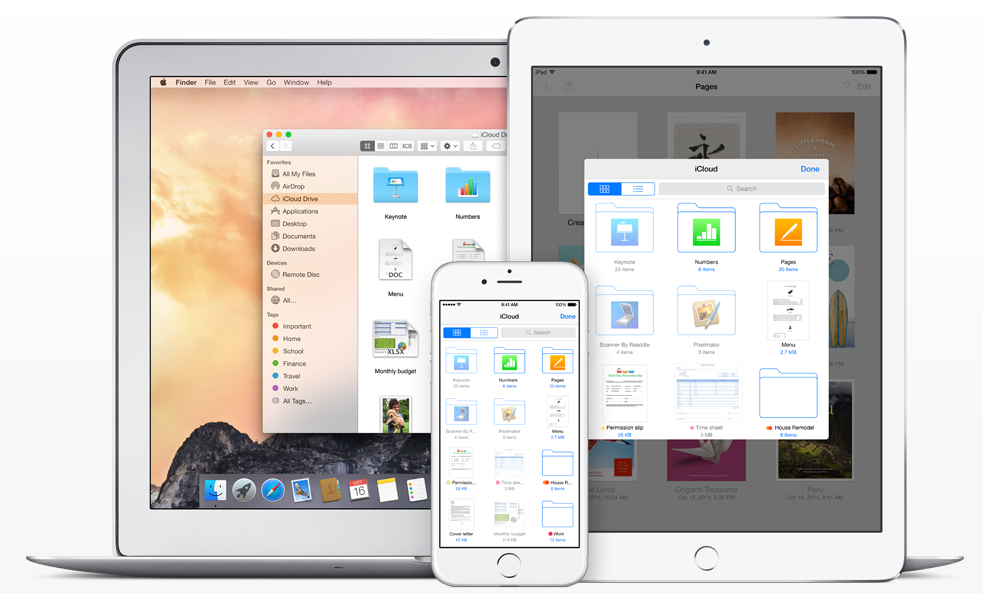 NEWS
NEWS
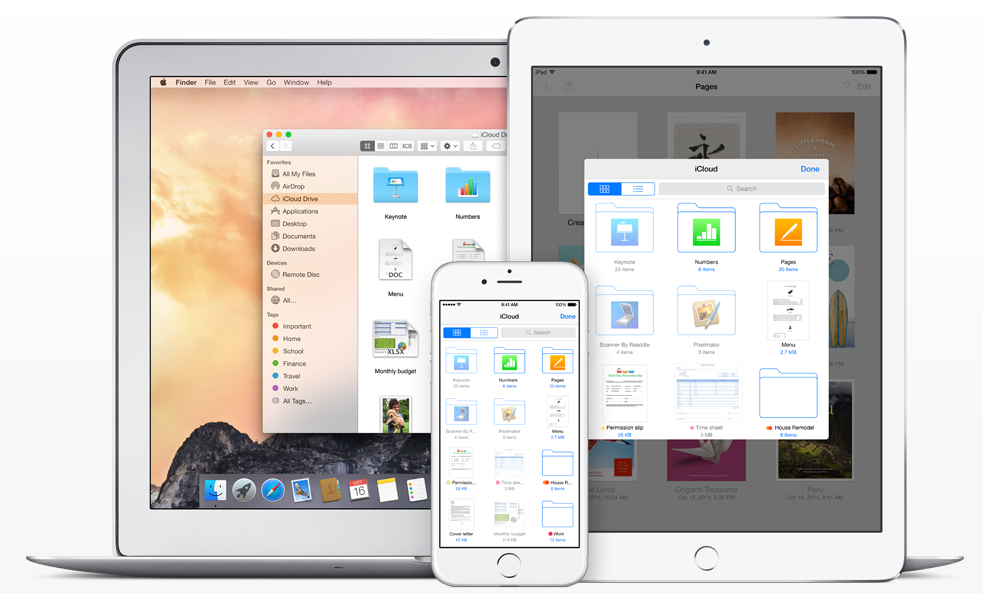 NEWS
NEWS
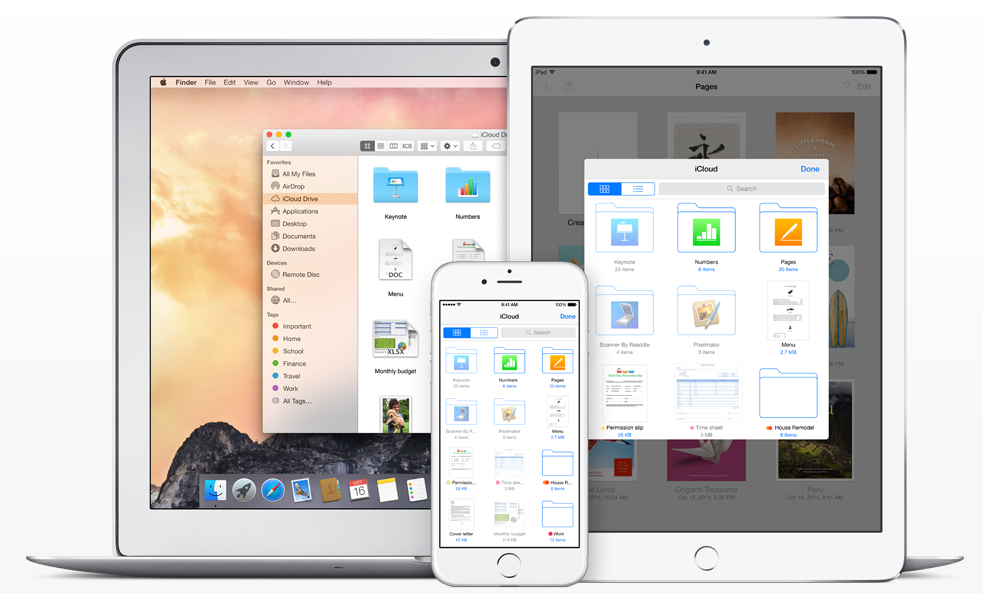 NEWS
NEWS
Introduced alongside iOS 8 last year, iCloud Drive gave iPhone, iPad and Mac users a native Apple alternative to services like Dropbox and Google Drive to store, manage and share files in the cloud.
The big letdown; however, was the lack of mobile support. Users could only access their iCloud Drive from their Mac or PC or had to download and rely on third-party apps to access iCloud Drive from an iPhone or iPad.
iOS 9, due for general public release later this week, solves this problem with the introduction of a native iCloud Drive app. Using the iCloud Drive app in iOS 9, users can now view and manage their files and data stored in iCloud Drive from an iPhone or iPad.
If you are preparing to upgrade to iOS 9 later this week, you should know that the iCloud Drive app is one of iOS 9’s ‘hidden’ features. The app is literally almost hidden in that it does not show on your iPhone or iPad’s Home Screen by default. Instead, you have to enable it.
Below we’ll show you how to enable the iCloud Drive App in iOS 9 and how to rename, delete or move files and folders stored in iCloud Drive while on the go.
To enable the iCloud Drive app in iOS 9 and add it to your iPhone or iPad’s Home Screen, go to Settings > iCloud > Toggle on the iCloud Drive switch (it shows as green).
If you go to your Home Screen now you will find the iCloud Drive app there.
The iCloud Drive app in iOS 9 has a clean, simple and easy to use interface. Once you launch the app you are presented with a simple view of all your iCloud Drive folders and individual files.
At the top of the screen is a search box that lets you search all your files and folders. iOS app such as Numbers, Pages or TextEdit are displayed with an app icon on them, making them easy to spot among other files. Keep in mind that iOS app folders can only be deleted and not moved or renamed.
At the bottom of the iCloud Drive app, you can see a snapshot of how many files you have stored and how much iCloud storage you have remaining. If you are a heavy user, this is handy for keeping tabs on when it is time to buy more iCloud storage.
To delete, rename, move or get more info about a file or folder, tap and hold on the folder or file in the iCloud Drive app in iOS 9.
To rename, move or delete a file, follow these steps:
To rename or delete a single folder from iCloud Drive on iOS 9, follow these steps:
To bulk delete files or folders in the iCloud Drive app in iOS 9, follow these steps:
It boggle’s the mind why Apple did not tout the iCloud Drive app when it unveiled iOS 9 as it adds some serious convenience to iOS users’ lives. Once you update to iOS 9 later this week there is no more need for pesky third-party apps to manage your iCloud Drive on the go and you don’t have to wait until you can fire up your Mac or PC either.
Sources: AppAdvice; iGeeksBlog.com
Support our mission to keep content open and free by engaging with theCUBE community. Join theCUBE’s Alumni Trust Network, where technology leaders connect, share intelligence and create opportunities.
Founded by tech visionaries John Furrier and Dave Vellante, SiliconANGLE Media has built a dynamic ecosystem of industry-leading digital media brands that reach 15+ million elite tech professionals. Our new proprietary theCUBE AI Video Cloud is breaking ground in audience interaction, leveraging theCUBEai.com neural network to help technology companies make data-driven decisions and stay at the forefront of industry conversations.