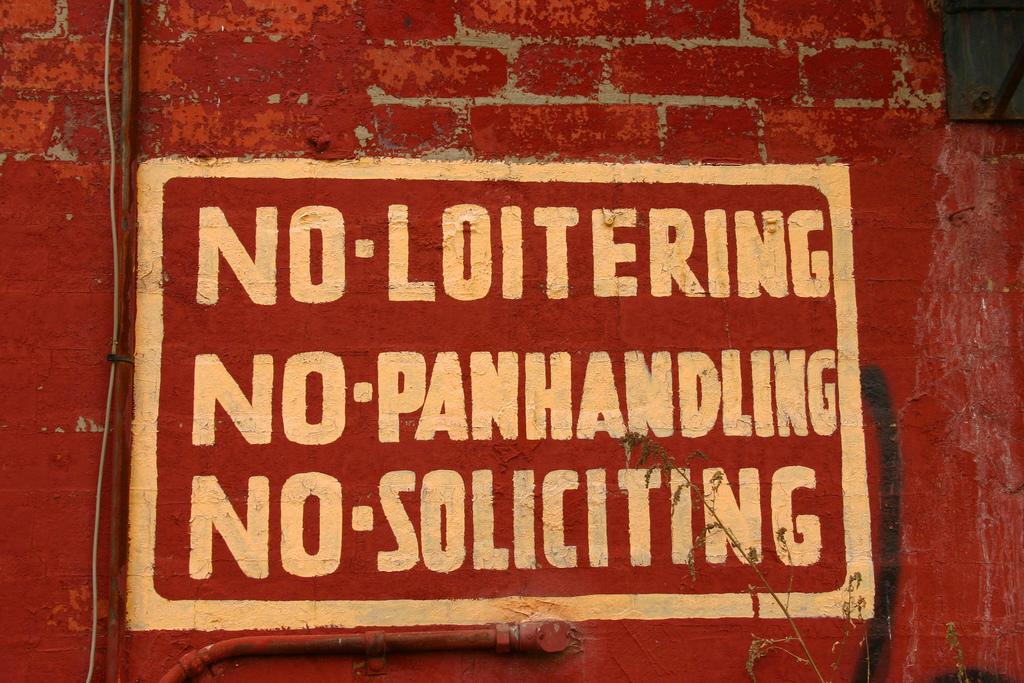 NEWS
NEWS
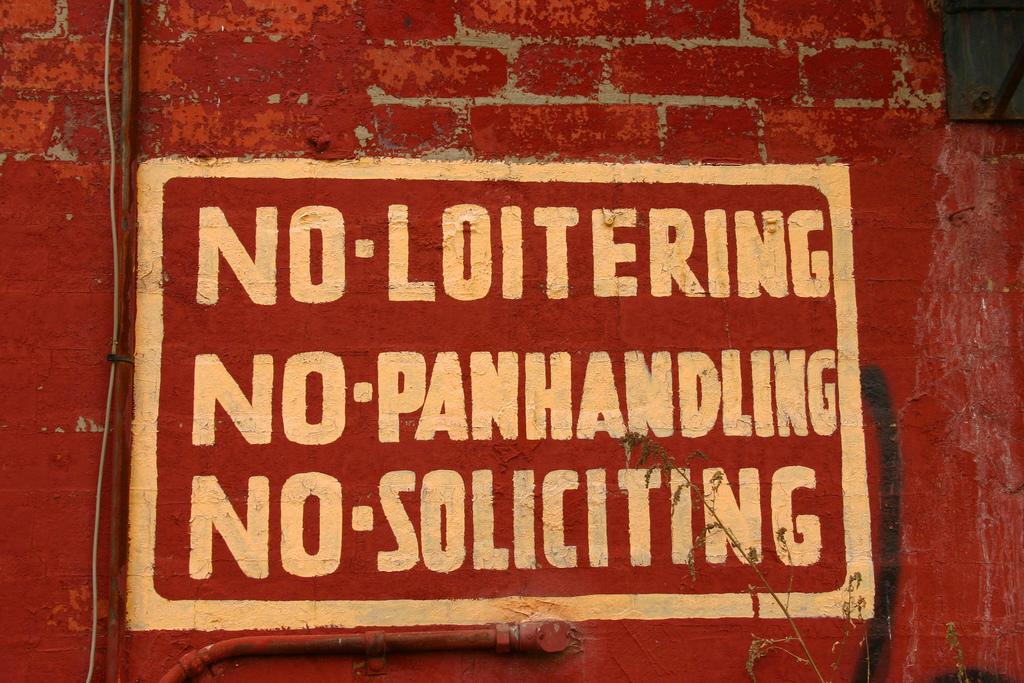 NEWS
NEWS
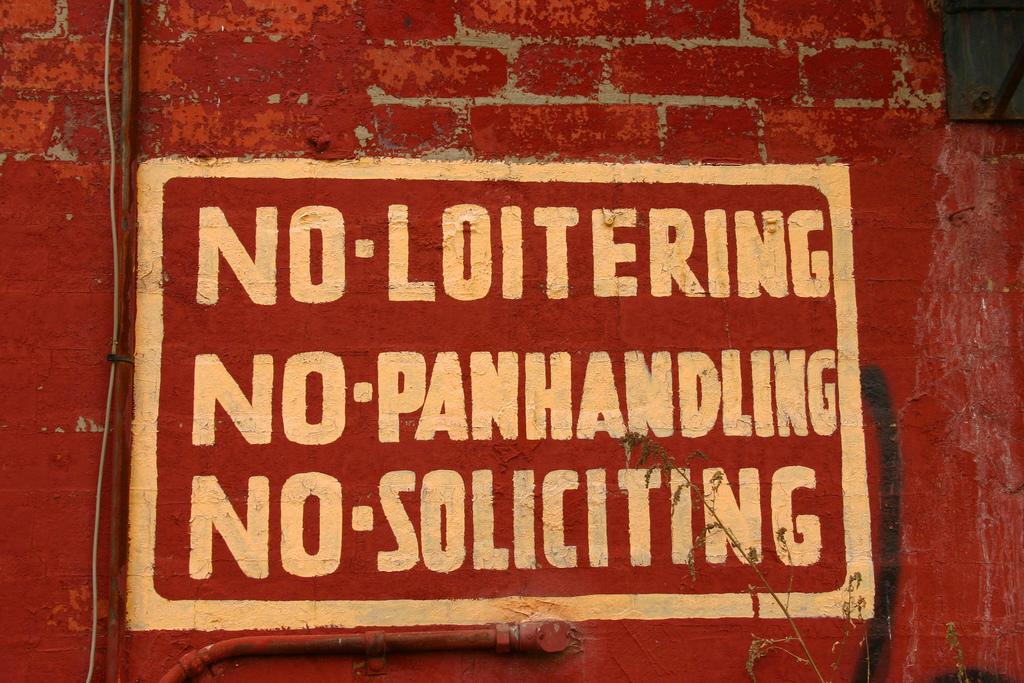 NEWS
NEWS
Shortly after Apple announced iOS 9 in June, developers uncovered code in the iOS 9 beta that revealed support for content-blocking Safari browser extensions in iOS 9. Following iOS 9’s general release later today, iOS 9 users will be able to download apps from the App Store that bring content blocking extensions to Safari on the iPhone and iPad.
These content blocking extensions, or ad blockers as these apps are more commonly known, will prevent Safari from loading online ads, pop-ups, tracking scripts, cookies, images, auto-play videos and other content that tend to slow down browsing and consume resources without adding any value.
One such ad blocker, Purify for iOS, has been in beta testing since mid-August and will be available on the App Store today.
Jim Lynch, who has been testing Purify on his iPhone 6 Plus running the iOS 9 beta, has published a handy guide over at CIO on how to use the Purify ad blocker.
Note: You can only install Purify after you have updated you iPhone or iPad to iOS 9 following its release today.
According to Lynch, that’s all that’s needed for Purify to start working. But, as Lynch reveals, Purify offers some customization options and granular control over what content is blocked in Safari.
The Purify ad blocker for iOS 9 has granular preference settings that allow you to block images, scripts, fonts and more.
Follow these steps to set up your Purify for iOS 9 preferences:
If you regularly visit a site and want to allow it to continue displaying ads and other content, you can easily whitelist sites in the Purify ad blocker.
To enable the Purify Whitelist function, you must add it to your Sharing menu. Here’s how: open the site you want to whitelist in Safari > tap the Sharing icon > tap on More > toggle on the Purify Whitelist function to add it to the Sharing menu > tap the button next to the name of the site to whitelist it.
Lynch had this to say about the performance of the Purify ad blocker for iOS:
“So far I’m pleased with the Purify ad blocker. It definitely makes Web pages load faster, and it gets rid of annoyances like pop-up ads, etc. Browsing the Web on my iPhone 6 Plus with Purify on is certainly a better overall experience.
…Purify ad blocker looks like it’s in very good shape. I think a lot of iOS 9 users are going to be very happy with it when they are able to download it from the app store. Hopefully it will be available soon after the release of iOS 9.”
Want to know when Purify for iOS lands on the App Store? Sign up to be notified or follow Purify on Twitter.
You can see the Purify ad blocker in action in this sneak peek video: (via iPhone Hacks)
THANK YOU