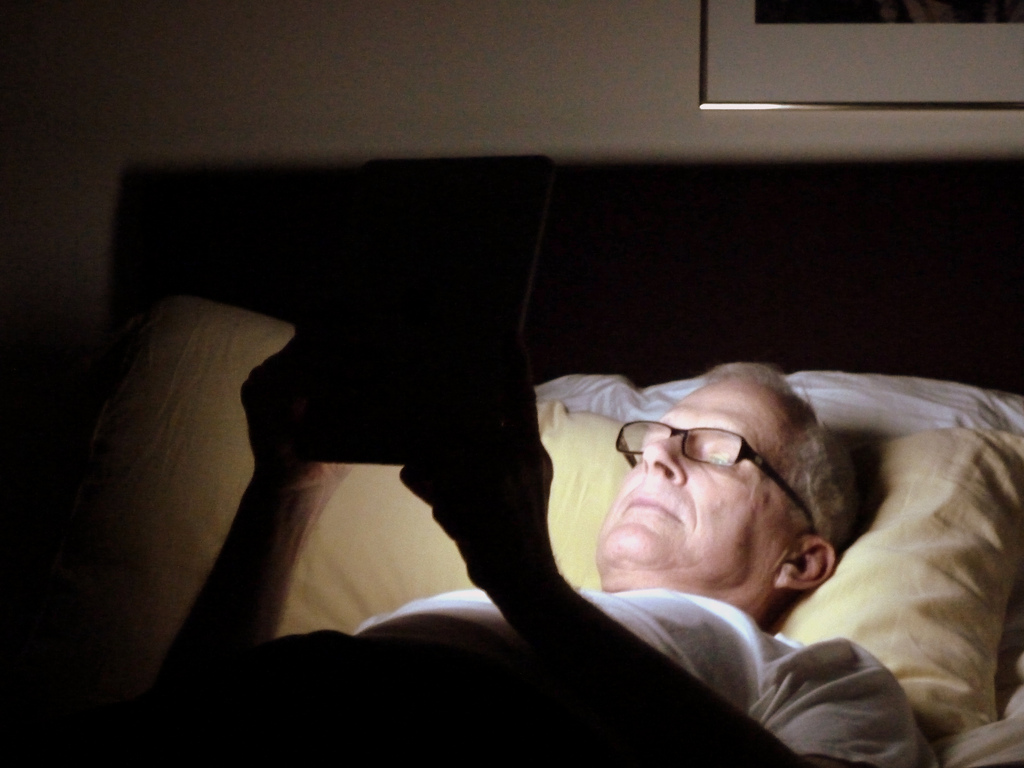 NEWS
NEWS
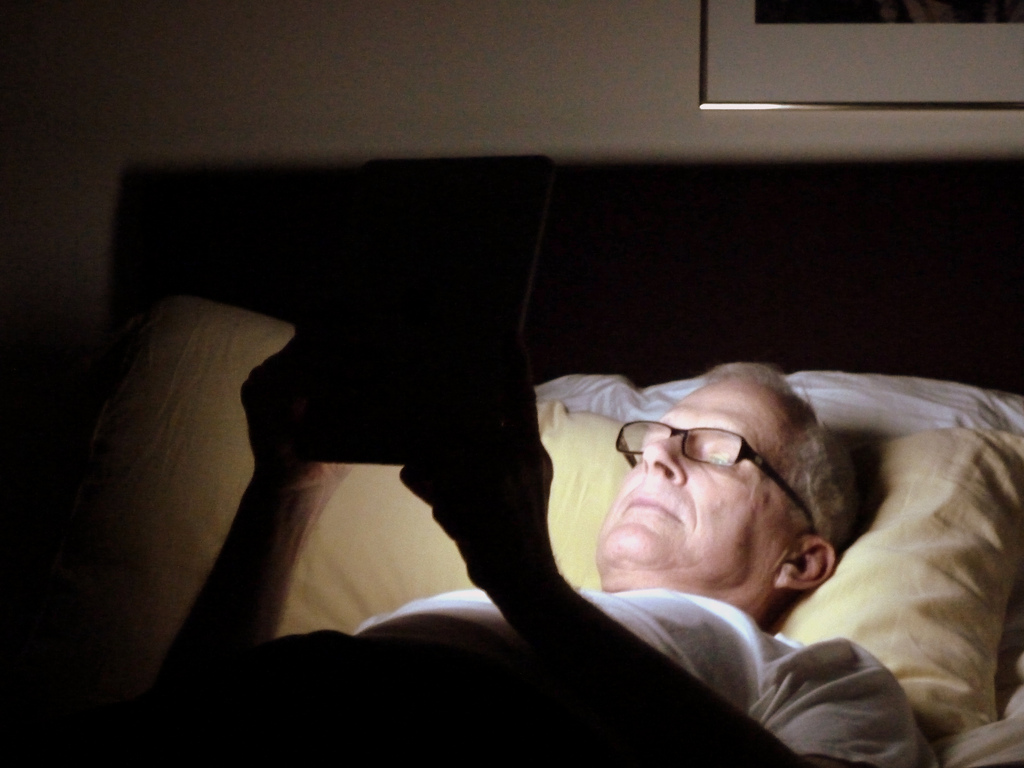 NEWS
NEWS
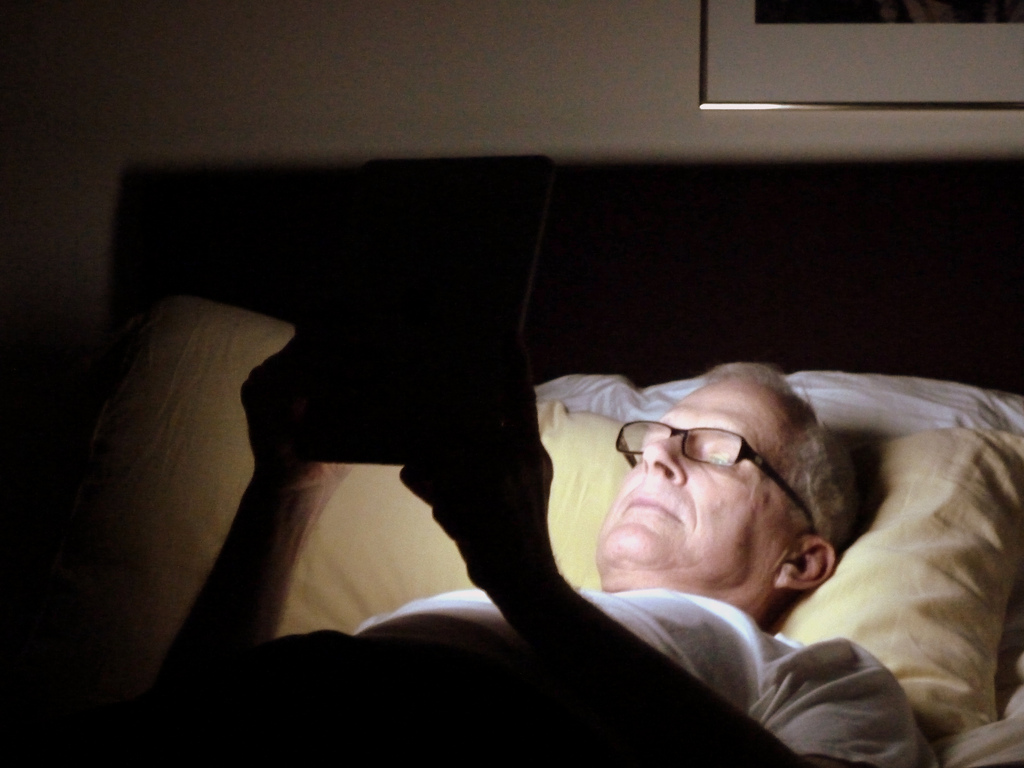 NEWS
NEWS
If you find yourself having trouble falling asleep at night, a likely culprit is your smartphone, as it emits a light that combats the natural rhythm of your brain getting sleepy. To address this, Apple has added a new feature called Night Shift to iOS 9.3, available for developers and public beta now.
Your iPhone uses a combination of a white screen and blue-based lighting scheme that is good for daytime use, but disrupts your circadian rhythm or your body’s internal clock, the one that tells your body it’s time to sleep at night and time to wake up in the morning. With Night Shift, the white on your iPhone fades to a warm yellow when the sun sets. This conditions your body to know that it is nearing your bedtime.
See the full tutorial on how to activate iPhone’s new Night Shift feature here.
You can turn Night Shift on or off any time by simply going to Settings > Display & Brightness > toggle the Blue Light Reduction to on. You can then adjust the screen temperature from “cooler” to “warmer,” with the default being set in the middle.
If setting it manually every day is too tedious for you, you can automatically set it when the sun goes down. Just go to Settings > Display & Brightness > tap on Schedule (do not touch the toggle for Blue Light Reduction) > tap on From Sunset to Sunrise. This will rely on your iPhone or iPad’s clock, and will automatically shift to daytime of Night Shift mode when the sun rises or sets.
Some of you may roll your eyes at this new iPhone feature, but this could not only help you get a good night’s sleep but also keep your eyes healthy.
According to David Epley, a pediatric ophthalmologist in Kirkland, Wash., and a spokesman for the American Academy of Ophthalmology, spending too much time staring at a screen causes a person’s blink rate to go down and this can lead to itchy eyes and eye strain, which could affect a person’s vision. Good thing is there are now simple solutions to prevent this aside from dimming the light on your iPhone.
Night Shift is currently in beta, which means not all iOS users have access to it yet. If you want an app that has a similar feature to Night Shift, there are some available on the App Store that have some similar features.
If you like browsing the web before you sleep, you can try the Koala Web Browser app. It is a web browser that has a built-in blue light filter to create a healthy sleep cycle. What it does is change the color of the screen while you’re browsing to match the natural light according to the time of day. Another app to consider is the Brightness Cut and Blue Light Cut Browser app, but like the Koala app, it only works in cutting the blue light in browsers, not the whole phone or other apps.
![]() One gadget to consider to help you sleep soundly at night is the Ario Lamp. It is a lamp that mimics the color of the sun according to the time of day. This allows you to be woken up by an energizing ray of sunshine, and be lulled to sleep with a warm, soft light. You can pre-order Ario Lamp for $299 here. Another device with a similar function is the Sunn Light, a device that looks like the sun and mimics its colors throughout the day. You can pre-order the device here for $129.
One gadget to consider to help you sleep soundly at night is the Ario Lamp. It is a lamp that mimics the color of the sun according to the time of day. This allows you to be woken up by an energizing ray of sunshine, and be lulled to sleep with a warm, soft light. You can pre-order Ario Lamp for $299 here. Another device with a similar function is the Sunn Light, a device that looks like the sun and mimics its colors throughout the day. You can pre-order the device here for $129.
If gadgets and apps are not your thing, you can easily dim the brightness of your iPhone, iPad or iPod touch by simply swiping up from the bottom of your screen to access the the Control Center where you will find the brightness bar. Just slide the slider to the left or right depending on how bright or dim you want the screen to be.
Another trick is to invert the color of your screen. To do this, go to Settings > General > Accessibility then you’ll see Invert Colors, toggle this on. You will now have a black screen and very minimal colors. If you prefer lesser color with your black screen, turn on Grayscale as well.
The American Academy of Ophthalmology recommends The 20-20-20 Rule. This quick and simple exercise helps prevent eye strain as well as other eye problems that could arise in the future due to the use of mobile devices or even computers.
The 20-20-20 Rule suggests that if you have been using any device for 20 minutes straight, take a break by looking at something at least 20 feet away for at least 20 seconds. Blink a few times to help your eye muscles relax, then go back to what you are doing. This will prevent the development of near-sightedness in the future.
THANK YOU