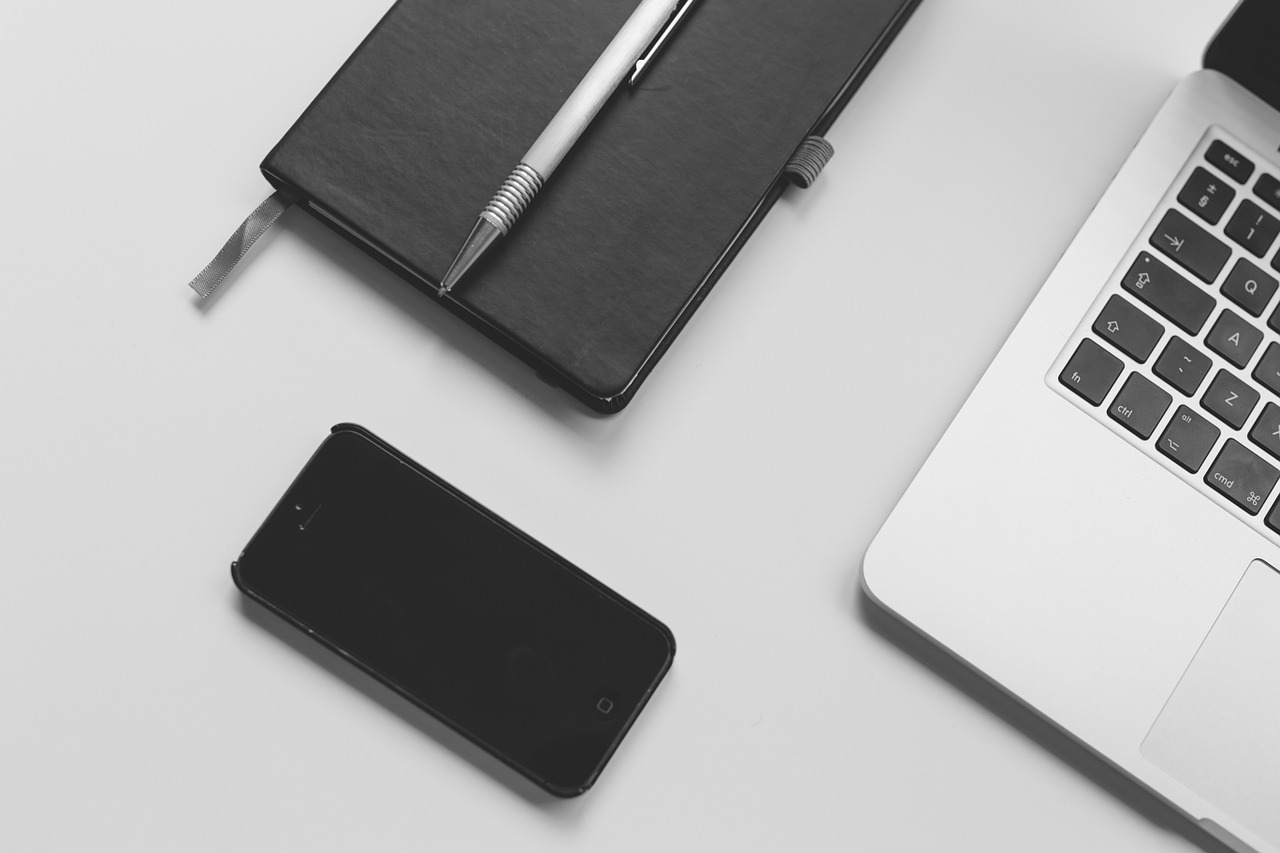 NEWS
NEWS
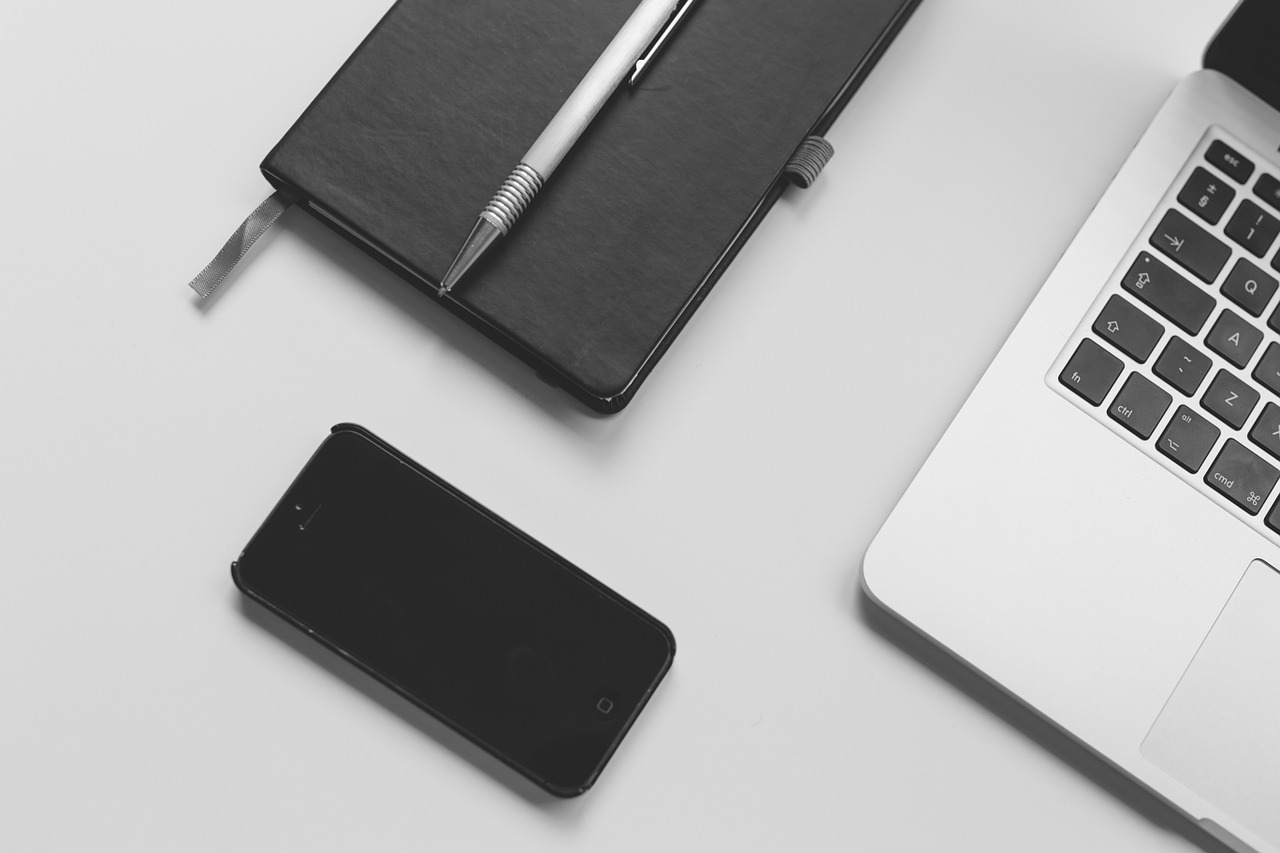 NEWS
NEWS
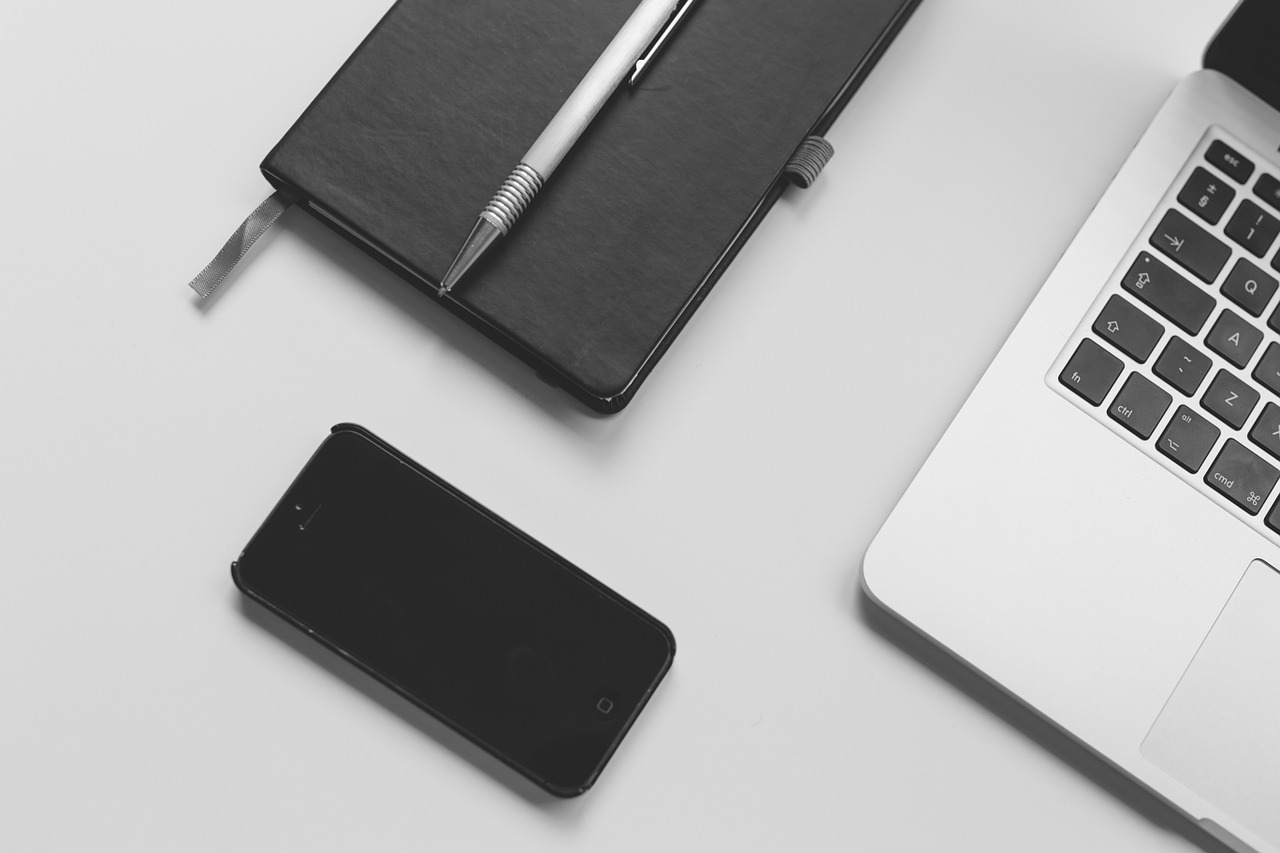 NEWS
NEWS
With the updated version of the Notes app released with iOS 9, users got access to a whole variety of new features including the ability to add checklists, links and photos to notes.
Below we take a look at how to use 9 Notes’ features to take better notes and organize your life:
The updated Notes app for iOS 9 allows you to create interactive checklists to ensure you stay on track with your to-do-list. Read the full steps in our tips and tricks for creating checklists in your Notes app.
To add an image or photo to your current note, tap the Camera icon to either take a photo and upload it to your note straight away or access your image library to load an image or photo you have stored on your device.
In your current note, open the drawing board by tapping the Sketch (squiggle) icon. Tap a drawing utensil, including pen, marker, pencil, ruler or eraser and get to work. Tap on the ink circle, far right, and change the colors. Use the Undo and Redo button to fix any mistakes and share your sketch with friends via Facebook, Message, Mail, etc.
To save a website to your Notes app > tap the Share icon > select Notes > select your specific note you want to add the website to > tap Save.
To view the saved website, select the relevant note and you will see a short description and thumbnail. Tap the link and you will link through to the site in Safari.
Adding directions to a specific note, works in the same way as adding websites to your notes. In Maps > tap the Share icon > select Notes > select your specific note you want to embed the map into > tap Save.
To view the saved map, select the relevant note and you will see a short description and thumbnail of the location and address. Tap the link and you will link through to the location on Maps.
Tap New Folder > create a folder name > tap Save and start creating notes to add to your folder.
To move existing notes to a specific folder, tap Edit in the right corner of the specific folder > select the note(s) you want to move > in the bottom left-hand corner, tap Move To > choose the relevant folder or create a new one.
Tap the Attachments icon inside any folder and you will see a full list of the attachments you have added to your notes, including sketches, photos, URLs etc. Tap on a specific attachment and go directly to the note where you added the attachment.
The iOS 9 version of Notes allows you to format your notes to include headings, bullets, lists, bold, etc. To access the Formatting menu, tap the Aa icon and choose a specific format.
To format a specific word or group of words, highlight the specific text, select a formatting option, including bold, italic, and underline from the pop-up action bar.
To ensure all changes you make in your Notes app on your iPhone syncs through to the Notes app on your other devices ensure you have iCloud enabled for your Notes app. Tap Settings on your device > iCloud > enable iCloud for the Notes app.
With the release of iOS 9.3, currently only available in the developer and public beta forms, the Notes app will get secure with the addition of password and TouchID technology ensuring the information in your notes remains safe.
Support our mission to keep content open and free by engaging with theCUBE community. Join theCUBE’s Alumni Trust Network, where technology leaders connect, share intelligence and create opportunities.
Founded by tech visionaries John Furrier and Dave Vellante, SiliconANGLE Media has built a dynamic ecosystem of industry-leading digital media brands that reach 15+ million elite tech professionals. Our new proprietary theCUBE AI Video Cloud is breaking ground in audience interaction, leveraging theCUBEai.com neural network to help technology companies make data-driven decisions and stay at the forefront of industry conversations.