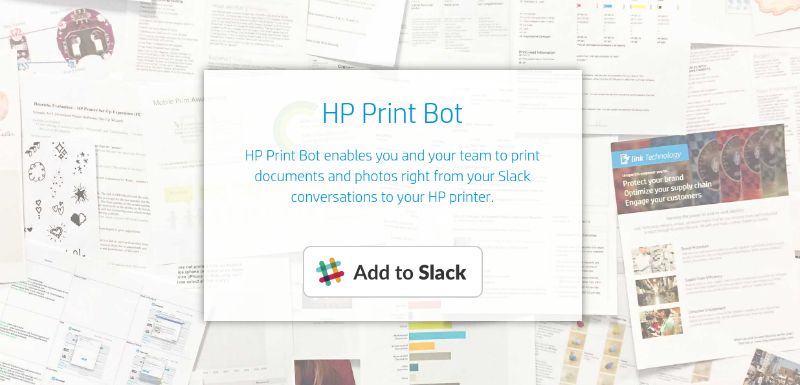 APPS
APPS
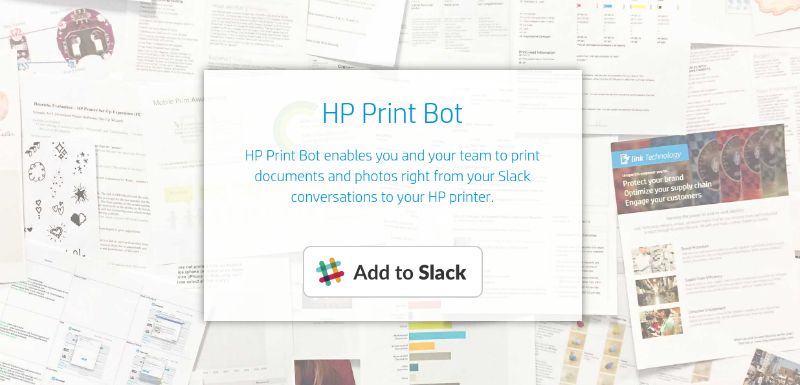 APPS
APPS
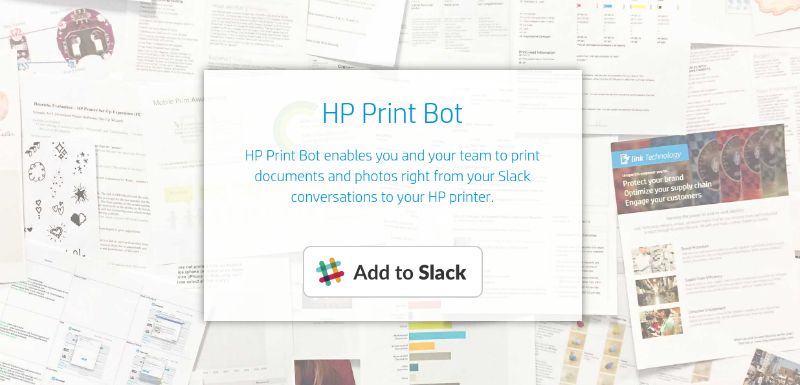 APPS
APPS
HP Inc. has made it easier to print files shared in Slack with the launch of its HP Print Bot for the team messaging platform.
The HP Print Bot for Slack makes use of a cloud-based HP ePrint, allowing you to print shared PDFs and images from anywhere. Shortly after Facebook Inc. launched its Messenger Platform in April, HP launched its Print Bot for Facebook Messenger. HP also has ambitions to create bots for other team and group messaging platforms, including Skype, Microsoft Teams and SMS.
Here’s a look at how to get started with the HP Print Bot for Slack:
The slash command /add_printer email [name] will add a printer to the list of shared printers for the team. You can add a unique easy-to-remember name for the printer or else a default name will be provided.
Tip: You can change the printer name by using the slash command: /rename_printer [original-name] to [new-name].
Set a default printer
You can set a default printer for the HP Print Bot, so when you use the /print command you don’t have to specify which printer you want to use.
You can use the printer’s email address or name to set it as the default printer. Use the slash command: /default_[printer email or printer name].
Delete a printer
To remove a shared team printer from Slack you can use either the printer’s email address or its name. Use the slash command: /delete_[printer email or printer name].
Each time a team member shares a PDF document or an image file in Slack, the HP Print Bot will automatically add a print button. Once you have set up a printer, you can simply click the print button to print the shared file.
You can also use a slash command to print the most recently shared file or you can add a URL that directs to a printable image or PDF.
Use the slash commands: /print [name] or /print[name + URL]
If you have set up a default printer you don’t have to specify the name and can simply type the slash command: /print.
If you are directing the HP Print Bot to a URL you need to include the printer name, regardless of setting up a default printer.
For additional slash commands, you can visit the HP Print Bot site.
Support our mission to keep content open and free by engaging with theCUBE community. Join theCUBE’s Alumni Trust Network, where technology leaders connect, share intelligence and create opportunities.
Founded by tech visionaries John Furrier and Dave Vellante, SiliconANGLE Media has built a dynamic ecosystem of industry-leading digital media brands that reach 15+ million elite tech professionals. Our new proprietary theCUBE AI Video Cloud is breaking ground in audience interaction, leveraging theCUBEai.com neural network to help technology companies make data-driven decisions and stay at the forefront of industry conversations.