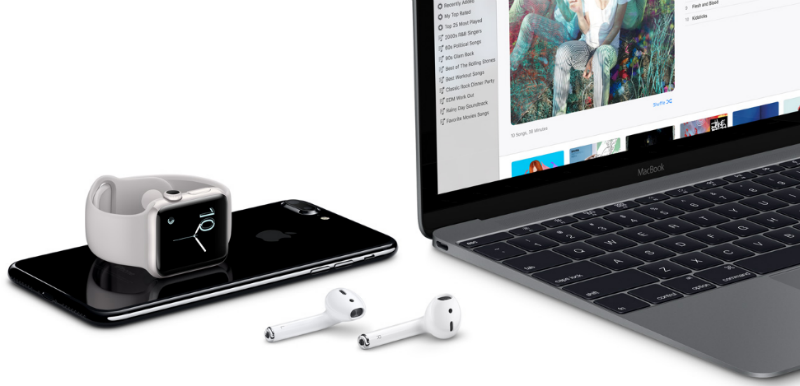 APPS
APPS
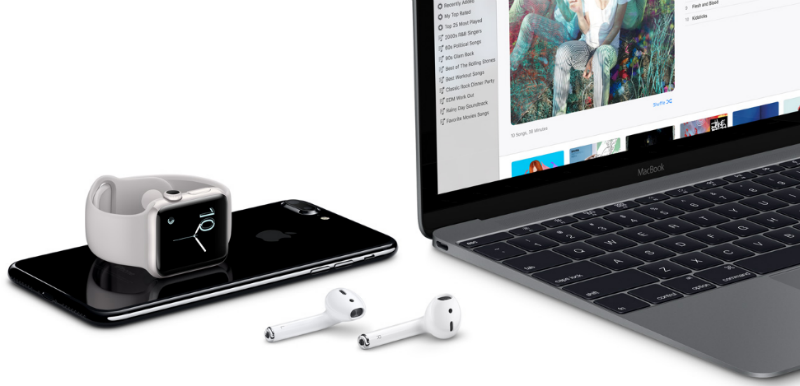 APPS
APPS
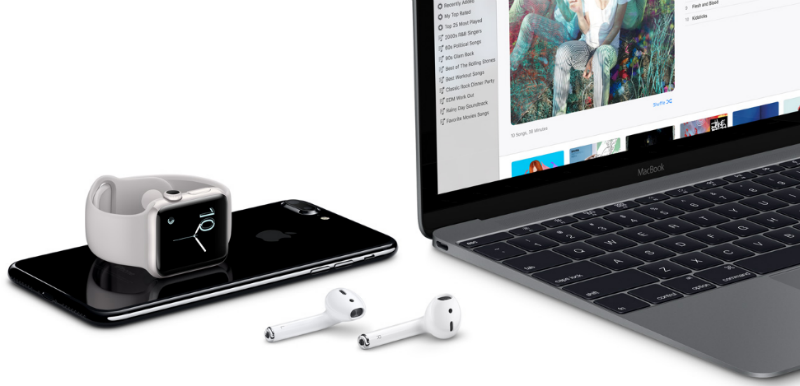 APPS
APPS
To coincide with the removal of the iPhone 7’s headphone jack in September, Apple Inc. launched its wireless earbuds called AirPods. After an extended delay, the Apple AirPods were finally available for preorder last week and officially went on sale Monday.
However, actually getting your hands on AirPods is going to be tricky considering they sold out quickly when they finally went on sale. You can buy them from the online Apple Store for $159, but they will only be shipped in six weeks time. AirPods are also available from Best Buy, but you will also need to wait until Feb 7 for delivery. You can brave the last-minute holiday shopping rush and go into an Apple Store, but if you are in a major city the AirPods will likely be sold out.
When you finally get your hands on the AirPods, make sure you take care of them as a lost or damaged AirPod or charging case will cost you $69.
The AirPods come with Apple’s W1 wireless chip, which allows for a simple pairing process on Apple devices and an extended Bluetooth range.
Here’s a look at how you can pair your AirPods with various Apple devices, as well as Android and Windows phones and tablets:
Once you have unboxed your new AirPods, unlock your iPhone > open the AirPods container (leave the AirPods inside the container) and wait for a pop-up to display on your iPhone’s screen. The pop-up will request if you want to pair the AirPods to the device > tap “Connect” > the pop-up will display the current battery level of your AirPods and the charging case. The pairing of your AirPods to your iPhone is complete.
If you are logged into the same iCloud account on your other Apple devices, like your iPad, Mac and Apple Watch, the AirPods will automatically show up as a paired device.
According to Apple, you will need to be running iOS 10.2 or later on your iPhone, iPad, or iPod touch; MacOS Sierra or later on your Mac; and WatchOS 3 on your Apple Watch.
Open the AirPods charging case (make sure both AirPods are inside the case) > press and hold the pairing button found on the back of the case until the LED between the AirPods turns white and starts a slow rhythmic blink.
On your Apple TV, click on the Settings menu > Remotes and Devices > Bluetooth > select the AirPods from the list and your pairing is complete.
Thanks to the Bluetooth technology that AirPods uses, it is also possible to pair the AirPods with non-Apple devices, like Android and Windows phones and tablets. As your AirPods won’t be paired with an Apple device you will lose out on some of the features, like the ability to switch between devices and a battery indicator, but the AirPods will still work.
Open the AirPods charging case > press and hold the pairing button until the LED turns white and starts a slow rhythmic blink. Launch the Bluetooth settings on your Android or Windows device > select the AirPods from the pairing menu list > follow the on-screen prompts to complete the pairing process.
Support our open free content by sharing and engaging with our content and community.
Where Technology Leaders Connect, Share Intelligence & Create Opportunities
SiliconANGLE Media is a recognized leader in digital media innovation serving innovative audiences and brands, bringing together cutting-edge technology, influential content, strategic insights and real-time audience engagement. As the parent company of SiliconANGLE, theCUBE Network, theCUBE Research, CUBE365, theCUBE AI and theCUBE SuperStudios — such as those established in Silicon Valley and the New York Stock Exchange (NYSE) — SiliconANGLE Media operates at the intersection of media, technology, and AI. .
Founded by tech visionaries John Furrier and Dave Vellante, SiliconANGLE Media has built a powerful ecosystem of industry-leading digital media brands, with a reach of 15+ million elite tech professionals. The company’s new, proprietary theCUBE AI Video cloud is breaking ground in audience interaction, leveraging theCUBEai.com neural network to help technology companies make data-driven decisions and stay at the forefront of industry conversations.