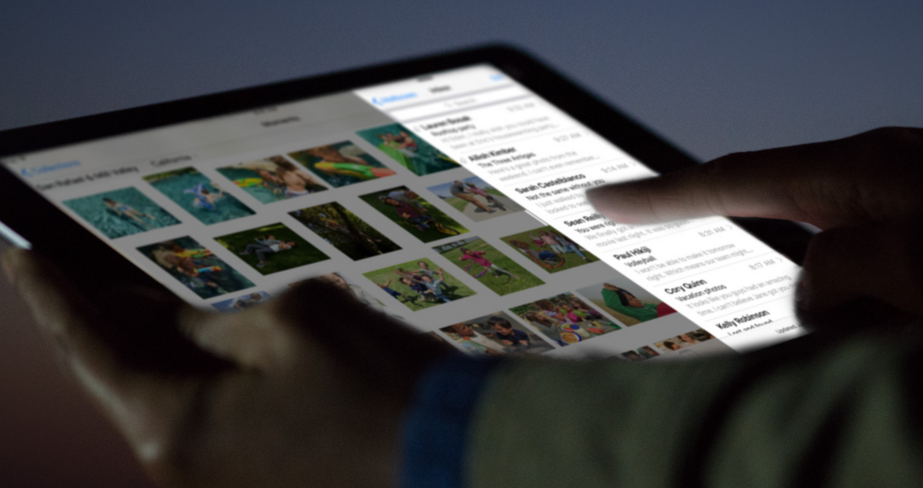 NEWS
NEWS
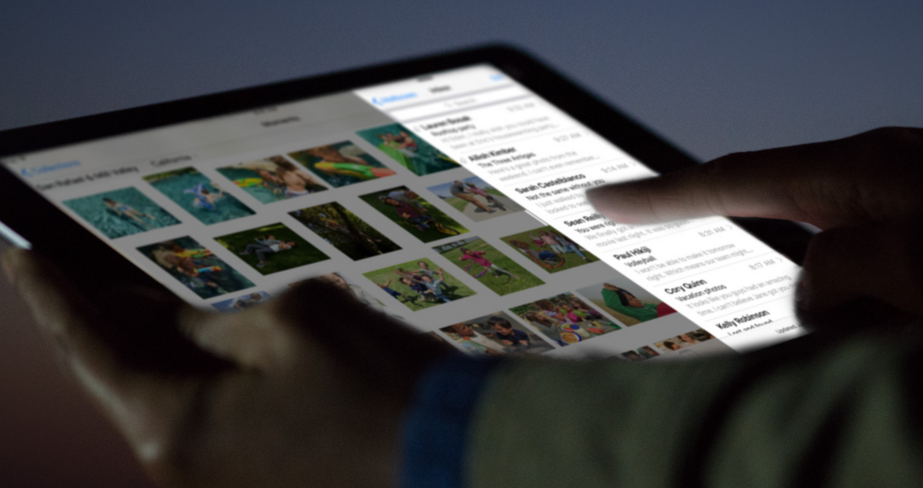 NEWS
NEWS
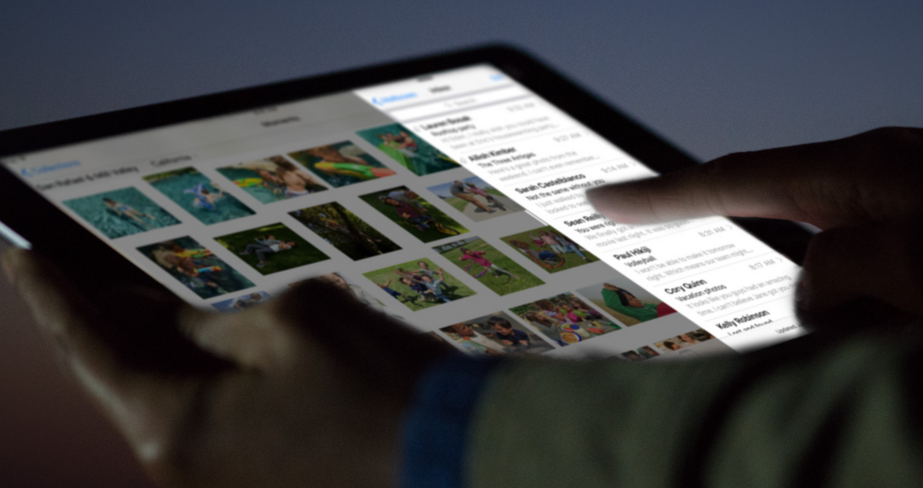 NEWS
NEWS
Apple released iOS 9.3.1 as a quick fix for a number of bugs uncovered in iOS 9.3. While iOS 9.3.1 itself was also buggy — a Siri workaround exposed Contacts and Photos; something Apple quickly rectified with an update on its Siri servers — the latest version of iOS does seem to contain one useful, albeit unintended, feature: the ability to switch on Night Shift and Low Power Mode simultaneously.
The workaround, discovered by 9to5Mac, seems to replace a previous workaround in iOS 9.3 to enable Night Shift and Low Power Mode simultaneously — indicating that Apple does not intend for these features to be used concurrently. Also, by default, manually enabling one of these features disables the other.
So, until Apple blocks this workaround as well, here’s a step-by-step guide to enable Night Shift and Low Power Mode simultaneously on your iPhone or iPad running iOS 9.3.1:
Step 1: Enable Low Power Mode in Settings > Battery.
Step 2: Invoke Siri (press and hold the Home button or use the always-on “Hey Siri” feature) > say: Enable Night Shift > Siri will reply with In order to turn on Night Shift, I’ll have to turn off Low Power Mode. Shall I continue?
Step 3: Reply yes > before Siri confirms your response, press the sleep button on your iPhone or iPad > you will hear Siri’s confirmation beep.
Step 4: Unlock your device > if you pressed the sleep button fast enough to beat Siri’s verbal response, Night Shift and Low Power Mode will now be enabled simultaneously.
Note: With Night Shift and Low Power Mode both enabled, Night Shift is grayed out in both Control Center and Settings > Display & Brightness. Despite this, you can still switch off Night Shift and Low Power Mode manually — or just as Siri to turn one, or both, off.
You can see this workaround in action in 9to5Mac’s demo video below:
Support our mission to keep content open and free by engaging with theCUBE community. Join theCUBE’s Alumni Trust Network, where technology leaders connect, share intelligence and create opportunities.
Founded by tech visionaries John Furrier and Dave Vellante, SiliconANGLE Media has built a dynamic ecosystem of industry-leading digital media brands that reach 15+ million elite tech professionals. Our new proprietary theCUBE AI Video Cloud is breaking ground in audience interaction, leveraging theCUBEai.com neural network to help technology companies make data-driven decisions and stay at the forefront of industry conversations.