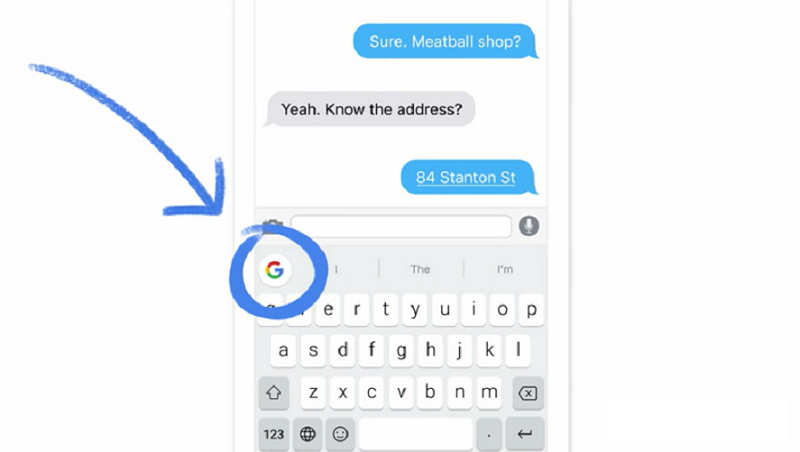 NEWS
NEWS
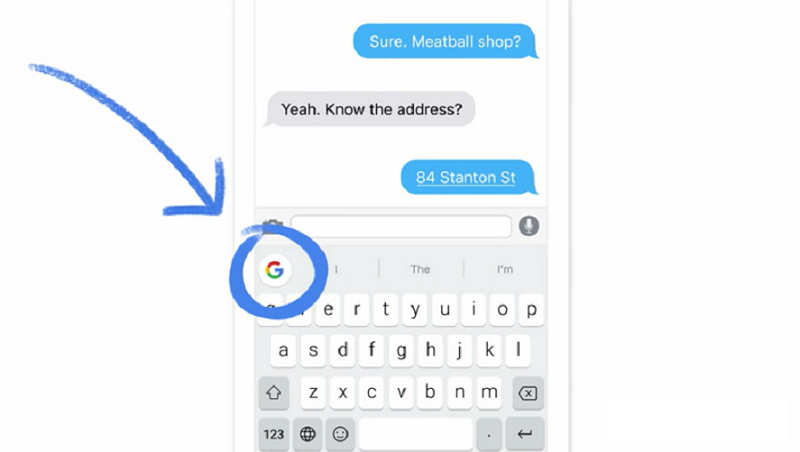 NEWS
NEWS
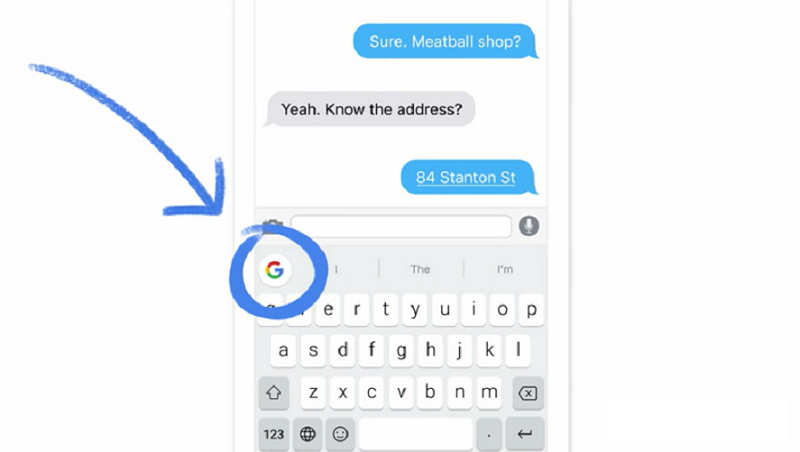 NEWS
NEWS
The rumors started making the rounds in March that Google was working on a keyboard for iOS users. Gboard, the new iOS keyboard is now official and aligns with the rumored features that were reported a couple of months back.
The new keyboard features built-in Google Search, Glide Typing, and the ability to search for the perfect GIF or emoji. The keyboard is only available for iOS users at this stage, Android will have to remain patient or can simply use Google Keyboard that received a major update recently.
We look at how you can set up Gboard and get started using its features.
Download Gboard from the App Store, you will need to have iOS 9 or later.
Once the install is done, go to Settings on your iOS device > General > Keyboard > Keyboards > Add a New Keyboard > Gboard.
![]()
Gboard comes with a built-in search button that allows you to search for anything from restaurant addresses to flight details. Everything that you would normally leave an app to search for can now be completely directly in the app that you are messaging in.
Simply tap the Google icon to open a search bar, and type in your query. Search results appear as cards, together with important information like address, phone numbers, hours etc. Tap the card you want and send it directly to your friend.
Gboard allows you to search for the perfect GIF without leaving the keyboard. Tap the emoji icon (found next to the space bar) > tap GIF > search for a specific GIF or use the commonly searched categories, like Clapping, Mic Drop, Thumbs Up, etc.
While you can tap the emoji icon to find the perfect emoji to send to your friend, you can also speed up the process by simply typing the word to describe the emoji (for example, dancer). The emoji will display as an option in the auto populate text field.
Tip: If you don’t want emoji’s showing up as text predictions, you can turn it off in Gboard’s Settings.
A feature that was made popular by apps like Swype, Google has included Glide Typing in its iOS keyboard. No tapping of individual keys required, simply slide your finger over Gboard’s key and type a little bit faster.
Tip: If you are not a fan of Glide Typing you can disable the feature in Gboard’s Settings.
Within Gboard’s Settings, you can enable or disable a variety of settings, like enabling location access so Gboard can provide local search results, like restaurants, weather, etc. If you enable Contact Search you will be able to share contact information without leaving the app. Other settings include Auto-correction, Predictive search and a ‘.’ shortcut that will insert a period followed by a space when you double tap the space bar.
Check out Gboard in action in the video below.
Support our mission to keep content open and free by engaging with theCUBE community. Join theCUBE’s Alumni Trust Network, where technology leaders connect, share intelligence and create opportunities.
Founded by tech visionaries John Furrier and Dave Vellante, SiliconANGLE Media has built a dynamic ecosystem of industry-leading digital media brands that reach 15+ million elite tech professionals. Our new proprietary theCUBE AI Video Cloud is breaking ground in audience interaction, leveraging theCUBEai.com neural network to help technology companies make data-driven decisions and stay at the forefront of industry conversations.