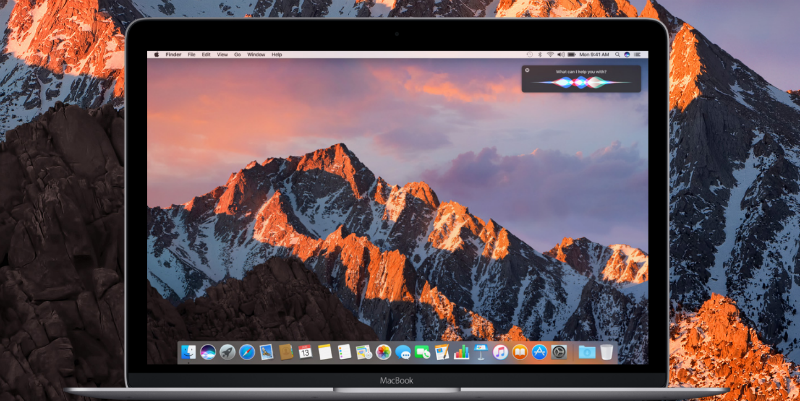 NEWS
NEWS
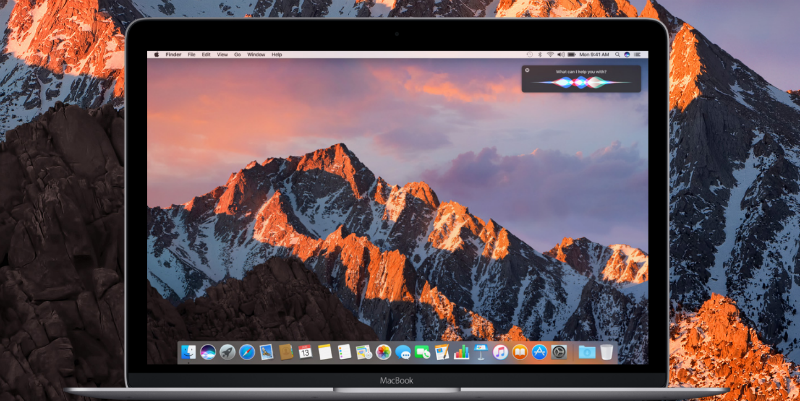 NEWS
NEWS
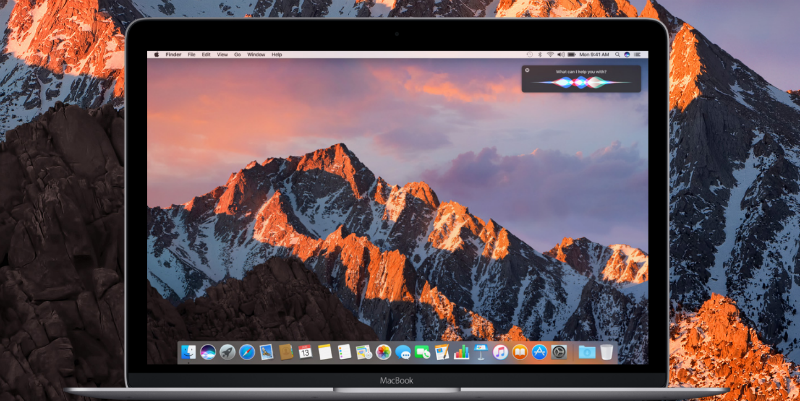 NEWS
NEWS
Siri, Apple’s digital voice assistant, has been around for the last five years and as announced at the company’s Worldwide Developer’s Conference (WWDC) earlier this month, Siri will now be available on Mac as one of the features introduced with macOS Sierra.
macOS Sierra is currently only available as a beta 1 download for developers. You can download this version, sign up for the public beta due out in July, or wait for the final, more stable version due out in September.
We look at how you will be able to launch Siri when you have macOS Sierra installed on your machine, as well as the various ways Siri will be able to help you.
During the installation of macOS Sierra, you will be asked whether you want to enable Siri. Once the installation is complete you will be able to access Siri in two locations or use the various shortcuts.
Option 1: A Siri icon will be placed in the Dock, next to the Finder icon. You can move the Siri icon by dragging it to your preferred location in the Dock.
Option 2: You can also find a Siri icon in the menu bar, placed between the Notification Center button and Spotlight. It will be the only colored icon on the menu bar.
Clicking either of these icons will launch Siri, alternatively, you can set up a keyboard shortcut in Siri System Preferences. While the final option to access Siri is by pressing the fn key and the Space bar simultaneously.
Tip: If you do not want to enable Siri during the installation, you can do this at a later time, by going to System Preferences.
All the Siri features you have come to enjoy on your iPhone and iPad are now available on your Mac, together with other features that will allow you to easily complete tasks on your desktop.
While you are completing your tasks you can get Siri to assist with other items, like finding available restaurants for a specific time, or messaging a colleague to tell them you are running late while you complete a report, etc.
One of the new features of Siri, specifically for Mac users is the ability to search your Mac for specific files. You can ask Siri to show you the files you have looked at this week, and then refine the search further by asking to only see the files sent by a specific person.
Whether you get Siri to give you specific sports schedules, Twitter feeds, or find specific work files, you can pin these results directly to your Notification Center for quick access.
Ask Siri to find a specific sports schedule, then simply click the ‘+’ icon next to the results to add it to your Notification Center.
Get Siri to search the web or your Mac for images and information and then easily drag and drop the search results into a Pages document, an email or even drag and drop a Map location directly into an invitation.
In addition to the Siri features already mentioned, you will also be able to get the voice assistant to check the amount of available space on your Mac, get a weather update for a specific location as well as the exact time for that location. Siri on Mac will also be able to help you with the spelling of words, can play certain songs, add specific people to upcoming meetings, find movies that are currently playing, etc.
At WWDC Apple released a Siri SDK for iPhone and iPad allowing developers to integrate the intelligence of Siri into their own apps. Unfortunately, there has been no word whether Apple will also open up Siri for Mac to developers, so we will have to wait and see.
For more macOS Sierra tips and tricks, check out our articles to free up space on your Mac with the new Optimized Storage feature, and how to enable Picture in Picture mode on your Mac.
Sources: Apple; Digital Trends
THANK YOU