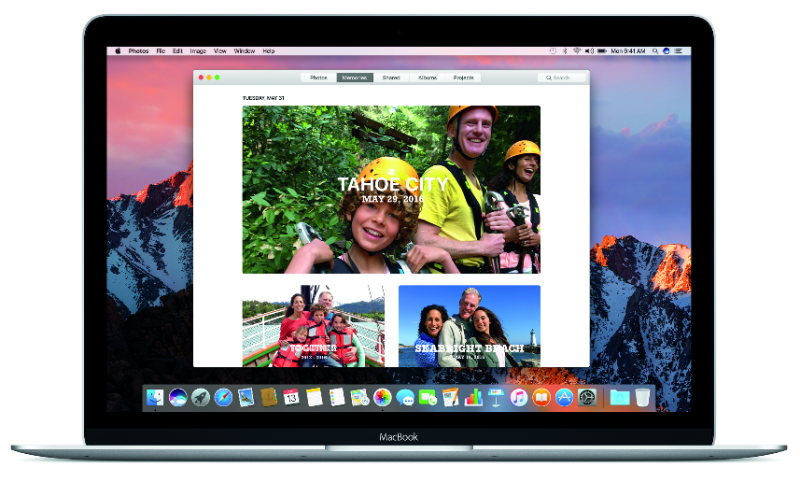 NEWS
NEWS
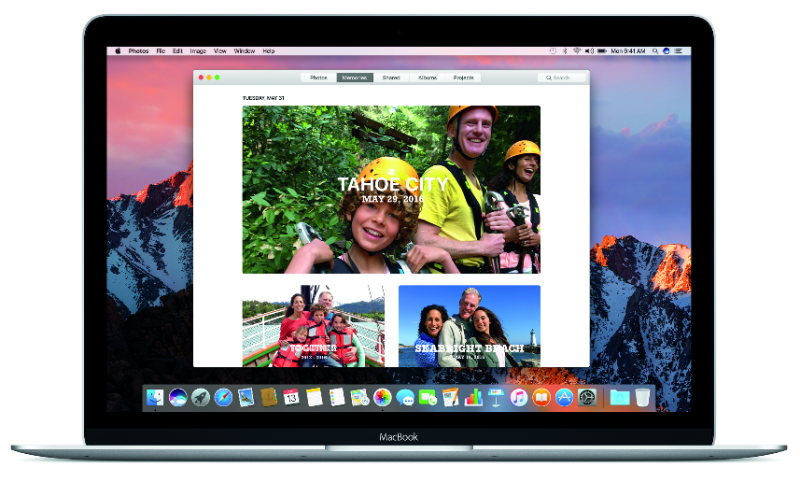 NEWS
NEWS
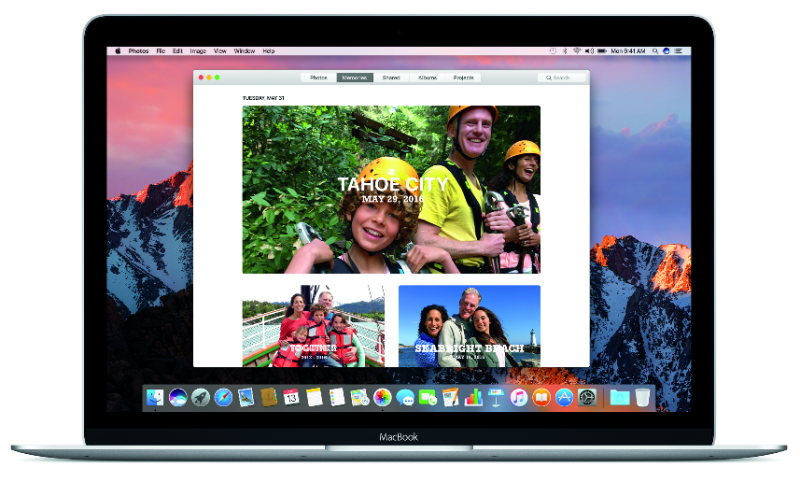 NEWS
NEWS
Just two days after releasing the macOS Sierra beta 2, Apple has released the public beta of the latest operating system for Mac users. If you can’t wait until the official release in September, then you can download the macOS Sierra public beta now, at no cost.
We look at how to install macOS Sierra public beta as well as the devices that are compatible with macOS Sierra. We also look at the macOS Sierra features that have been released so far.
Before you make the leap into macOS Sierra it is important that you ensure you have a backup of your Mac. This will ensure you can revert back to your previous operating system if you change your mind about macOS Sierra.
It is also important to note that macOS Sierra does not support all Macs so make sure you check our compatible devices list below.
Prior to installing the macOS Sierra public beta, it is important that you make a backup of your Mac so you can restore it to its previous operating system if you later change your mind about macOS Sierra.
When you have Time Machine set up on your Mac, it will automatically make hourly backups for the past 24 hours, daily backups for the past month, and weekly backups for all previous months. If you don’t have Time Machine set up on your Mac follow the instructions on Apple’s support page.
To do a backup now instead of waiting for the automatic one, click on Back Up Now in the Time Machine menu.
Unfortunately, not all Macs are compatible with macOS Sierra. To install the latest operating system you will need to have one of the following devices:
Step 1: If you haven’t already enrolled in the beta program, go to Apple Beta Program and sign up with your Apple ID login credentials.
Step 2: Read and accept Apple’s agreement.
Step 3: You will go through to Apple’s Guide for Public Beta’s site > click Enroll Your Devices. You will see a new section called Install the macOS Sierra public beta, click on the Redeem Code button.
Step 4: When the App Store launches enter your Apple ID password to download the installer. You will also receive an email to download macOS Sierra public beta.
macOS Sierra comes with a variety of new features, the biggest of which is the incorporation of digital voice assistant Siri. Siri on Mac will allow you to multitask, search your Mac for specific files, pin Siri results for easy access and more.
Other macOS Sierra features include Picture in Picture mode allowing you to watch a YouTube video in the corner of your screen while continuing to read through your emails. A new Optimized Storage feature on Mac will allow you to free up precious space on your Mac. While the latest operating system also comes with a Universal Clipboard, improved Photos, and many more other cool features.
Like the iOS 10 public beta, the macOS Sierra public beta comes with a built-in Feedback Assistant, which can be opened from the Dock on your Mac . If you experience any issues with the public beta of macOS Sierra it is important that you send them through to Apple so that any issues and bugs can be fixed before the official release in September.
If you want to go back to your previous operating system, you will first need to erase the beta software. You can then install the latest shipping version of OS X and restore your Mac from your Time Machine backup that you made at the start of this process.
The iOS 10 public beta has also been released. If you also want to start exploring those features then make sure you follow our guide on how to install the iOS 10 public beta and all the features you can expect.
Source: Pocket-lint
THANK YOU