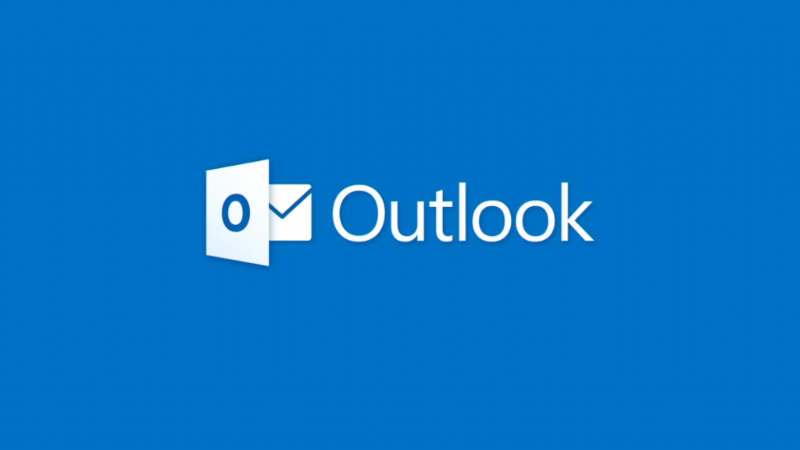 APPS
APPS
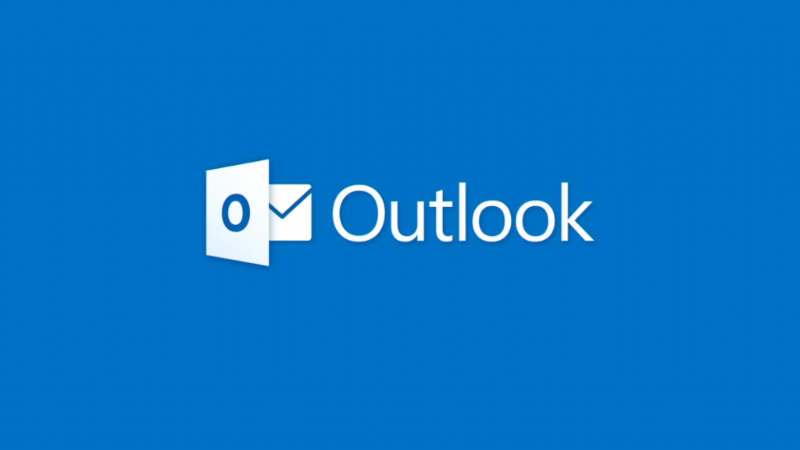 APPS
APPS
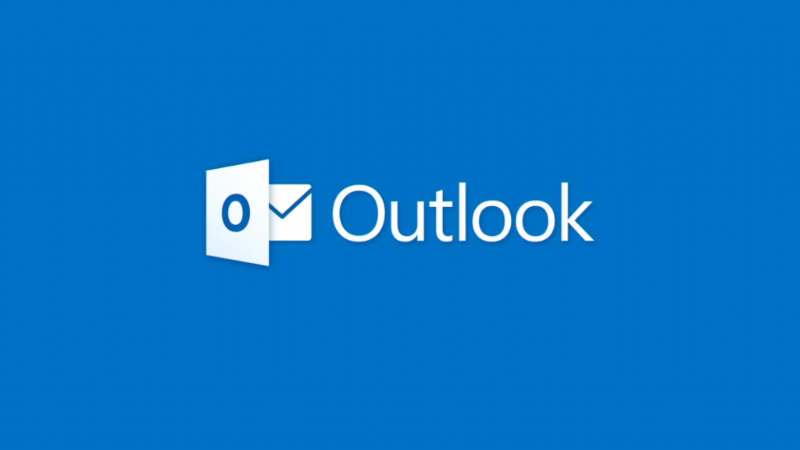 APPS
APPS
Microsoft Corp. has launched various add-ins for its Outlook iOS app, including Evernote, GIPHY, Trello, Dynamics 365, Translate, Nimble and Smartsheet.
The iOS Outlook app add-ins are in addition to the add-ins already offered for Outlook users on Windows, Mac (in Insiders) and on the web.
The new add-ins for the iOS Outlook app are available for Office 365 customers and are rolling out to Outlook.com users. The feature will also eventually be available for Android users.
Currently, the add-ins feature for Outlook on iOS is only available when reading email. Future updates will allow more add-in actions when composing or replying to emails.
To enable add-ins for Outlook on iOS, go to Settings > Add-ins > tap the “+” icon next to each add-in that you want to enable.
Note: Once you have enabled add-ins for Outlook on iOS, you will be able to access them on Outlook 2016 or 2013 for Windows, Outlook on the web and Outlook 2016 for Mac (currently in Insiders) for the same email account.
Open your iOS Outlook app > open an email > tap the add-in icon in the email header > you will see a list of add-ins that you have enabled.
Nimble Inc. develops web-based customer relationship management software. The Nimble add-in for the iOS Outlook app will give you business insights for a contact directly in your email.
These insights include:
In the Outlook email > tap the add-in’s icon > Nimble contacts > select the relevant person > scroll through the various insights about the contact and their company.
The add-in for Trello Inc., which was recently acquired by Atlassian Corporation Plc for $425 million, allows users to easily add relevant emails to an existing Trello board.
In the iOS Outlook email > tap the add-in’s icon > Add Card to Trello > select the board and list where you want to add the card > edit the card’s name (the card’s name is by default the subject of the email) > edit the card’s description (the card’s description is by default the body of the email) > add a due date for the card > click “Add Card.”
To view the card in Trello and make further edits, click the “View in Trello” button and you will be taken to the Trello app.
In addition to the iOS Outlook add-in, Trello is also launching an add-in for Outlook on the web. To enable the web version, click the gear icon in your browser > Manage integrations > search and select Trello > enable the Trello add-in. When you open emails in Outlook on the web, you will see a Trello icon in the top-right corner of the email > click the icon to create a new Trello card.
The Evernote add-in for the iOS Outlook app allows you to clip emails from the Outlook app and add them to a project notebook in Evernote.
In the iOS Outlook email > tap the add-in’s icon > Save to Evernote > select a relevant notebook, tags and remarks > tap Save.
The Smartsheet.com Inc.’s spreadsheet program allows users to manage and automate their work. When the add-in for the Outlook iOS app is enabled users will be able to add email messages to new or existing rows in your Smartsheet without leaving the Outlook app.
In the iOS Outlook email > tap the add-in’s icon > Add row to Smartsheet > tap Sheets > select the relevant Sheet (or use the search option) > select an existing row or tap “Add Row” at the bottom of the screen > Save New Row.
Microsoft has also added the GIPHY add-in so users can easily find and add GIFs to their email replies.
In the iOS Outlook email > tap the add-in’s icon > Reply with GIPHY > select a top-rated GIF or search by keyword, like “congratulations,” to find relevant GIFs > tap Send.
Microsoft has brought its add-in for Dynamics 365 to Outlook for iOS and gives users insights about business contacts and their organization directly from the mobile app.
In the Outlook email > tap the add-in’s icon > Dynamics 365 > scroll through the various insights.
Microsoft has added an add-in for its Translator app for Outlook on iOS, Windows, Mac (in Insiders) and on the web. Microsoft Translator offers support for 60 languages.
When you receive an email in a foreign language, open the Outlook email > tap the add-in’s icon > tap Translate and the email will be translated.
THANK YOU