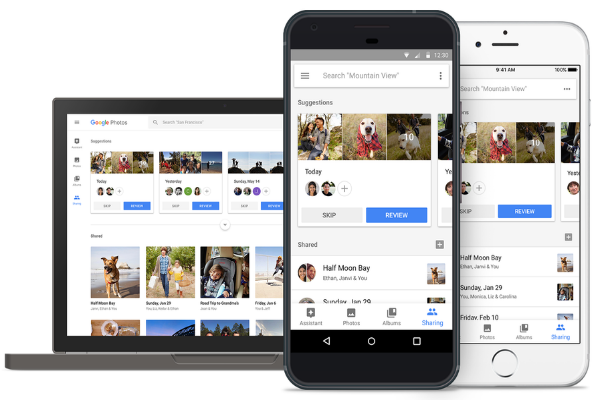 APPS
APPS
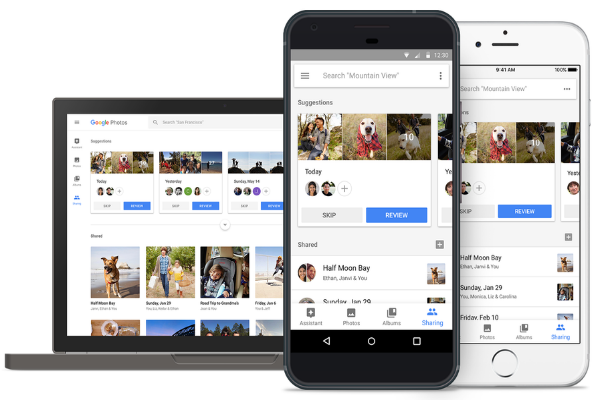 APPS
APPS
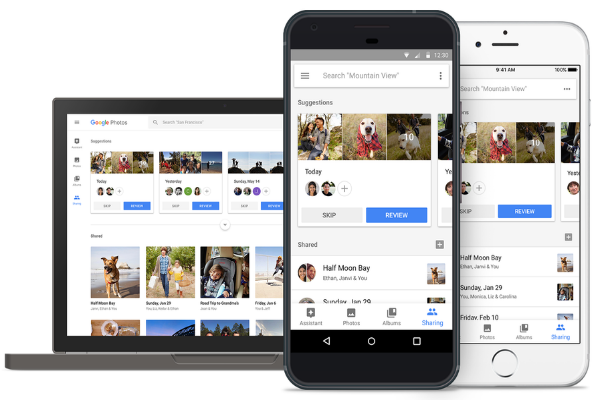 APPS
APPS
Google Inc. is rolling out its new sharing features for Google Photos, which the company first announced at its I/O developer conference in May.
The new suggested sharing feature for Google Photos will use machine learning to automatically identify photos and the people you should share them with. Shared libraries also make it easier to share your entire library, or a customized selection, with a single person.
The new features will start rolling out this week to the more than 500 million monthly users of Google Photos. The updated features will be available on the web as well as on the iOS and Android apps.
To prevent you from forgetting to share your photos with family and friends after an event, Google Photos will use machine learning to remind you, as well as provide suggestions on the photos you should share and with whom you should share them based on the people in the photos.
To get suggestions to share, you will need to turn on face grouping. Go to photos.google.com/search on your computer or tap the search bar in the mobile app > click a person’s face to see more photos of them > click “Who’s this?” > enter a name or nickname.
If you confirm your face group this will also allow your contacts to get suggestions to share photos with you. Go to photos.google.com or open the app > in the menu, click Settings > click the down arrow next to “Group similar face” > click “Choose” under “No face labeled as Me” > select your face > click Ok. This will automatically enable “Allow contacts to recognize your face.”
To use suggested sharing, go to photos.google.com on your computer or open the Google Photos app on your Android or iOS device > click the Sharing tab and you will see all the photo suggestions.
Before your share the suggested photos you can select additional photos or delete suggested ones and your can change the suggested contacts. Click Review on the relevant suggestion card > to change recipients click “To” > select the photos to share or add more photos > add a title and message (optional) > click Send.
If you don’t want to receive notifications to share photos each time you take new ones > open Google Photos > in the menu, click Settings > click “Sharing suggestion notifications.”
With shared libraries, you can share your entire library with a partner, parent or friend with any new photos sharing automatically. You are only able to share your library with a single person at a time.
Go to photos.google.com on your computer or open the mobile app > in the menu, click “Share your library” > Get Started > enter or select the email address of the recipient (they need to have a Google Account).
Select which photos you want to add to your partner account. You can filter by face group or by date > Next > Send invitation > verify your identity and complete the setup.
When someone invites you to share their library you can accept the request by signing into Google Photos with the same Google account that was used in the invite. Click menu > ”Invitation from [partner’s name]” > Accept.
Tip: If someone you don’t know shares their library with you, it is possible to block them. Go to “More” in the library they shared > Sharing options > next to the person’s name, click More > Block person.
To view the photos library that has been shared with you, click menu > click your partner’s name.
To save photos from your partner’s library, go to photos.google.com on your computer or open the mobile app > in the menu, click Settings > Shared libraries > Save to your library. You can select to save all photos or photos of specific people using face groups.
Any photos you save will appear in your Google Photos library, but won’t take up any storage unless your partner deletes the original photo or stops sharing their library with you.
Go to photos.google.com on your computer or open the mobile app > in the menu, click Settings > Shared libraries > next to your partner’s email address, click More > “Stop sharing your library.”
Source: Google Photos Support
THANK YOU