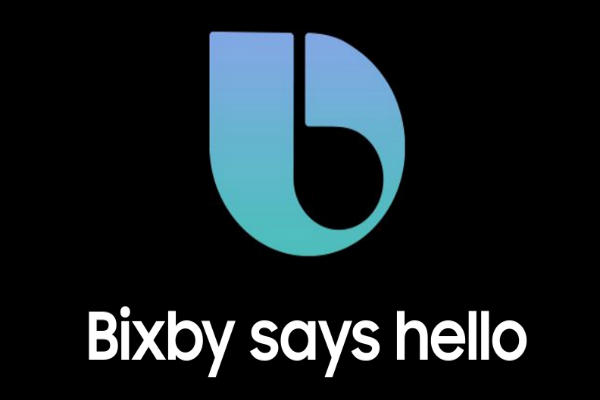 APPS
APPS
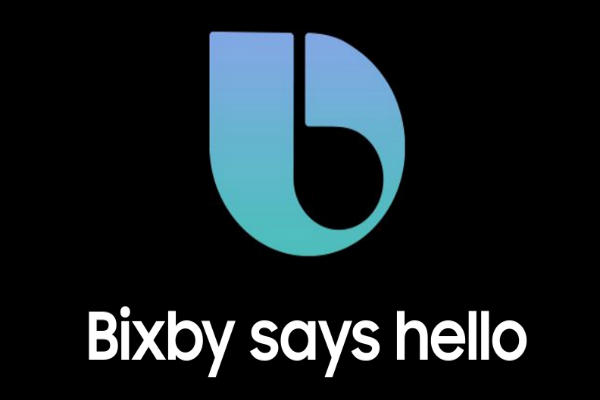 APPS
APPS
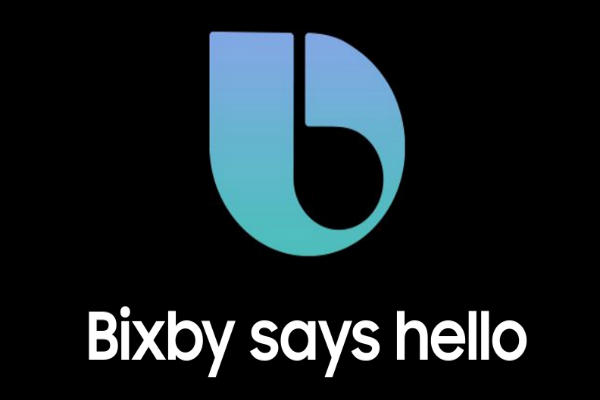 APPS
APPS
After launching its artificial-intelligence assistant in March, Samsung Electronics Co. Ltd. has faced significant delays getting Bixby Voice to the U.S. market. Those delays are no more.
The company announced Wednesday that following an opt-in beta test in the U.S., which helped Samsung improve the AI assistant, Bixby Voice will start rolling out to all U.S. Samsung Galaxy S8 and S8+ owners. Although Bixby launched earlier this year, together with Bixby Vision and Reminders, Bixby Voice, the digital assistant portion that answers users questions, sets reminders, make phone calls and the like is only now available in the U.S.
Bixby will be competing with established names in the digital assistant market, including Google Inc., Microsoft Corp. and Apple Inc. Samsung also will be competing directly with Google Assistant on the Galaxy S8 and S8+, which comes installed on the device.
Here’s a look at how to get started with Bixby Voice:
The newly-launched Galaxy S8 and S8+ come with a dedicated Bixby button, found on the right side of the device below the volume buttons. Tap the Bixby button and the setup screen will open. You can also access Bixby by swiping to the right on the home screen.
Note: Samsung will have a staggered release of Bixby Voice. If you haven’t been alerted, you can check if Bixby Voice is live by going to the Bixby Home screen where you will see a new “b” symbol. If it’s not there you can check for any updates by going to Settings > About Bixby.
When you open Bixby for the first time, you will need to agree to the terms and conditions and grant the necessary Bixby permissions.
You will then be taken through the setup process, which includes practicing to say “Hi Bixby” and various voice commands. In the Settings menu, you will be able to change the background color, feedback sounds, speaking style and notifications.
Samsung came under fire yesterday when many social media users described the descriptions used for Bixby’s female and male speaking styles as sexist. The company describes the female voice as “chipper” and “cheerful” while the male voice is described as “confident” and “assertive.” Samsung has since told Gizmodo that it’s “working diligently to remove the hashtag descriptions from the Bixby service.”
If you have enabled the Bixby wake-up command you can avoid pressing any buttons to access the voice assistant. On the Bixby Home screen, tap the More icon (three dots) > Settings > Voice wake-up > enable Voice wake-up and complete the instructions.
Note: You can summon Bixby on the lock screen using either the wake-up command or pressing the dedicated button. However, your phone will need to be unlocked before it can perform any commands.
![]() Bixby works with Samsung’s native apps, such as Samsung Internet, Samsung Health and Samsung Music. With these apps users are able to use Bixby Voice to make phone calls, text, set reminders and more.
Bixby works with Samsung’s native apps, such as Samsung Internet, Samsung Health and Samsung Music. With these apps users are able to use Bixby Voice to make phone calls, text, set reminders and more.
To view commands compatible with Bixby apps, from Bixby Home > tap the More icon > Settings > Bixby Labs > enable Bixby Labs using the slider > touch an app to view the commands.
Bixby also works with a handful of third-party apps, like Gmail, Twitter, Facebook, Google Maps and more. You can disable third-party support, by going to Settings > Bixby Labs and toggling it off.
General commands: To interact with Bixby-supported apps, you can simply say Open [app name], followed by a command. For example, “Open Facebook and show me my notifications” or “Use Google Maps to navigate home”. Other general commands include “Take a screenshot” or “Close recent apps.”
Camera: Bixby can assist with selfies, which will open the camera app, change to the front-facing camera and launch a timer; adjust certain camera settings, like disable flash, HDR; or simply take a photo while in the camera app is opening by saying “Hi Bixby, take a picture”
Calculator: Bixby Voice can calculate basic equations, but won’t be able to respond to follow up commands like “Multiply that by 3.” You will need to start a new equation to get an answer from Bixby.
Settings app: Bixby Voice will be able to enable or disable various features in Settings, including Wi-Fi, flashlight, brightness and power-saving mode. It can also show you the amount of data used and display your IMEI number on screen.
Dictation: When you enable the “Dictation on keyboard” option in Settings, Bixby will be able to transcribe your words. This feature currently only works when using the Samsung Keyboard.
Shortcuts: When you first start using Bixby Voice it wants you to use specific commands, but it does understand shortcuts like “Call Mom,” rather than “Open phone and call Mom.” You can also add specific shortcuts. Once you ask Bixby to do something, tap the “Add quick command” option below your request and add alternative words for the specific command.
You can also add alternative words for previous commands, by going to My Bixby > Conversations > tap “Suggest another phrase” below each request.
Bixby Vision, software built into the camera app, has been live since the Galaxy S8 launched. Depending on what the camera is pointed at, the feature uses object recognition to translate words, shop online or identify landmarks.
While Bixby Voice doesn’t add much to Bixby Vision, it does make it easier to use with commands like “Open Bixby Vision,” or “Search Bixby Vision,” which will open the Vision-enabled camera. You can also say, “Translate this text” or “Show nearby restaurants,” and the relevant Bixby Vision section will open.
THANK YOU