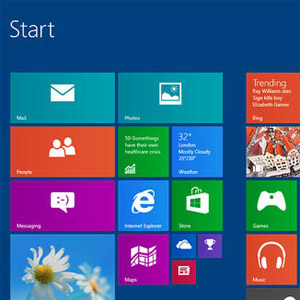 NEWS
NEWS
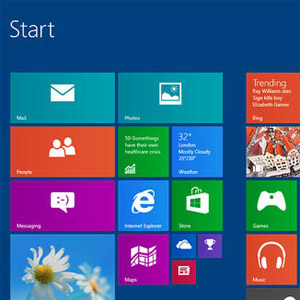 NEWS
NEWS
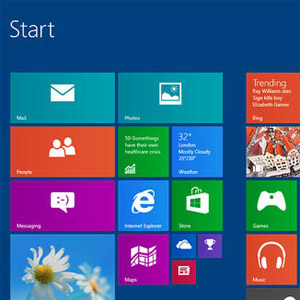 NEWS
NEWS
![]() Microsoft has unveiled the long awaited Blue update of its much ridiculed Window 8 platform. If you tuned into SiliconANGLE TV yesterday, you may have glimpsed some of the rumored and announced features coming to Windows 8.1 as well as other services expected to be announced at Microsoft BUILD 2013.
Microsoft has unveiled the long awaited Blue update of its much ridiculed Window 8 platform. If you tuned into SiliconANGLE TV yesterday, you may have glimpsed some of the rumored and announced features coming to Windows 8.1 as well as other services expected to be announced at Microsoft BUILD 2013.
Some of the previously announced and rumored features were pretty vague, but now that the conference kicked off yesterday, the mysterious shroud has been lifted and we now present you Windows 8.1.
For those who want to experience what Blue has to offer, a preview version is now available for download here; if you want more convincing that you’re doing the right thing in upgrading, you can read more about the new features of Windows 8.1 below.
Start Button
Yes its back, unfortunately it’s not the same Start menu people grew to love in older versions of Windows. It’s a button or icon found on the left lower corner of the screen that cannot be disabled. When you click or tap on it, it will open a Start Screen that features a four-pane layout that changes color depending on the current app that’s running. It’s not the Start menu you used to know, but it’s something and it brings a sense of familiarity.
You can customize your Start Screen with different sized live tiles. It makes use of bigger live tiles for apps that you need constant information updates from (such as social media), and smaller tiles for programs you want condensed. Then you have to decide whether you want these apps to automatically appear on your Start Screen when you fire up your PC or tablet or if you want to launch these apps manually.
Lock screen and personalization
To spice things up, Windows 8.1 now has more wallpaper options, even moving ones to make your screen jump to life and even your locked screen can feature a slideshow of images, just like Windows did before Microsoft screwed things up. A great new addition may be the ability to enable your device’s camera on lock screen so you can still take photos or accept Skype video calls without having to enter your password.
Bing
Bing is now being utilized by Microsoft to have a greater presence on Window 8.1. Users can now use Bing directly from the Search Charm to find things not only on your device but also in the cloud–since you have the option of saving data on your device or on SkyDrive. The search results are now more actionable instead of just links that you still have to hunt down.
Windows and Multitasking
Opening a number of windows and doing a bunch of things may be impossible for some tablets, but with the 8.1 update for the Windows 8 tablets, it now comes seamlessly – well, depending on the brand of your tablet. If you’re using Surface Pro, you might have to stick to two windows because of the resolution and display constraints. If you have a tablet with a bigger screen with a higher resolution, you can have up to four windows side by side.
Keyboard
The on-screen keyboard has been upgraded to work more fluidly. The spacebar allows you to search for the right spelling suggestion by just swiping left or right on it The question mark button is a punctuation mark button so if you press down on it, it will pop-up a menu for other punctuation or symbols you might be looking for. There’s a shortcut to accessing the exclamation point, just swipe up on the question mark button.
Camera
There’s a new panorama capture feature which Microsoft claims that there is no clicking required when taking a panoramic shot. But like other panorama features, there are guides you should follow to capture that perfect scene, if not, you’ll be greeted with an error message and you have to do it all over again.
The browser has been updated to be more touch-receptive and allows for multiple tabs on a single window as well as side-by-side browsing for cases when you want to compare products or services. It supports WebGL to render 3D graphics so everything will look better and load faster.
Windows Store
The Windows Store now sports a flatter look and features “Top Paid” apps on the main page while other categories can be accessed by swiping down from the top of the screen. For apps, the store is now able to recommend apps based on your previous downloads, not something new, but at least helpful.
The Start Button is also present in the desktop version but there are other features not available on the tablet version.
The app switcher found on the top left and the charms found on the top right hot corners can both be disabled but can still be accessed at the bottom left corner where it cannot be disabled.
Windows-X menu has a number of new additions such as a setting to replace its two Command Prompt links (standard user and Administrator) with equivalent PowerShell links; Shut Down menu that lets you suspend, turn off, reboot, but not log out of your computer; the ability to boot straight to desktop instead of the Metro UI for more familiarity among others.
Though Microsoft showed off one of the “Metro-Style” Office applications at BUILD 2013, consumers will have to wait until 2014 to actually use it. Codenamed Gemini, the Metro versions of Word, PowerPoint, Excel, and OneNote will be available in the Windows Store in 2014.
Support our mission to keep content open and free by engaging with theCUBE community. Join theCUBE’s Alumni Trust Network, where technology leaders connect, share intelligence and create opportunities.
Founded by tech visionaries John Furrier and Dave Vellante, SiliconANGLE Media has built a dynamic ecosystem of industry-leading digital media brands that reach 15+ million elite tech professionals. Our new proprietary theCUBE AI Video Cloud is breaking ground in audience interaction, leveraging theCUBEai.com neural network to help technology companies make data-driven decisions and stay at the forefront of industry conversations.