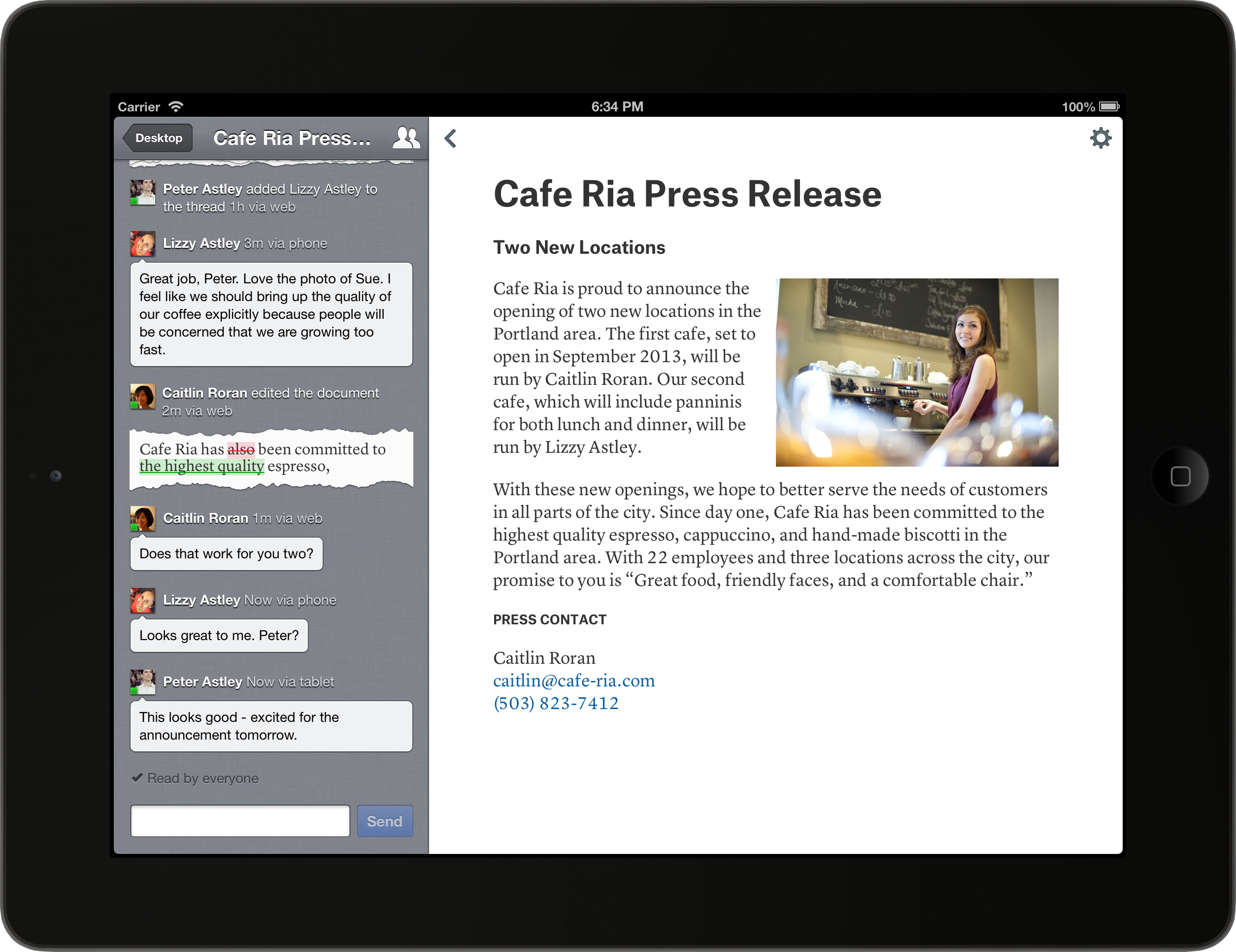 NEWS
NEWS
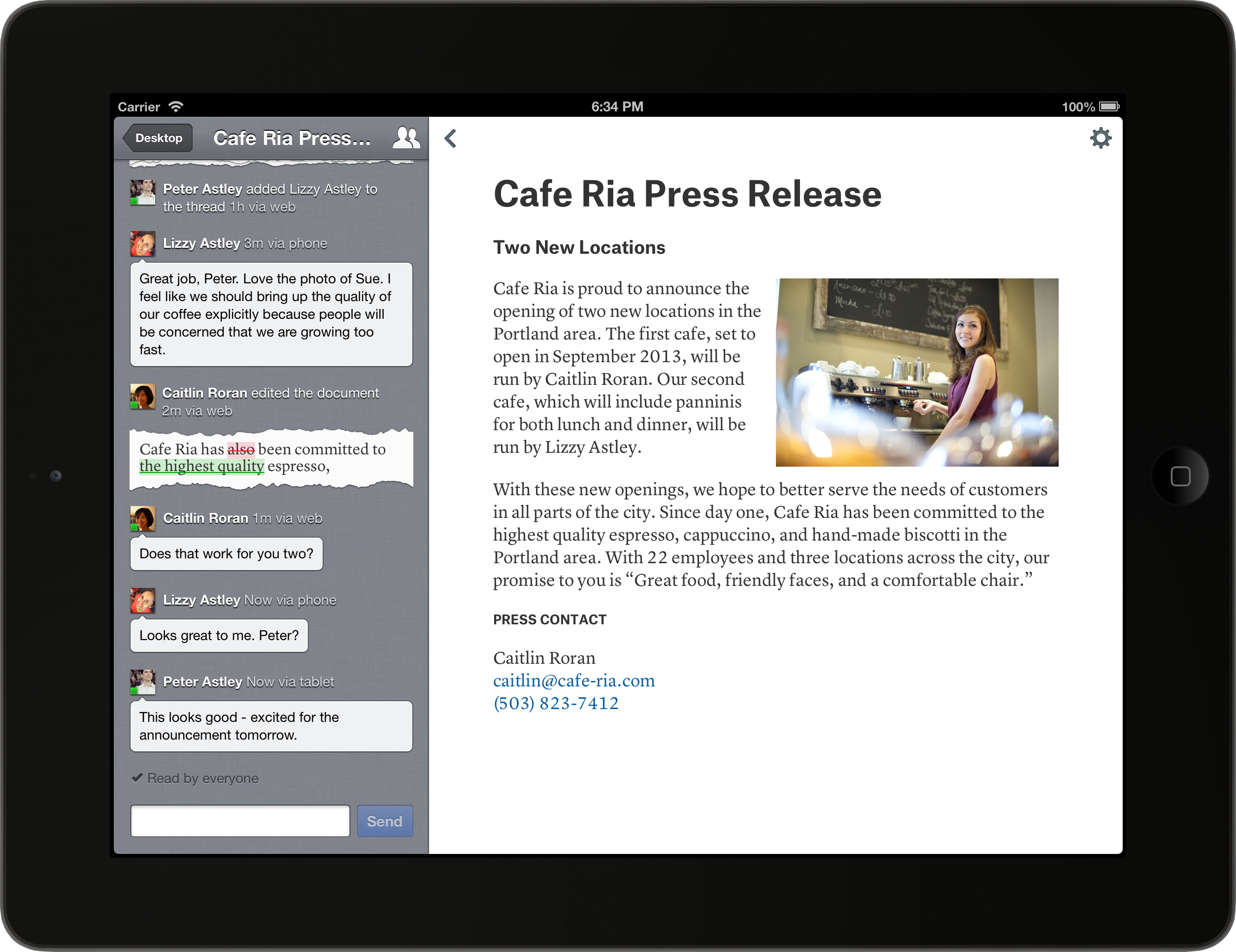 NEWS
NEWS
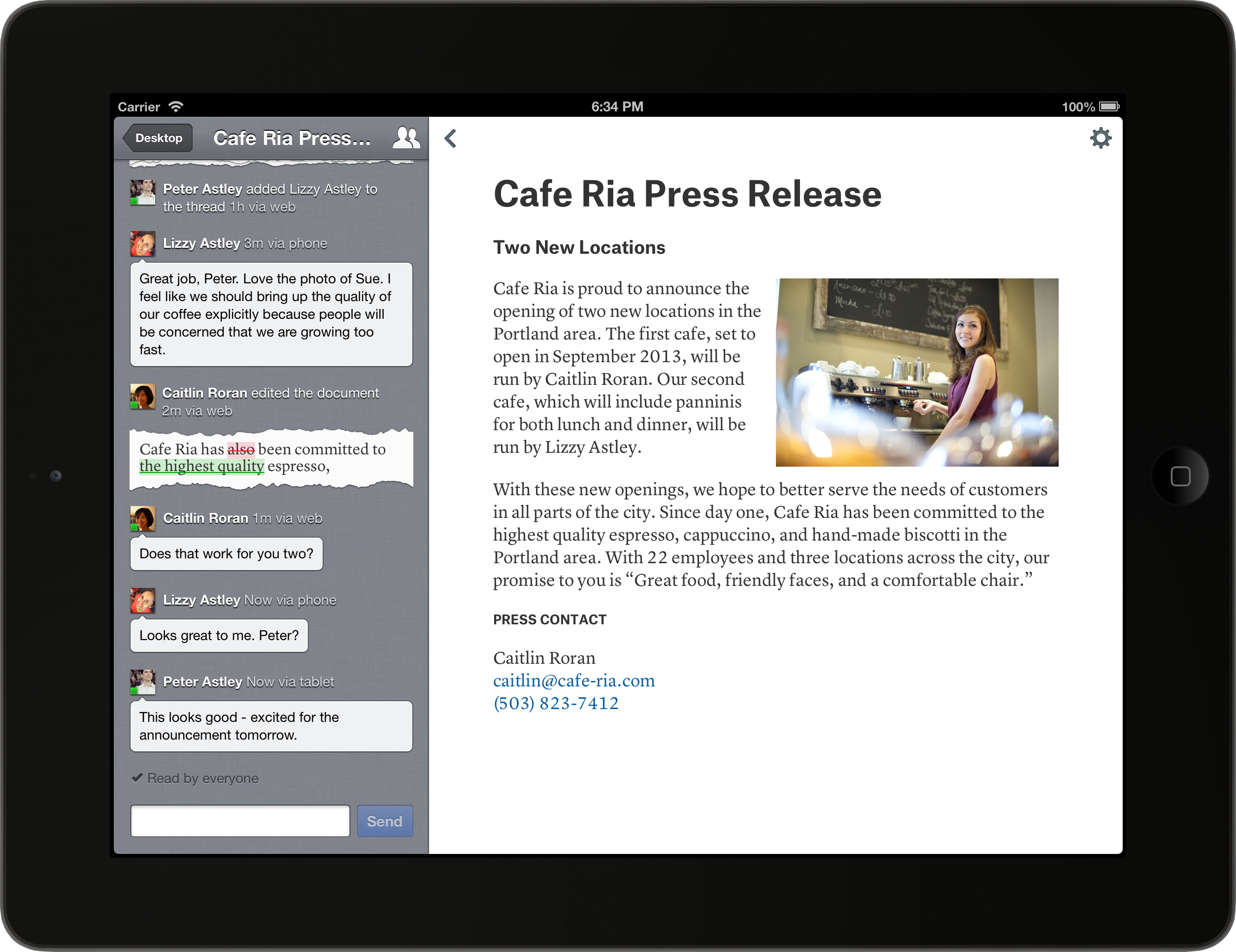 NEWS
NEWS
![]() If you’re still looking for ways to create documents on your smartphone or tablet without getting into a kerfuffle, then you’re in luck because a modern new word processor designed exclusively for mobile devices has just launched.
If you’re still looking for ways to create documents on your smartphone or tablet without getting into a kerfuffle, then you’re in luck because a modern new word processor designed exclusively for mobile devices has just launched.
Quip is an app that allows you to create documents on your smartphone, tablet or desktop. It has just been made available for iOS devices, whilst a preview version has been rolled out for Android testers.
So what is Quip? Essentially, it’s a multi-platform app that can be used on the PC, Mac, iPhone, iPad, iPod Touch, and just about any Android device. It combines the ability to create documents, collaborative editing, and messaging with others all in one place. A feature known as “Diffs”, which are the simple visual representations of edits to a document, can easily seen so you’ll instantly know if one of your peers has altered anything on your shared documents.
Aside from that, Quip helpfully provides offline support, while any changes done offline will be automatically uploaded once a connection has been established. Other features include the ability to share not only documents but also folders with peers, the aforementioned support, and presence, so you’ll know if anyone else happens to be viewing or editing a document you open. Quip is also capable of reading receipts so you’ll know who among your collaborators has seen the document you shared, and it has an interactive checklist so it will be easy to tick or cross out items or tasks. Finally, it also comes with chat tabs so even if you’re viewing a different document, you’ll be aware if another collaborator working on a different document has sent you anything.
But the real beauty of Quip lies in the fact that it is completely, 100% free to download and use, giving co-workers the opportunity to collaborate even if they happen to be using different devices, and it allows for real-time editing so projects are made quicker as collaborators can edit and discuss what needs to be changed all in one place.
![]() It’s easy to download Quip, just go to the App Store on your iOS device, search for Quip, then tap on the install button. When you run the app, it will ask you for email address before you can proceed to use it. One everything’s been setup, you’ll see a message from the Quip team plus a bunch of example documents you can create.
It’s easy to download Quip, just go to the App Store on your iOS device, search for Quip, then tap on the install button. When you run the app, it will ask you for email address before you can proceed to use it. One everything’s been setup, you’ll see a message from the Quip team plus a bunch of example documents you can create.
On the Desktop or the main page, there’s a cog icon on the upper left corner that allows you to log in and out, an icon on the upper right corner to create folders which you can name and color code, a blue ‘plus’ button on the lower right corner to create new documents, and the “Q” icon in the lower middle part of the screen, which can be tapped to access your inbox.
At the inbox, you can create a new message or add contacts, as well as view your messages. To refresh the inbox, just tap on the Q icon on the middle upper part of your screen. To close it, just drag the page down.
Creating Docs
Tap the blue plus button to create a document. Tap on “Untitled” to edit the title and bring up the keyboard plus the editing options such as “paragraph” and “insert”. When you tap on the “paragraph” icon, it will open other options such as “heading” and “list”. Meanwhile, tapping on “insert” allows you to insert images, create tables, @mention, and link to other documents. And one you’re done, simply tap on “Done” to close the keyboard, then swipe to the right to close the document. This will open a page that displays a thread on the changes you’ve made to the document, and in the upper right corner, the option to share documents with others. After reviewing this, just tap on the “Desktop” icon to return to the Desktop.
Deleting Stuff
![]() Deleting a document can be done in two ways: first way is to just hold down on the document you want deleted, until the option to delete it pops up. Otherwise, you can take the more circuitous route of opening the document then tapping on the cog icon. From there, you can either choose to delete it, copy the document URL or cancel.
Deleting a document can be done in two ways: first way is to just hold down on the document you want deleted, until the option to delete it pops up. Otherwise, you can take the more circuitous route of opening the document then tapping on the cog icon. From there, you can either choose to delete it, copy the document URL or cancel.
Folders can be deleted in the same way, plus you can change the color or name of each folder anytime you please by pressing and holding down on the relevant folder.
Quip is pretty simple to use once you get the hang of it, but it can be a bit fiddly in some instances, for example when you want to move from the inbox to the desktop as you might accidentally pull down the notification center on your iOS device.
As for the desktop version of Quip, it’s pretty much the same as it was, except you can now search for individual documents just by entering the file name. Also, when you click on the cog in an open document, you’ll be given the option to print or download the document as PDF, or else just delete it. As for folders, hovering over a folder will display the cog icon which brings up a menu to either change the name or color of the folder, Archive it, or delete it.
Quip was created by former Facebook CTO Bret Taylor, who believes that people have been wasting too much time on ‘fun’ applications without really thinking about how to get work done:
“The transition from PC to phones and tablets is so significant that all the software is going to change dramatically. There’s been so much effort around social and messaging [on mobile]. I don’t mean this in a negative way, but those are time-wasting applications.”
Quip has raised $15 million in funding from Benchmark Capital, led by Peter Fenton, along with Greylock Capital, Marc Benioff, Yuri Milner and Ron Conway.
THANK YOU