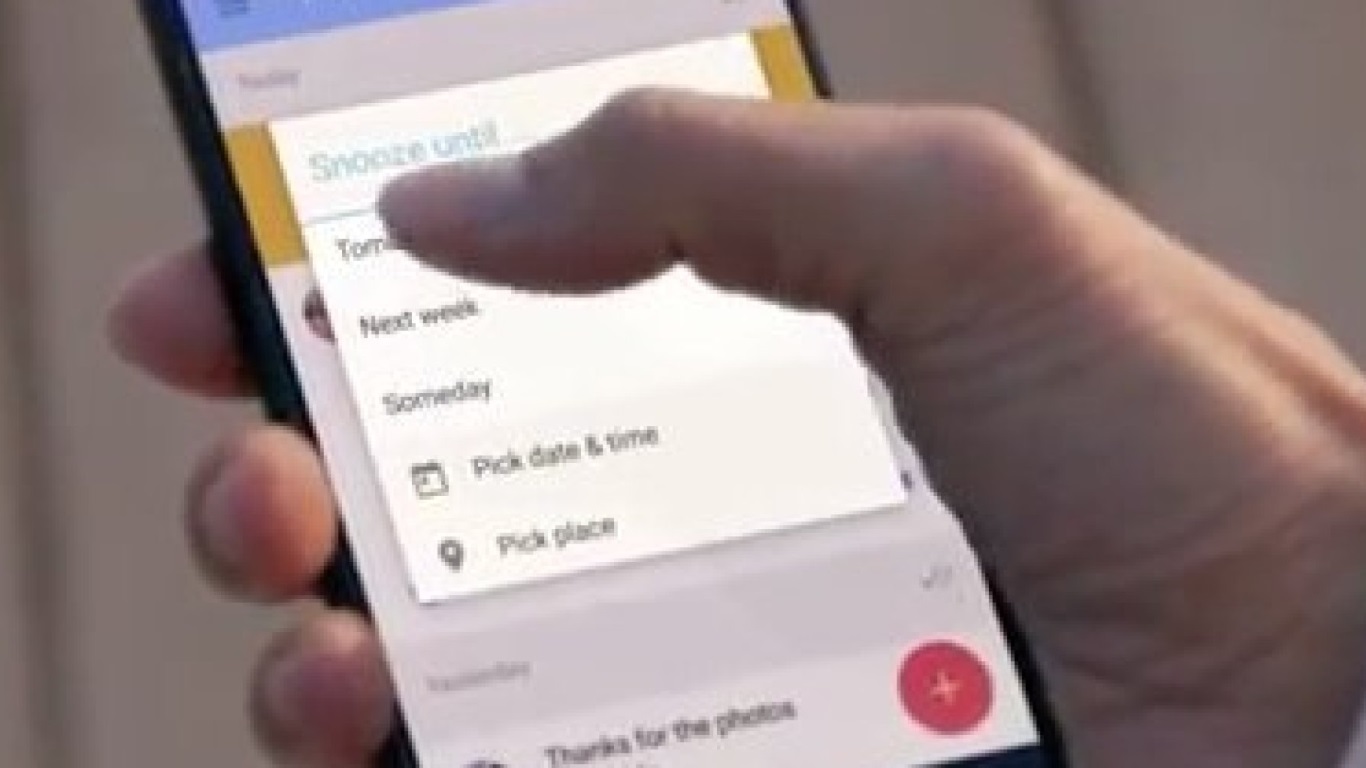 NEWS
NEWS
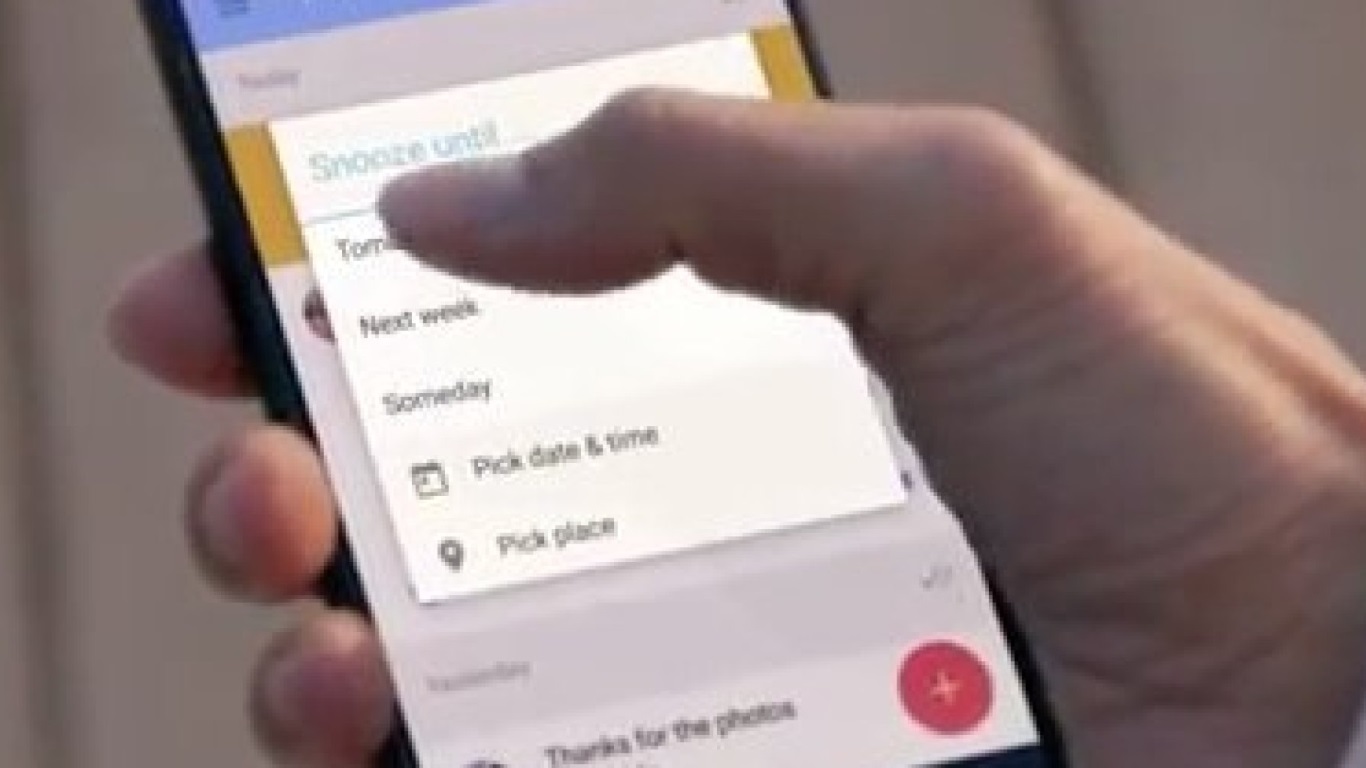 NEWS
NEWS
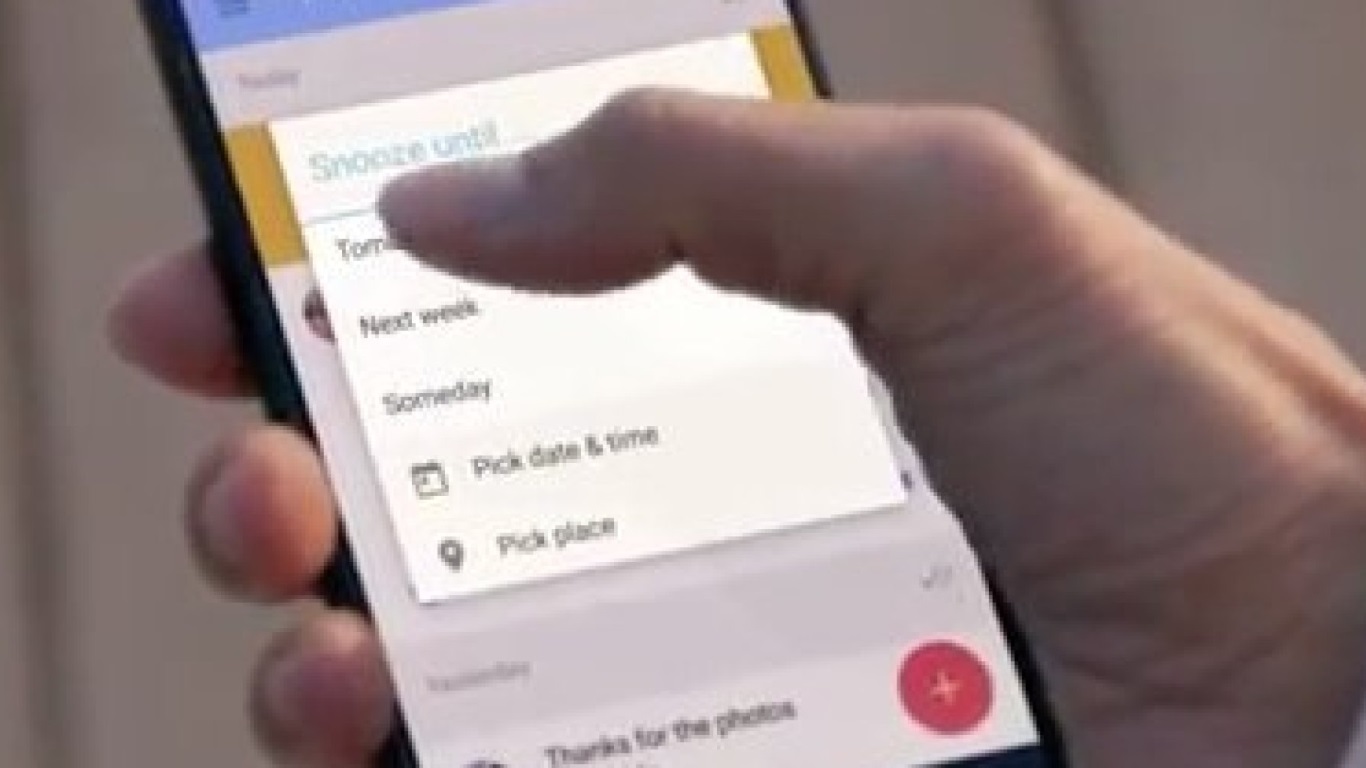 NEWS
NEWS
Google’s Inbox Announced
In many ways Google has reinvented, or at least greatly amplified, how people find information on the Internet by creating the de facto search engine and now the company is trying to reinvent e-mail as well. Inbox is that attempt, a web and mobile client not so much designed around helping people clear out their inboxes but instead developed to bubble what appears important to the top and squish the cruft to the bottom.
About a week ago, I received my invite to Google Inbox and I’ve been attempting to use it exclusively since then… Attempting with greater or lesser success.
Currently, Google Inbox is invite only and you must request an invite from Google. If you’re wondering if Inbox is for you, then keep reading.
Inbox: The look and feel
Google Inbox comes with versions for mobile (iOS and Android) as well as the web. The look and feel of both is extremely similar, but Inbox appears to be designed primarily for mobile use. The interface is minimalistic, using big blocks to display titles, careful adjustment of whitespace, and a variety of symbols to promote interaction.
My mobile device is a Galaxy S4 smartphone so that will become the basis of my review of the user experience for Inbox.
![]() At first blush, Inbox looks like an e-mail client that’s just “thicker” all around. The UI does not spend a lot of time trying to squeeze as many e-mail headers as possible onto the screen—as is my experience with most e-mail clients—but instead spends screen real estate making headers readable and identifying when multiple e-mails have been shoved into a drawer.
At first blush, Inbox looks like an e-mail client that’s just “thicker” all around. The UI does not spend a lot of time trying to squeeze as many e-mail headers as possible onto the screen—as is my experience with most e-mail clients—but instead spends screen real estate making headers readable and identifying when multiple e-mails have been shoved into a drawer.
Aside from easily readable e-mail subject lines, Inbox also displays thumbnails of attachments. The result is the easy visual identification of what an e-mail is about (assuming the attachments make sense.) This is especially useful for me as a technology reporter because I receive images of products, charts, graphics, etc. all of which have as much context to a conversation as the subject line.
As a result, I can recognize e-mails related to stories I am working on very quickly when I see an image I recognize appearing amid the subject lines as they scroll past.
High priority e-mails, I assume as guessed by Google’s algorithm (which appears to be rarely wrong) by default are sorted into time slots: Today, Yesterday, this month, October… As a result, I can get an at-a-glance of what I’ve got going on this morning and then poke through what happened in the past week.
The mobile version also reacts to touch gestures. Naturally, it’s possible to thumb-scroll and tap on a subject line to read a full e-mail or open up a collapsed folder, but getting an e-mail out of the way (called marking it “Done”) is done with a simple left swipe of the finger, which throws the e-mail off the screen. A right swipe will “Snooze” a conversation, and bring it back later.
This gesture does not delete the e-mail thread, it just archives it. Something that Google has been trying to get people to do for a long time now—with its ever-increasing storage potential, Google seems to be in the data hoarding business and doesn’t want people to delete e-mail.
It is possible to trash e-mails, but to do that I have to tap on the subject, then tap on the three-dots menu icon in the corner, then select “Trash.” It’s much quicker and easier just to swipe a subject out of the way and be done with it.
Attention: For mobile devices, Inbox simply bothers you less often
Being a technology reporter, I receive a lot of e-mail during the day. The idea of having the fabled zero inbox has been impossible for me for quite some time and I rarely get to answer every e-mail I receive throughout the day. In fact, when looking at my inbox I must make a judgment call about what I’m going to answer during the day.
Combine pitches from companies with Google Alerts, newsletters, product e-mail lists, websites that update me on the regular, and all the cruft that comes from being someone who uses e-mail and you’ve got an e-mail client that chimes almost every five minutes. It’s a constant, unending “Hello! You’ve got mail!”
I should have turned off the attention sound a long time ago, but it’s hard for me not to be connected.
Inbox spends a lot of time using Google’s relevance engine and since it stuffs away “low priority messages” into their own cubby it does not announce when one of those messages arrives. As a result, it chimes less often.
If you run the Gmail and the Inbox client on the same device, though, you’re in for a hilarious experience: it will keep chiming for Gmail, and sometimes double-chime when Inbox also thinks a message is important. I discovered this right after installing Inbox. Fortunately, right after a late week update from Google, Inbox asked if I wanted to disable announcement chimes from Gmail. That little user experience detail worked like a charm.
Bundles: Keeping things organized
This is a function I don’t use very often, but it’s something that anyone who uses Gmail is already familiar with: tagging incoming e-mail and conversations. In Inbox there are already a few tags similar to Gmail such as Promotions, Purchases, Travel, etc.
The primary tags come with recognizable icons (Promos have a price-tag, Purchases have a shopping cart, etc.) and once tagged Google’s algorithm will try to tag future e-mails which appear similar.
Reminder: Inbox includes a “bring this up alter” function
![]() Sometimes I receive a message that I know I want to read—but I don’t want to read it right now, cannot read it right now, or it just’ not a good time. With ordinary e-mail, I just let it sit in my inbox and try to make a mental note of it. Eventually it falls down the screen amid an avalanche of other e-mails and the next day I’ve forgotten it existed.
Sometimes I receive a message that I know I want to read—but I don’t want to read it right now, cannot read it right now, or it just’ not a good time. With ordinary e-mail, I just let it sit in my inbox and try to make a mental note of it. Eventually it falls down the screen amid an avalanche of other e-mails and the next day I’ve forgotten it existed.
To combat this, Inbox has a “Remind Me” function. When looking at the inbox screen, swiping to the right will “Snooze” an e-mail conversation. This is also accomplished by clicking the icon of a clock next to a subject line, I can set an e-mail to come back and haunt me hours or even days later.
The result: If I know an e-mail is related to something I should really be paying attention to in the afternoon or tomorrow, I can make it come back.
I haven’t used this function very much, I try to get to e-mail when it appears, but it’s been useful in pushing reminders across the weekend from Friday to Monday. This is actually the time of the week when I lose track of the most e-mail conversations.
Pinning: Tie a string to your finger
Some e-mail conversations just need to be remembered and putting them on reminder for a few hours from now or tomorrow just won’t cut it. For these messages it’s possible to put a pin in it. The pin icon is right next to “Done” and “Remind Me” and it adds the conversation to a special screen in the client access by swiping at pin-toggle-switch in the upper status bar.
The only problem with pinning is that there’s no indicator as to how many pinned messages I have. So I just have to swipe the pin every now and again to check in and see what I’ve got hiding there.
Conclusion: Good for work, perhaps less so for personal
Since much of my job is about reporting on the next-big-thing and developing a sense of how technology affects culture and psychology, the moment I got an invite to Inbox I jumped right in.
I tried my best to use Inbox and only Inbox (and avoid Gmail), of course, this didn’t work out so well because using old clients for me has always been a hard habit to break. Also, I wanted to get a sense of what Inbox was hiding from me. The client works using a paradigm of information hiding, either by shoving it into the “low priority” drawer or by putting it on other screens.
Part of my day at work is all about picking up information that I need from current conversations and my usual inbox is like a very noisy room cluttered with subject lines all trying to grab my attention. Google’s priority algorithm appears to attach to e-mail conversations that I’ve been interacting with recently (or people I interact with often such as my editors) and it quietly ushers the rabble into antechambers. The result: when it’s time for me to sit down and get a story written, my e-mail bothers me less and it gets out of my way while I work.
Google Inbox has a web client, which acts very similarly to the mobile client, and I’ve used this as well for a week—but I think I’ll stick with the normal Google Mail web client (primarily for desktop.) The Inbox client does a lot of things that make it great for mobile devices, but I am perhaps just too used to seeing everything all at once on the PC screen.
The only problem with this sort of separation is that reminders, pins, etc. from Inbox do not affect Gmail and I lose that functionality.
So far, Inbox has been a huge boon for my work by helping me better organize the crush of messages I get during the day related to my job. I also jumped into Inbox because of my job—but I’ve found that I like it less for personal activities because e-mail is not my go-to for personal communication and as a result, Google de-prioritizes personal e-mails. Not a problem, after all, I have social media for that.
Overall, Google Inbox has been a great experience. I have not even covered the full breadth of the functionality above and I’ve only been using the client for seven days.
If you’re interested now, get your invite and try it out.
Support our mission to keep content open and free by engaging with theCUBE community. Join theCUBE’s Alumni Trust Network, where technology leaders connect, share intelligence and create opportunities.
Founded by tech visionaries John Furrier and Dave Vellante, SiliconANGLE Media has built a dynamic ecosystem of industry-leading digital media brands that reach 15+ million elite tech professionals. Our new proprietary theCUBE AI Video Cloud is breaking ground in audience interaction, leveraging theCUBEai.com neural network to help technology companies make data-driven decisions and stay at the forefront of industry conversations.