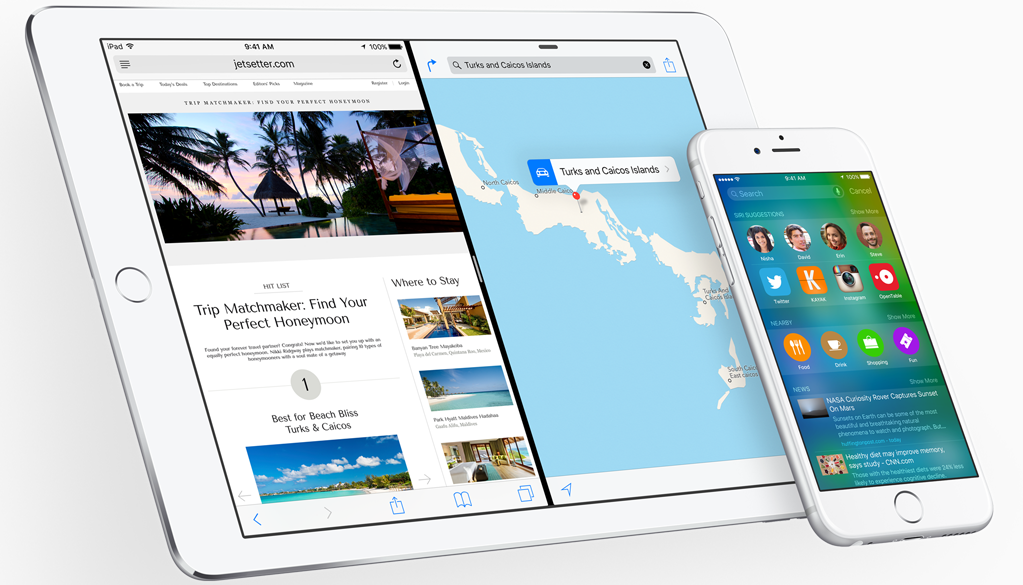 NEWS
NEWS
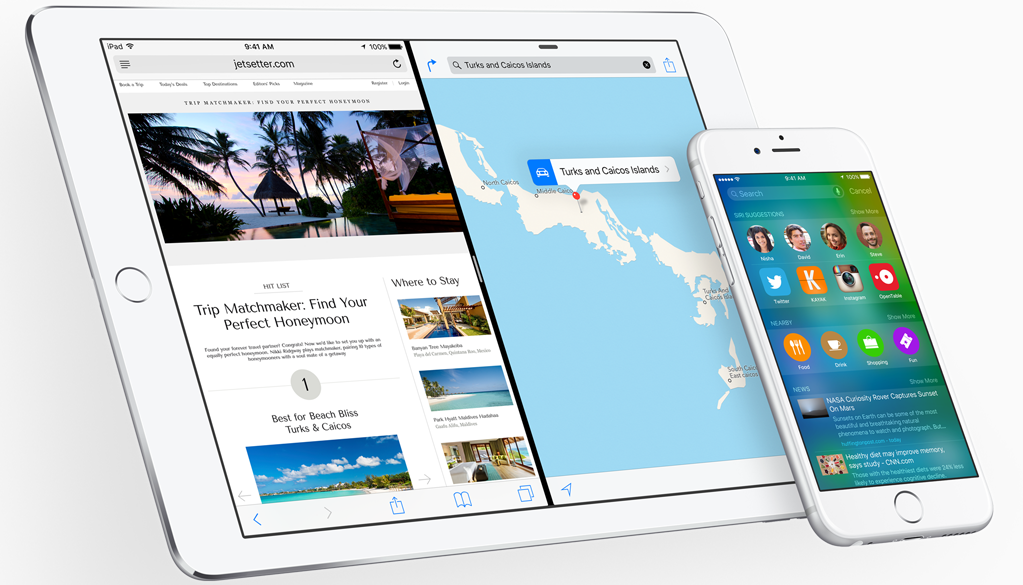 NEWS
NEWS
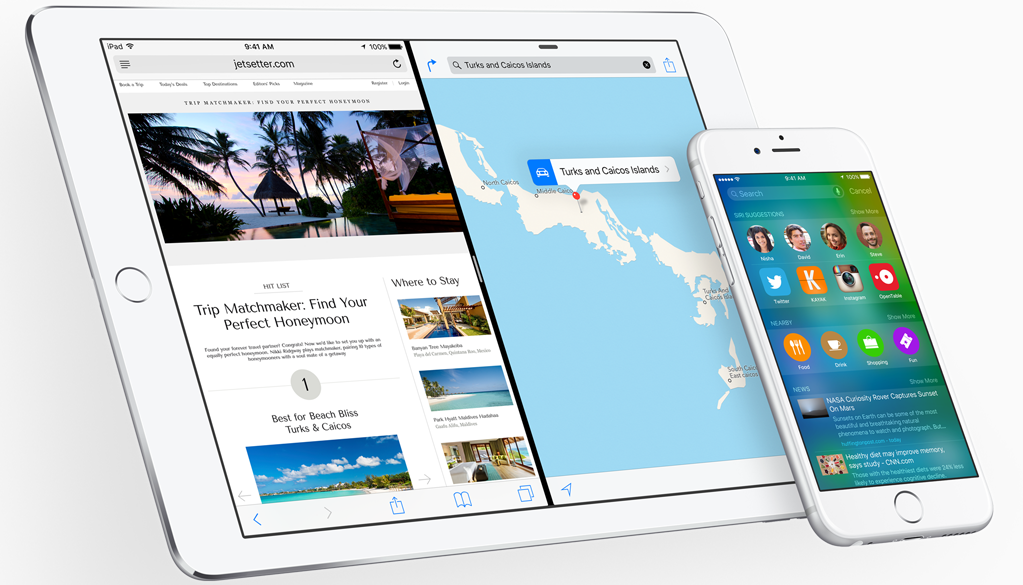 NEWS
NEWS
Apple released iOS 9 to the general public yesterday. If you’ve updated your iPhone, iPad or iPod touch to iOS 9 (or even if you’re still thinking about it), we’ve got seven tips to help you get the most out of iOS 9.
Some of these new features in iOS 9 work just on the iPad, while others apply to the iPad, iPhone and iPod touch.
Slide Over allows you to view two apps simultaneously on your iPad screen. The second app appears in a sidebar window that takes up one-third of the screen while the first app stays open in the background (greyed out).
Split View (only available on the iPad Air 2, upcoming iPad mini 4 and iPad Pro) works like Slide Over, but allows you to use both apps at the same time.
Picture in Picture lets you view a video in a resizable and movable window on your home screen or in another app.
You can also see our original article on how to use the new iPad multitasking features in iOS 9.
With the iCloud Drive app in iOS 9, you can view and manage all the files and folders store in your iCloud Drive.
Go to Settings > iCloud > toggle the iCloud Drive switch to the on position (green).
To delete, rename, move or get more info about a file or folder, tap and hold on the folder or file in the iCloud Drive app in iOS 9.
To rename, move or delete a file, follow these steps:
You can also view our original article on how to use the iCloud Drive app in iOS 9.
In iOS 9, the Search screen is back to the left of the Home screen – simply swipe to the right in iOS 9 to bring up the new Search screen.
Search now also includes Siri suggestions for Contacts, Apps, Locations and News. If you don’t want the Siri suggestions in Search, you can disable them.
To disable Siri suggestions in iOS 9 Search, got to Settings > General > Spotlight Search > toggle Siri Suggestions off.
Not everybody will appreciate Siri Suggestions on their search screen. If you’re one of those folks, don’t worry. You can easily turn off Siri Suggestions in iOS 9.
Low Power Mode in iOS 9 is a new power management feature that extends your iPhone’s battery life by up to three hours by disabling mail fetch, automatic downloads, background app refresh, and throttles the CPU performance.
Enable Low Power Mode in iOS 9 at any battery level by following these steps:
With Low Power Mode enabled you’ll note that the battery icon in the top right corner of your iPhone’s screen is now a yellow color.
Low Power Mode in iOS 9 reduces your iPhone’s performance. For more details, see our article on how to extend your iPhone’s battery life using Low Power Mode in iOS 9.
iOS 9 adds a new grey background option to Safari Reader, displaying white text on a grey background. Perfect for when you don’t want your screen to bother those around you in low-light settings.
To switch to a grey background in Safari Reader in iOS 9, open Safari > got to a Web page > tap the Reader button on the left > tap the font button on the right to pull up the font and color menu > tap on the grey color option between Sepia and Black.
Support our mission to keep content open and free by engaging with theCUBE community. Join theCUBE’s Alumni Trust Network, where technology leaders connect, share intelligence and create opportunities.
Founded by tech visionaries John Furrier and Dave Vellante, SiliconANGLE Media has built a dynamic ecosystem of industry-leading digital media brands that reach 15+ million elite tech professionals. Our new proprietary theCUBE AI Video Cloud is breaking ground in audience interaction, leveraging theCUBEai.com neural network to help technology companies make data-driven decisions and stay at the forefront of industry conversations.