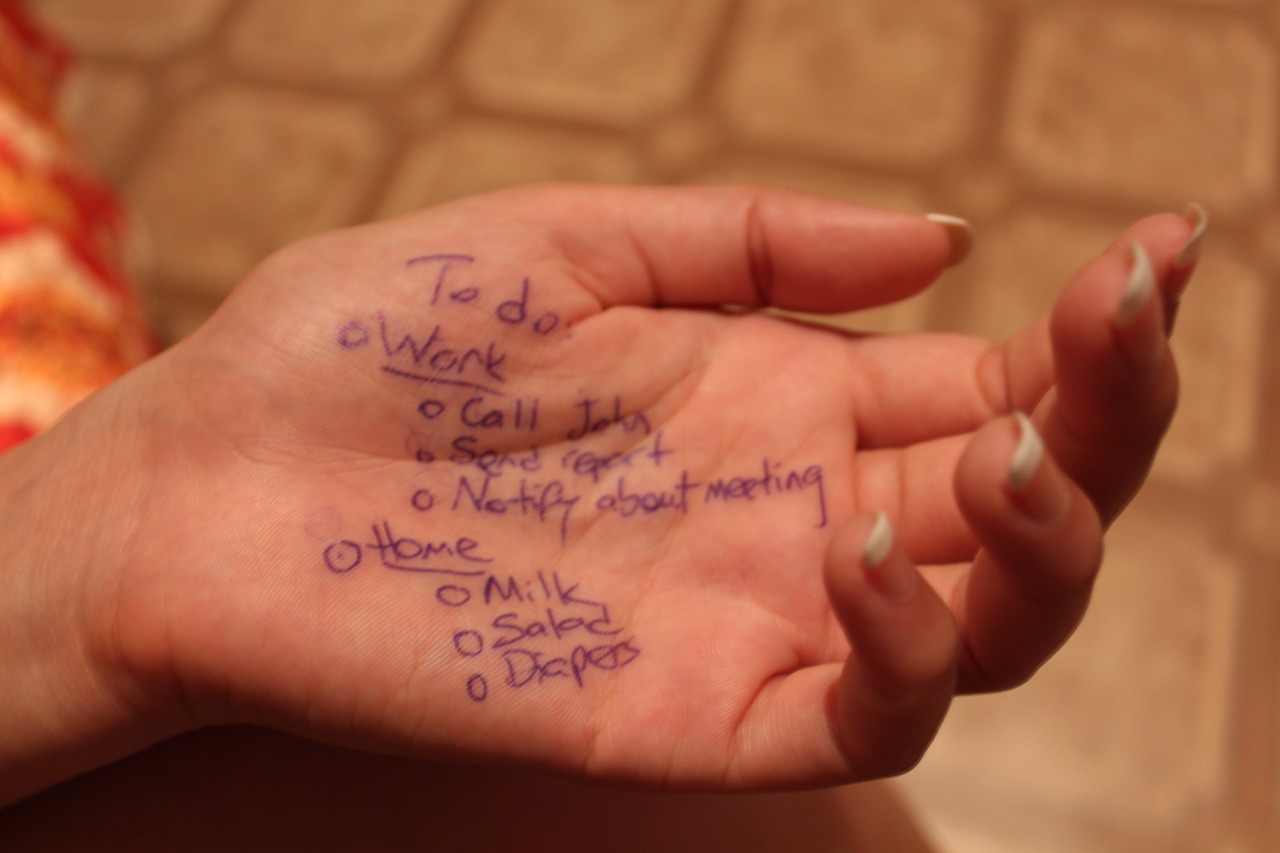 NEWS
NEWS
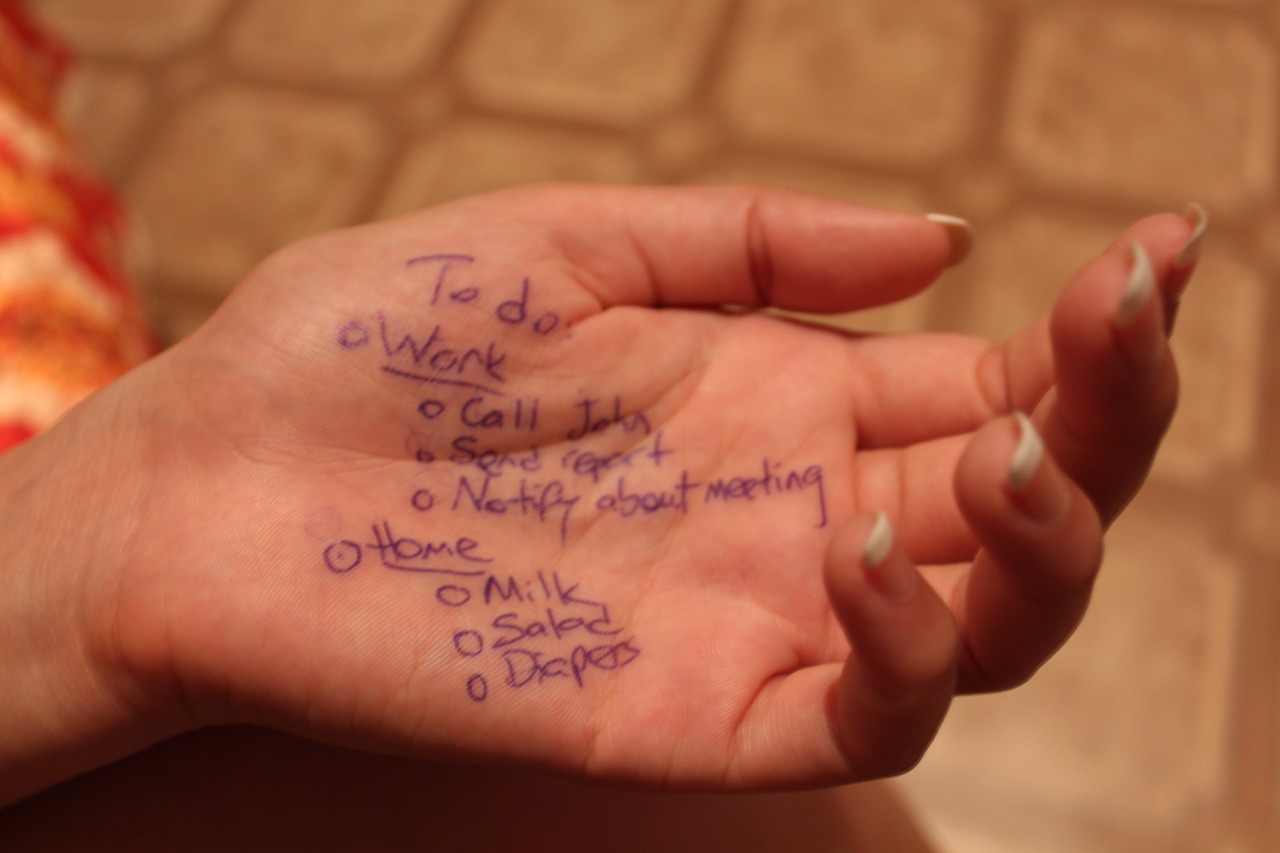 NEWS
NEWS
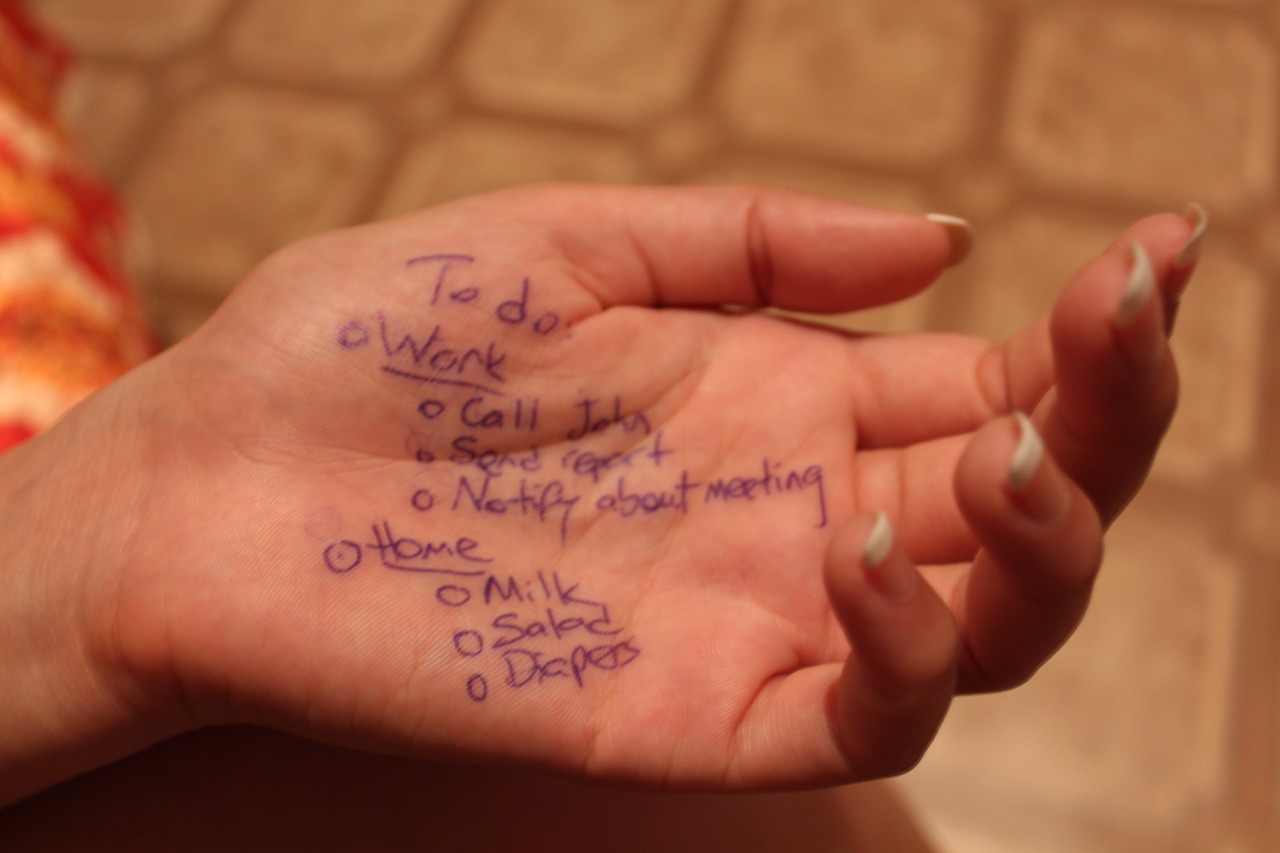 NEWS
NEWS
The Notes app is a great way to keep track of the important information in your life. The latest version available for iOS 9 and OS X El Capitan, or newer, allows you to create interactive checklists so you can easily keep track of your list and check items off when they are complete.
This article details how to create a checklist on your iPhone, iPad or Mac using the revamped Notes app.
Open the Notes app on your iPhone or iPad > compose a new Note or open an existing Note > tap anywhere in the compose section > tap the ‘+’ icon that appears.
The formatting options will appear and the checklist icon will be on the far left. Tap the checklist icon to display a blank checklist button and simply type in your specific task.
If you have an existing Note, move the cursor next to the listed item, tap the checklist button, and create a mark.
Once you have completed a checklist item, you can tap inside the empty circle to mark it as done.
Open the Notes app on your Mac > in the toolbar, click the icon that has a check mark enclosed in a circle.
If you have not checked off a listed item, it will have a large, empty circle next to it. Once you have completed an item, simply click the empty circle and it will turn into an orange check mark.
Creating a list of checklist item works in the same way as bullets. When you get to the end of an item, press enter to create new checklist item on the next line and so forth. To switch the checklist feature off, simply press enter twice consequently or click the checklist icon.
The Notes app will see an additional feature added to it with the release of iOS 9.3, currently only available in the developer and public beta forms and Mac OS X 10.11.4 in beta.
With iOS 9.3, it will be possible to secure the important information in your Notes, like medical information, bank details etc. with both a password and Touch ID.
Support our open free content by sharing and engaging with our content and community.
Where Technology Leaders Connect, Share Intelligence & Create Opportunities
SiliconANGLE Media is a recognized leader in digital media innovation serving innovative audiences and brands, bringing together cutting-edge technology, influential content, strategic insights and real-time audience engagement. As the parent company of SiliconANGLE, theCUBE Network, theCUBE Research, CUBE365, theCUBE AI and theCUBE SuperStudios — such as those established in Silicon Valley and the New York Stock Exchange (NYSE) — SiliconANGLE Media operates at the intersection of media, technology, and AI. .
Founded by tech visionaries John Furrier and Dave Vellante, SiliconANGLE Media has built a powerful ecosystem of industry-leading digital media brands, with a reach of 15+ million elite tech professionals. The company’s new, proprietary theCUBE AI Video cloud is breaking ground in audience interaction, leveraging theCUBEai.com neural network to help technology companies make data-driven decisions and stay at the forefront of industry conversations.