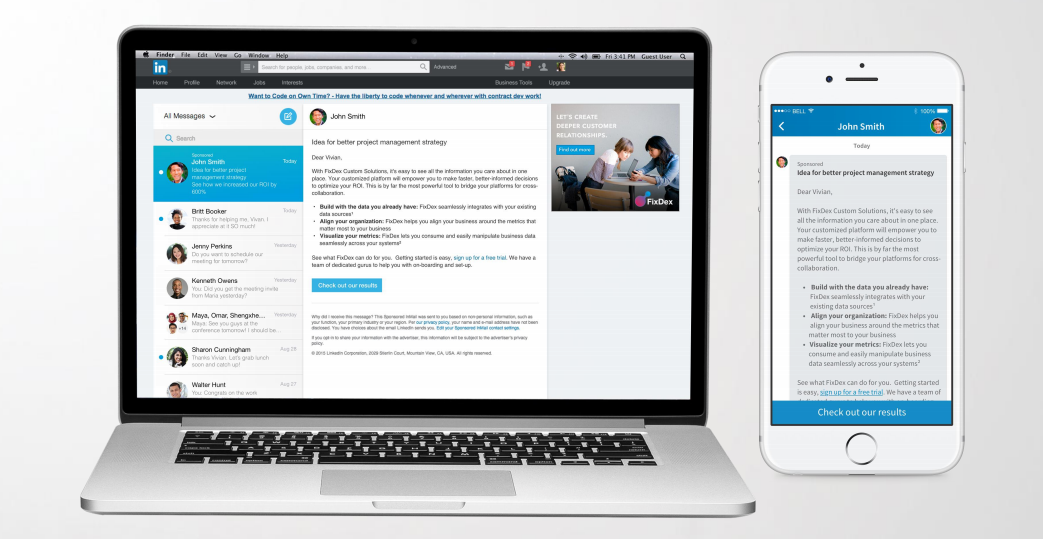 NEWS
NEWS
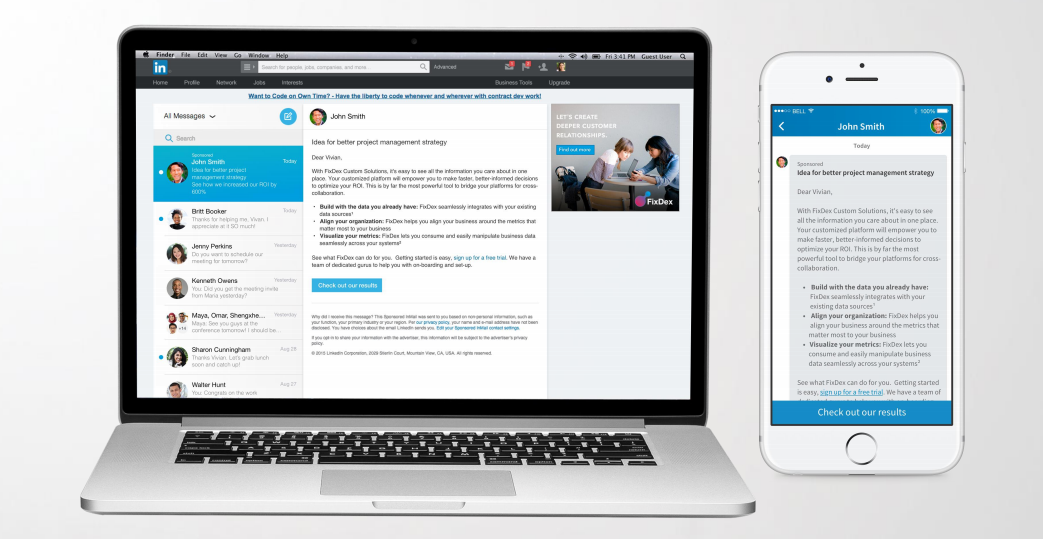 NEWS
NEWS
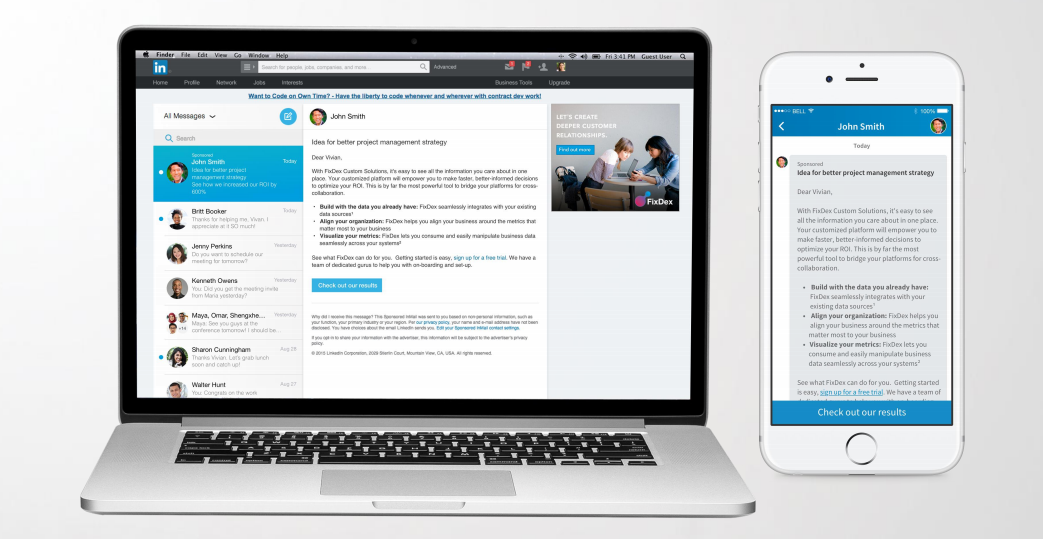 NEWS
NEWS
Following Facebook Inc.’s news that the company would introduce sponsored messages into its Messenger app, LinkedIn Corp. is following suit with the launch of Sponsored InMail.
Sponsored InMail is a new, paid service for marketers that will allow them to send unsolicited messages to relevant groups within LinkedIn’s user base. The messages will display in LinkedIn’s InMail messaging system, which until now has been reserved mainly for direct messages.
LinkedIn Sponsored InMail, which the company has been testing with marketers since August, comes with Premium subscriptions or as an add-on to JobSeeker and Business Plus accounts. During the test run of Sponsored InMail, the company saw an open rate of 45 percent, according to Sudeep Cherian, a group manager in LinkedIn’s Marketing Solutions group who spoke to TechCrunch, and a click-through rate of 4 to 7 percent.
When an advertiser sends a LinkedIn user a Sponsored InMail, it will appear at the top of the user’s LinkedIn inbox and will largely be based on calls to action. To avoid its users being spammed, LinkedIn has limited Sponsored InMails and users will only receive them every 60 days. It is also possible to completely opt out of LinkedIn’s new feature.
Microsoft Corp. is currently in the process of acquiring LinkedIn for $26.2 billion, a deal which was meant to be finalized during the third quarter of 2016. Before the deal closes, LinkedIn’s recruiting business could face competition from Facebook as the company continues experimentation with various recruiting features, which were revealed this week.
Here’s a look at how marketers can get started with Sponsored InMail and how LinkedIn users can opt out if they don’t want to receive any Sponsored InMail:
Log into your LinkedIn Campaign Manager > open your Ad Account > Create Campaign > Sponsored InMail > enter an account name and currency.
Enter a campaign name and select the language of your audience > click “Add sender” and select a credible sender to represent the brand.
Tip: The sender will need to approve the fact they have been selected as the approved sender.
Create the message and subject line for your Sponsored InMail. You can include a custom salutation, terms and conditions, call-to-action banner and a banner/advert for your brand.
Note: If no banner is added, ads from other advertisers may appear in the relevant area.
Select your target audience from the 16 criteria, including gender, company size, age, etc. > set your budget goals > launch your Sponsored InMail.
![]()
As a LinkedIn user, it is possible to opt out of the new Sponsored InMail. In your LinkedIn account > select Privacy & Settings > Communications tab > under LinkedIn message, next to Partner InMail click Change.
You can then toggle which Sponsored InMail, including marketing and hiring messages, you don’t want to receive.
Source: LinkedIn
THANK YOU