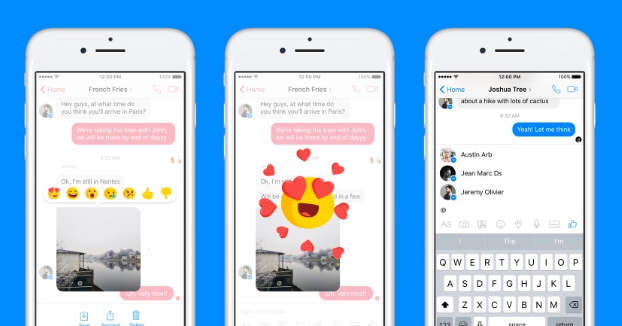 APPS
APPS
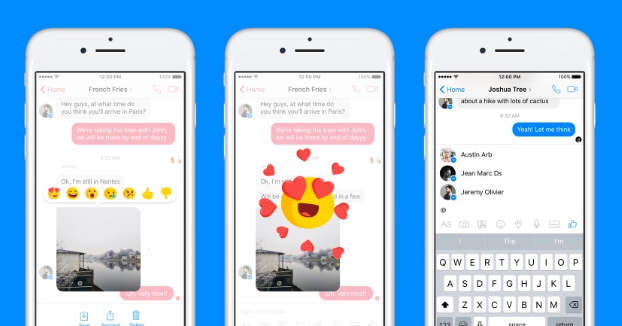 APPS
APPS
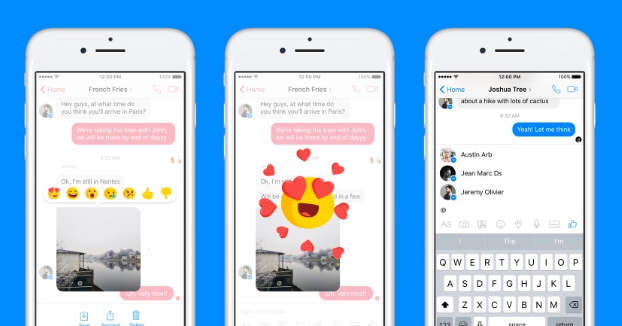 APPS
APPS
Facebook Inc. Thursday announced the global rollout of two new Messenger features to help users organize their group chats.
During group chats, Facebook Messenger users will now be able to react to conversations with a variety of emojis. Users will also be able to use the new @mentions feature to call attention to a specific person in the chat so that their reply doesn’t get lost in the thread.
Facebook had been testing these new features with users in Vietnam, but has now started rolling out to all Messenger users. To get access to the latest Facebook Messenger features, you will need to upgrade to the latest Android or iOS app. Both Message Reactions and @mentions will also be available for Work Chat in Facebook’s intra-office communication platform, Workplace.
Here’s a look at the new features and how you can get started:
Message Reactions allow users to react to an individual message in a Messenger chat with the same emojis that can be found in Facebook’s News Feed Reactions. Now in Messenger users can react with a love, smile, wow, sad, angry, thumbs-up or thumbs-down emoji.
You can use Message Reactions in group chats or one-on-one conversations and you can react to any text message, sticker, video, photo or GIF.
To react to a message, open an ongoing conversation > tap and hold the message you want to react to > select the appropriate emoji reaction.
If you have the Facebook Messenger app open, you will see a small animation if someone reacts to one of your messages. If it is closed, then a notification will pop up on your device’s screen.
In the Facebook Messenger app, Message Reactions will appear under the relevant message in the lower corner. Other contacts in the group will be able to see the different reactions people have selected along with a number depicting the number of people who have reacted. Tap on the emoji reaction to see how each person reacted.
If you want to remove your reaction, tap and hold the message and tap the reaction to remove it.
To alert an individual member in your group conversation you can now use a @mention. The relevant person will receive a specific notification to alert them that someone has mentioned them and they can jump directly back into the conversation and respond accordingly.
To mention a person in a group conversation, open the conversation in Facebook Messenger > type @ and then tap the relevant name of the person from the list > type your message > tap Send.
Once your @mention message has been sent it will appear as a highlighted text for the other members of the group chat.
If you don’t want to receive notifications when someone reacts to your messages or @mentions you, it is possible to disable the notifications.
On an iOS device: Open the Facebook Messenger app > open a group conversation > tap the name of the conversation or the members in the group conversation > tap Notifications > tap next to Message Notifications > disable Message Reactions, Mentions or both.
On an Android device: Open the Facebook Messenger app > open a group conversation > tap the “i” icon at the top of the conversation > tap Notifications > tap next to Message Notifications > disable Message Reactions, Mentions or both.
Source: Facebook help center
Support our mission to keep content open and free by engaging with theCUBE community. Join theCUBE’s Alumni Trust Network, where technology leaders connect, share intelligence and create opportunities.
Founded by tech visionaries John Furrier and Dave Vellante, SiliconANGLE Media has built a dynamic ecosystem of industry-leading digital media brands that reach 15+ million elite tech professionals. Our new proprietary theCUBE AI Video Cloud is breaking ground in audience interaction, leveraging theCUBEai.com neural network to help technology companies make data-driven decisions and stay at the forefront of industry conversations.