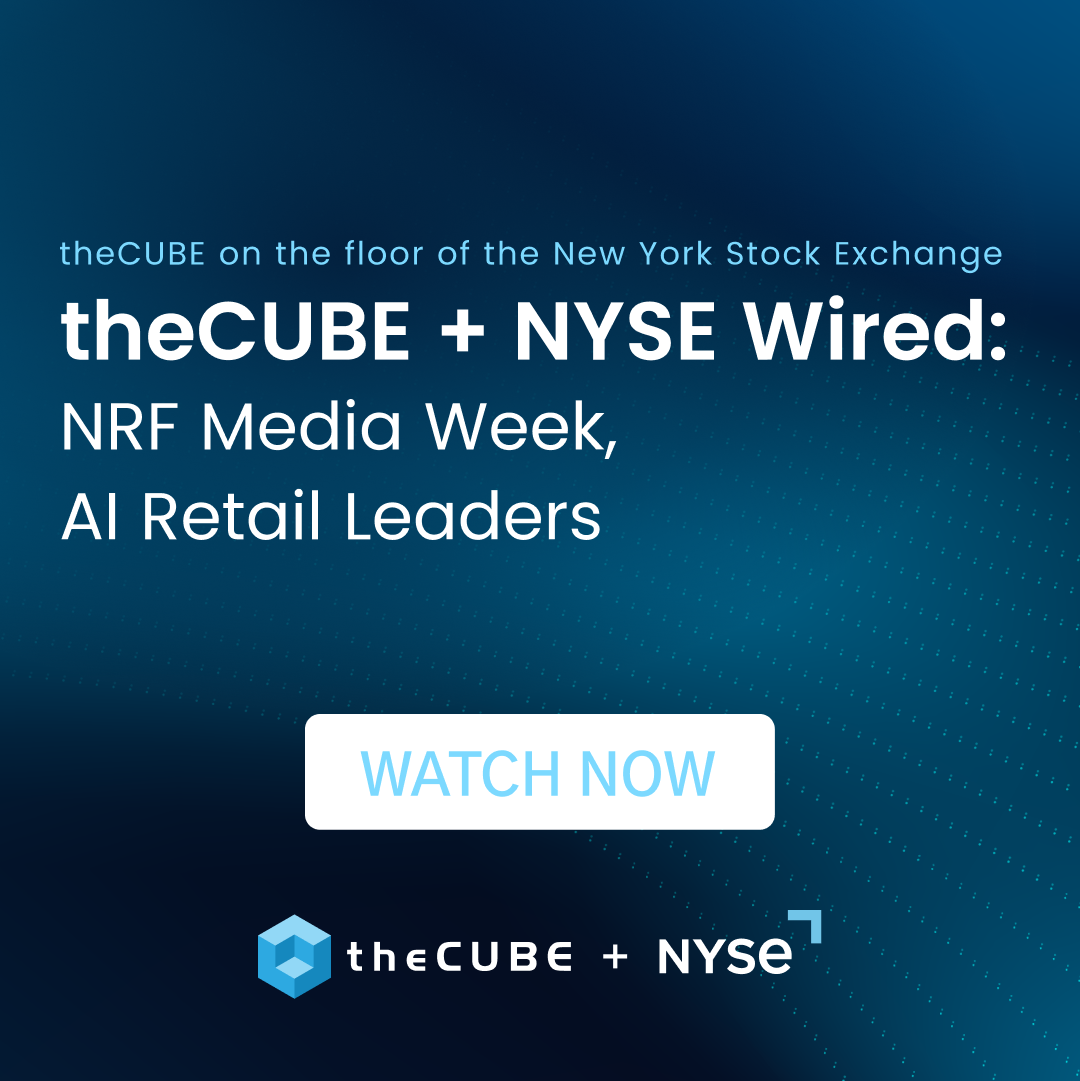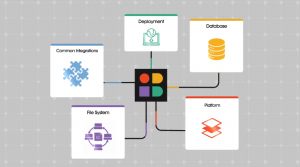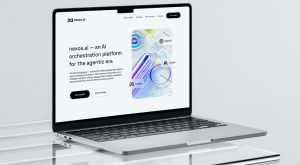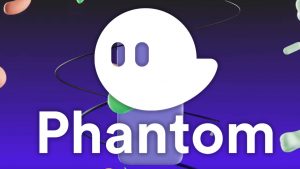Metrofying the Desktop
As Microsoft moves forward, one of their key rallying-cries has become the adoption of a ![]() ‘Metro style’ on all of their various properties. We saw the early roots of this in Windows Media Center and Zune. That was followed up with a comprehensive expansion on Windows Phone, elements of it in Kinect’s UI, and a full replacement of the XBOX Dashboard this fall. The next target? PCs.
‘Metro style’ on all of their various properties. We saw the early roots of this in Windows Media Center and Zune. That was followed up with a comprehensive expansion on Windows Phone, elements of it in Kinect’s UI, and a full replacement of the XBOX Dashboard this fall. The next target? PCs.
The question is, will it work on PCs? To start off, lets cover what this experience essentially is.
Jarring in comparison with traditional Windows, the new user interface brings essentially the Windows Phone experience to the desktop, but also adds some new functionality.
Starting from the start screen, you get presented with many new “Metro-style applications,” as well as your traditional Desktop, plus traditional programs. As with the phone, you have the ability to pin new icons by searching for them, but on the PC you also have the ability to move them into groups. If you have any apps already open, you can switch between them by clicking and holding on the left, and then pulling out the then apparent thumbnail to switch to the app. Also, if you move your cursor to the bottom right, you’re presented with the new “Charms” menu, which presents four options: Settings (applicable to the current app on screen, plus system wide controls like sound, screen brightness, power, notifications, and language), Devices (connected devices), Share (the ability to share content between applications), and Search (Apps, Settings, Files, plus apps which have built in the ability.)
Once you’ve dived into an actual application, the UI metaphors present include the above, but also include an app bar, or in respects to IE, the presence of tabs and the address bar. ![]() While these vary app to app, they present themselves by a finger-swipe from top or bottom on a touch-screen device, or a right click with mouse and keyboard.
While these vary app to app, they present themselves by a finger-swipe from top or bottom on a touch-screen device, or a right click with mouse and keyboard.
In a nutshell, that’s how the user interface works in Windows 8. How does it function in actual use? Surprisingly well to be honest, switching applications a breeze with your mouse at the left, and deciding whether to utilize “Metro Snap,” where you allow an application to use a third of the screen, by just pulling from the left and then letting it hold on the left or right side until it’s third appears to snap in. The overall responsiveness of the UI is quite stunning, likely thanks to many changes in the underlying systems in the OS.
Still, there’s one key omission here: The ‘Metro’ experience is limited to 1024×768 and above, so netbooks like my own with a resolution of 1024×600 are essentially limited to the ‘start screen,’ the ‘Control Panel’ Metro app, and the traditional desktop with traditional applications. Understandable due to the limited screen real estate, but none the less disappointing.
So, how would this OS work in a typical user’s environment? We don’t know. Why? Apps!
Yes, we have sample applications, but we don’t have any truly powerful ones yet. Only as developers build out new applications with the new user interface style, as well as considerations for that “Metro snap” feature, will we actually understand what staying power this UI may have, if any.
Still, some nay-sayers will say that this is a drastic change from the Windows we know and love, but I have to tell you that this is only partially true. If you’ve used Windows Vista and 7, you already know that we’ve been slowly retrained in some of our activities, and this is just a continuation, although much harder, of that. If you’ve become used to pressing Start and typing to find an application or files, that’s still present here, but expanded upon with applications being able to integrate into that search. Pinning icons on the task bar was also a training ground for this OS, that same ability now pushed to this new ‘start screen.’ Even Aero Snap, likely one of the best additions to Windows 7, was a training ground for the upcoming, much more powerful self-termed “Metro Snap” in Windows 8.
While we’re a year out, it’s quite apparent that Microsoft is making a bet with their next release of Windows. I’m, for one, on board, depending upon developers and designers to really scope out how this new UI can work in actual daily use, as well as how this makes PCs that much more simple for regular users. We’ll see what Steven, Holden, and Paul think in the coming weeks.
[Cross-posted at Winextra]
A message from John Furrier, co-founder of SiliconANGLE:
Your vote of support is important to us and it helps us keep the content FREE.
One click below supports our mission to provide free, deep, and relevant content.
Join our community on YouTube
Join the community that includes more than 15,000 #CubeAlumni experts, including Amazon.com CEO Andy Jassy, Dell Technologies founder and CEO Michael Dell, Intel CEO Pat Gelsinger, and many more luminaries and experts.
THANK YOU