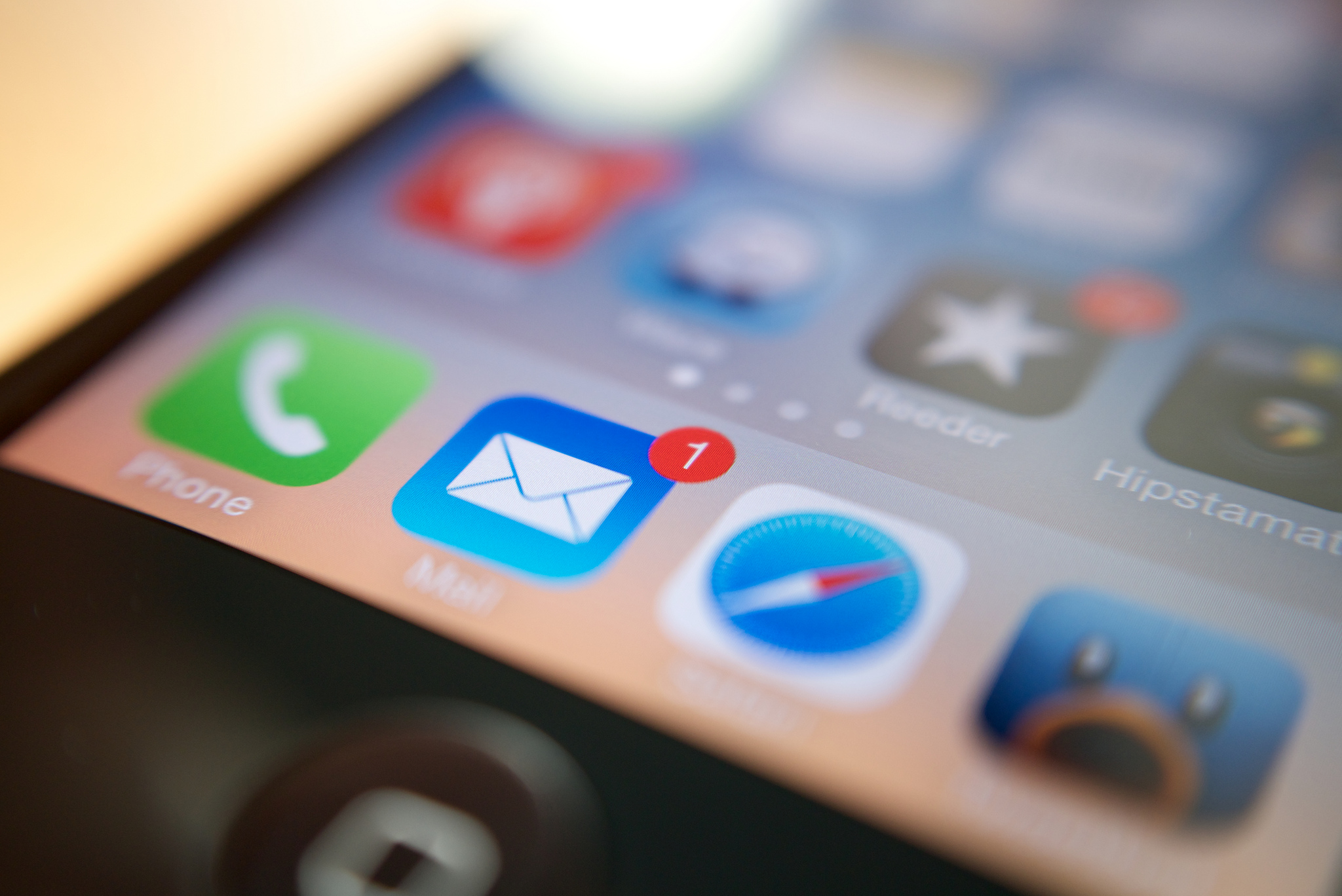 NEWS
NEWS
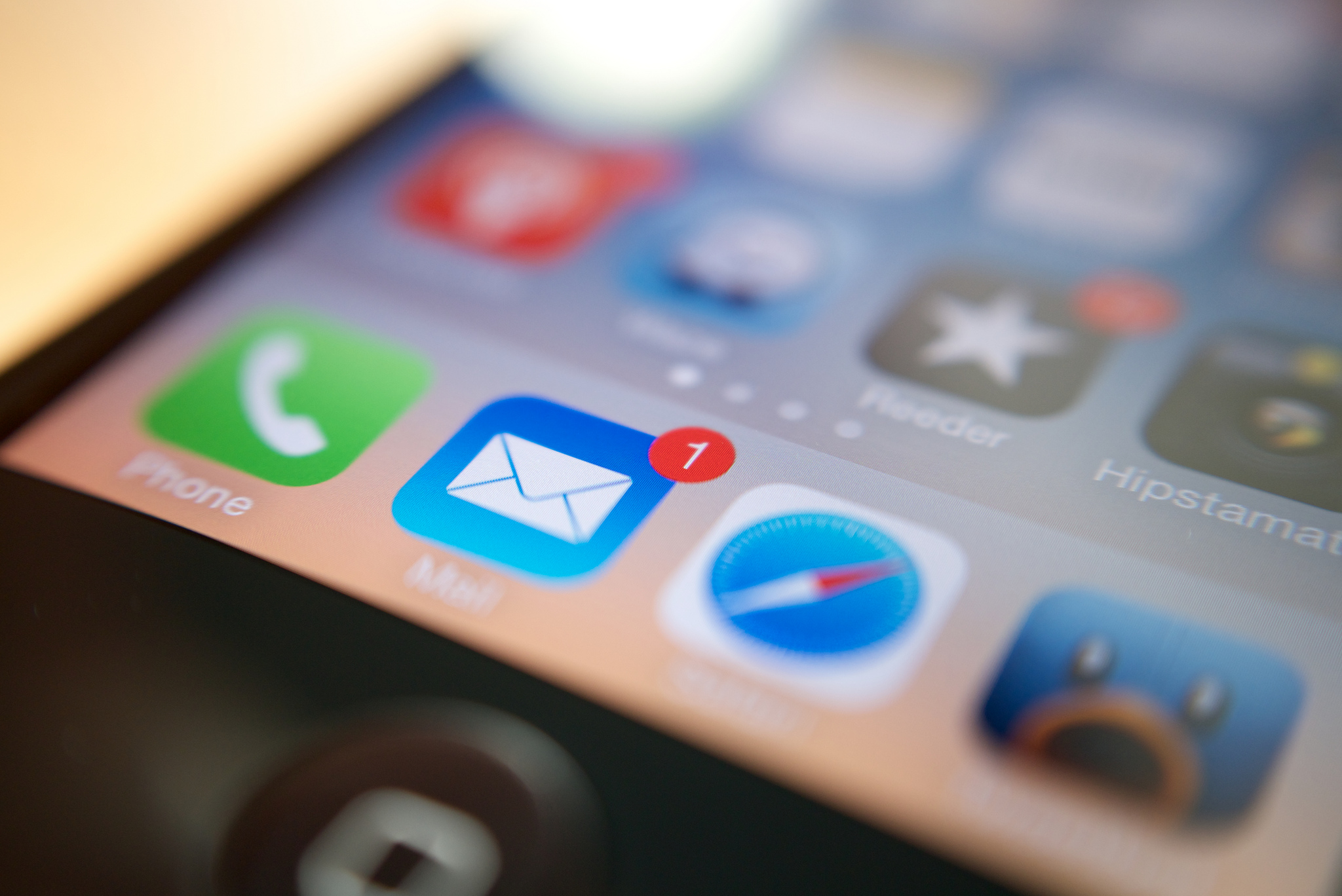 NEWS
NEWS
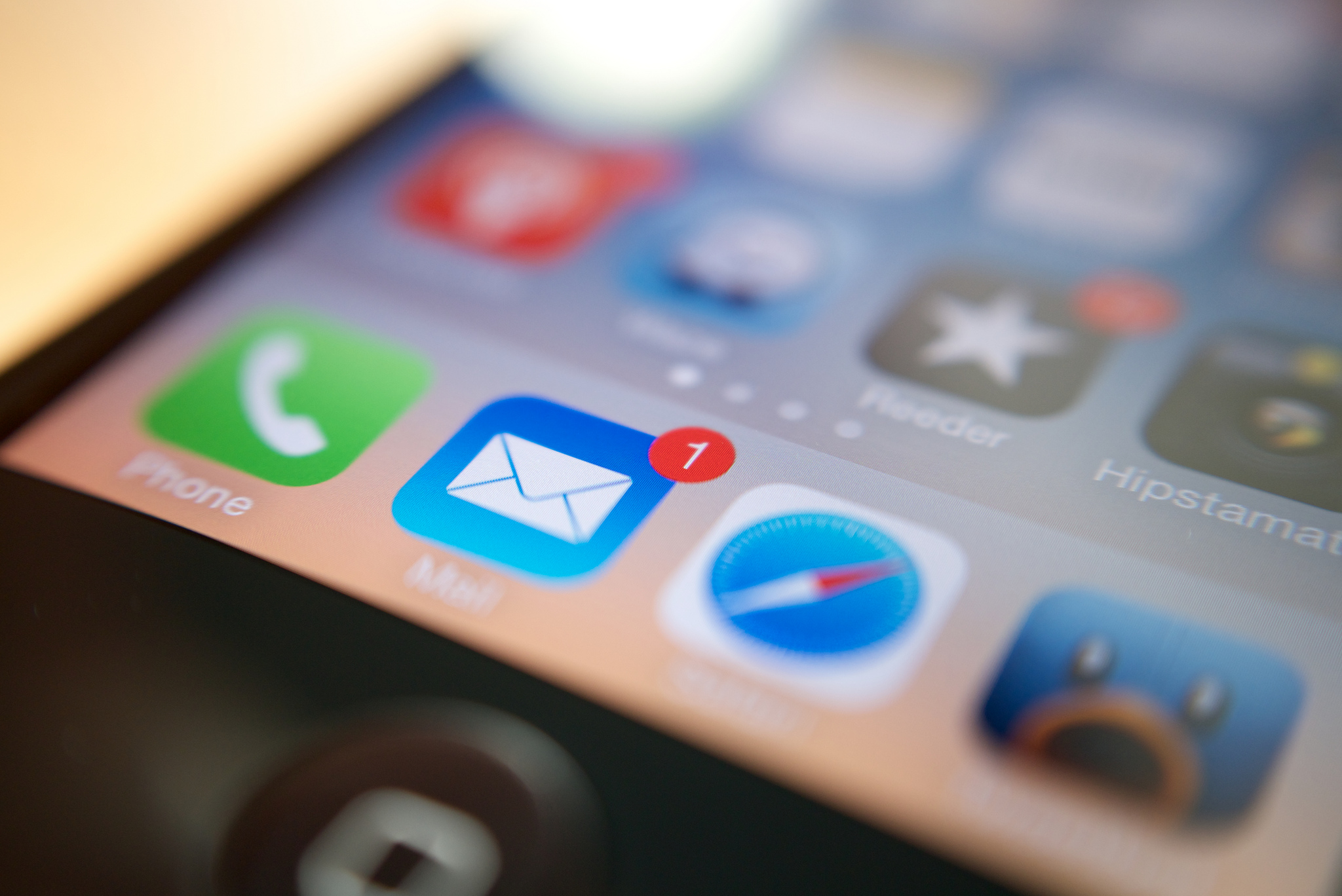 NEWS
NEWS
Regardless of whether an app on your iPhone or iPad is actually running on your screen or not, it can still be refreshing in the background. This will ultimately have an impact on both your device’s battery as well as your data usage.
While there are advantages for certain apps to constantly be refreshing in the background, there may be others that are completely useless and you may not even be aware of them.
Here are four tips to help you manage the Background App Refresh feature.
Go to Settings > General > Background App Refresh and you will see a full list of apps. If you find that you do not need certain apps to refresh automatically in the background, simply switch it to the Off position, on an app by app basis.
Go to Settings > Battery > scroll down to Battery Usage > tap either the Last 24 Hours tab or Last 7 Days tab to get an overview of your iPhone or iPad’s battery use.
Tap the clock icon next to each tab and get details on the amount of time various iOS features and apps have been on screen as well as running in the background. If you any of the apps are spending a large amount of time running in the background, consider switching them off following the steps in tip 1.
If you would prefer not to worry which of your apps are refreshing in the background, simply tap Settings > General > Background App Refresh > switch the main Background App Refresh to the Off position.
By switching the main Background App Refresh off, you will not lose your previous settings that you did on an app-by-app basis.
While turning off the main Background App Refresh will work with the majority of apps, iOS’s core apps like Mail will continue to refresh in the background. If you want to stop Mail refreshing in the background, follow tip 4 below.
As the iOS Mail app constantly looks for new messages, it can use a fair amount of data and battery power. There is both a temporary solution using Low Power Mode, as well as a more permanent one that will help solve this problem.
When your iPhone or iPad’s battery gets into the red it will automatically place your device into Low Power Mode, allowing you to conserve your remaining battery life.
What this function also does is stop the iOS Mail app from checking for new messages; however, you will still be able to check for new messages manually.
Tap General > Battery > turn Low Power Mode on.
Tap Settings > Mail, Contacts, Calendars > Fetch New Data. Under the Fetch section, choose an option of how regularly you want Mail to check for new messages.
THANK YOU