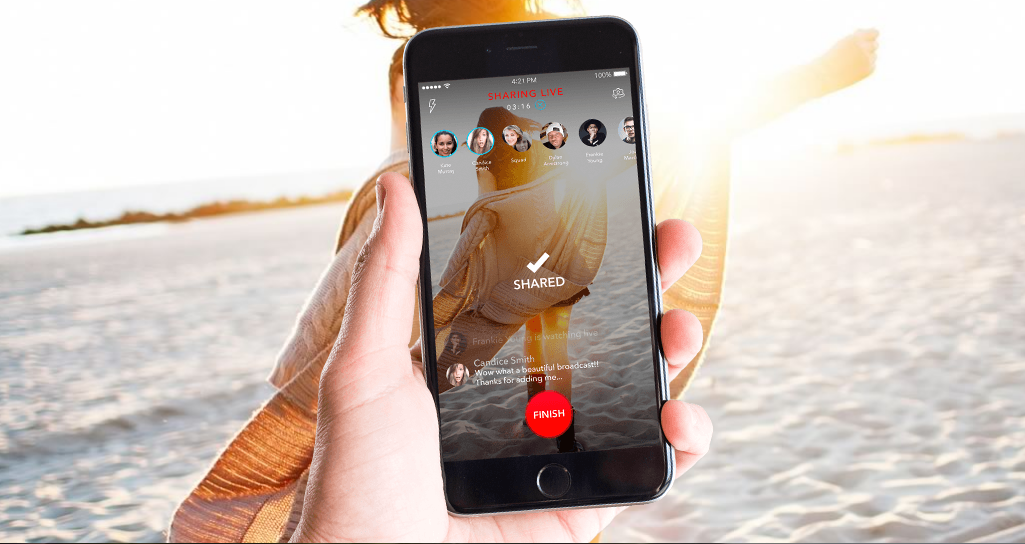 NEWS
NEWS
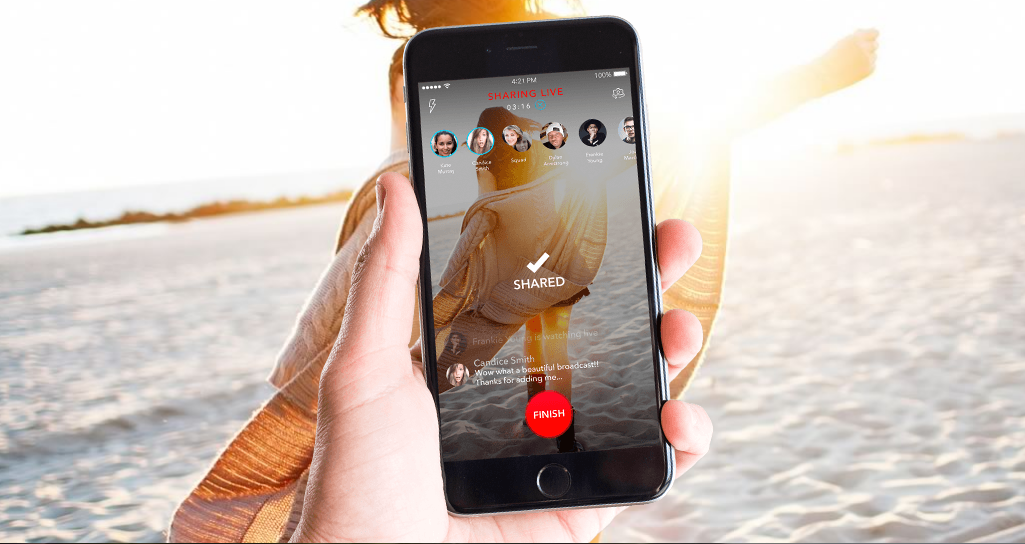 NEWS
NEWS
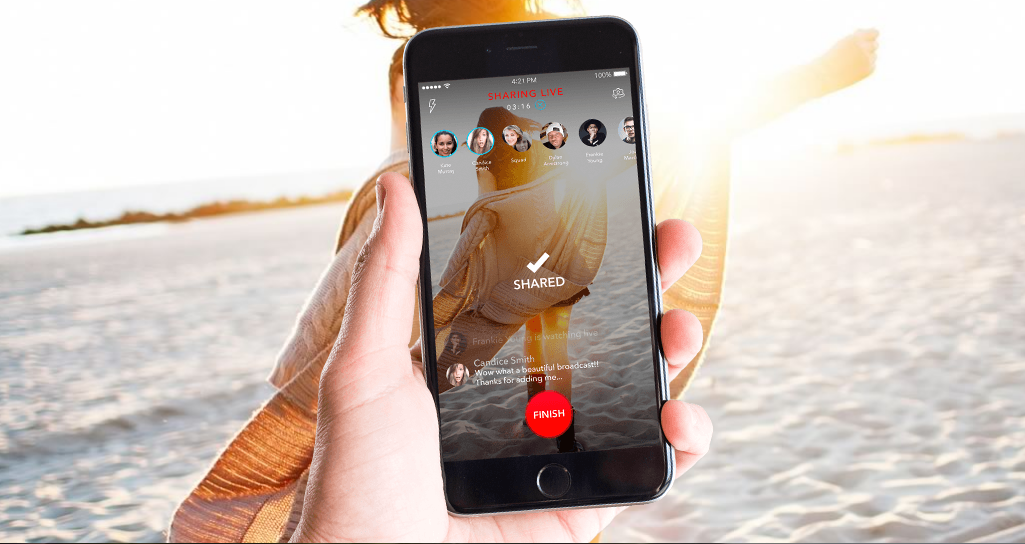 NEWS
NEWS
Live video streaming is becoming increasingly more popular with the likes of Facebook, Twitter and YouTube all working hard to be the most popular. If however, you love the idea of live streaming your life but don’t want everyone seeing your video, there is an alternative in the form of Alively. An iOS-only app at this stage, Alively allows you to specify the audience of each video you record or upload.
Vadim Lavrusik who is the co-founder of Alively, together with Ray Lee and Vincent Tuscano, comes with a wealth of live-streaming knowledge, as he was previously a project manager for Facebook Live.
Videos in Alively, which are stored in the cloud and don’t take up space on your phone, remain private by default unless you decide to share them with people in your phone’s contact list. You are also able to share videos with people whether they have signed up for Alively or not.
Unlike Facebook Live, people who watch your video won’t be able to react with likes, hearts etc. but other Alively users will be able to comment on your video.
We look at how you can get started with the Alively app and start sharing your life moments with your favorite people.
You can choose which friends and family members you want to add from your contacts. They will show up on your camera screen in the Alively app and you can select to share a video with them. Contacts can be added or removed at any stage.
You can also create Groups in the Alively app by tapping the ‘+’ icon > tap the +Group link > enter a Group Name > select the people to add to the group from your contact list > tap Save.
You can add or remove people from a Group with a long press on the Group on the camera screen > tap Edit > remove or add people > tap Save.
Before you start a video recording on Alively you will select the people that you want to share your recording with. Unlike Facebook and Periscope that will broadcast to all your friends, Alively allows you to choose an audience for each and every video.
They can watch the live recording or watch the video later. If you don’t select any contacts, your video will remain private and only you will see it, but you can also share your video after the recording by adding people.
Note: The maximum length for an Alively video is five hours, but as longer videos will use a lot of data when sharing make sure you are connected to a Wi-Fi connection.
When you start your video recording, the indicator will state ‘Sharing live’, which indicates that your video is being shared with the people or groups you have selected. Alternatively, if the indicator says ‘Recording’ then either your internet connection is not good enough or you didn’t select any people to share the video with in which case it will remain private.
Tip: If your connection isn’t strong enough, you will still be able to record your video, but won’t be able to share it live. Once your connection is restored, Alively will share it with the people you selected.
You can share videos with your contacts whether they have downloaded the Alively app or not. If they have signed up with Alively they will receive your video directly in the app.
However, if they haven’t signed up yet, Alively will send them a link and the video caption in an SMS. Tapping the link will automatically play the video in the app in its original quality, but these individuals won’t be able to comment on your video without signing up to Alively.
When friends and family visit your Alively profile they will only see the videos that you have shared with them. If you haven’t shared any videos then they will only see your profile photo, username, and bio.
If there are certain people who have your phone number, but you don’t want to receive videos from them you can easily block them. Click on the person’s profile photo in Alively > tap on the ‘…’ icon > tap Block User.
Source: Alively
Support our open free content by sharing and engaging with our content and community.
Where Technology Leaders Connect, Share Intelligence & Create Opportunities
SiliconANGLE Media is a recognized leader in digital media innovation serving innovative audiences and brands, bringing together cutting-edge technology, influential content, strategic insights and real-time audience engagement. As the parent company of SiliconANGLE, theCUBE Network, theCUBE Research, CUBE365, theCUBE AI and theCUBE SuperStudios — such as those established in Silicon Valley and the New York Stock Exchange (NYSE) — SiliconANGLE Media operates at the intersection of media, technology, and AI. .
Founded by tech visionaries John Furrier and Dave Vellante, SiliconANGLE Media has built a powerful ecosystem of industry-leading digital media brands, with a reach of 15+ million elite tech professionals. The company’s new, proprietary theCUBE AI Video cloud is breaking ground in audience interaction, leveraging theCUBEai.com neural network to help technology companies make data-driven decisions and stay at the forefront of industry conversations.