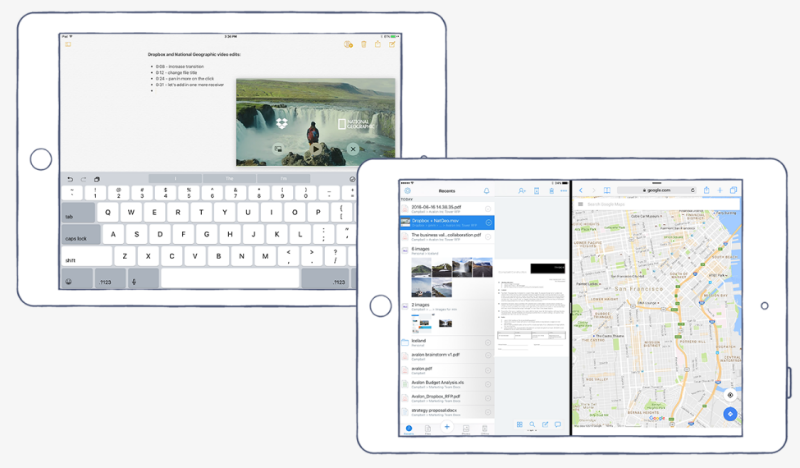 NEWS
NEWS
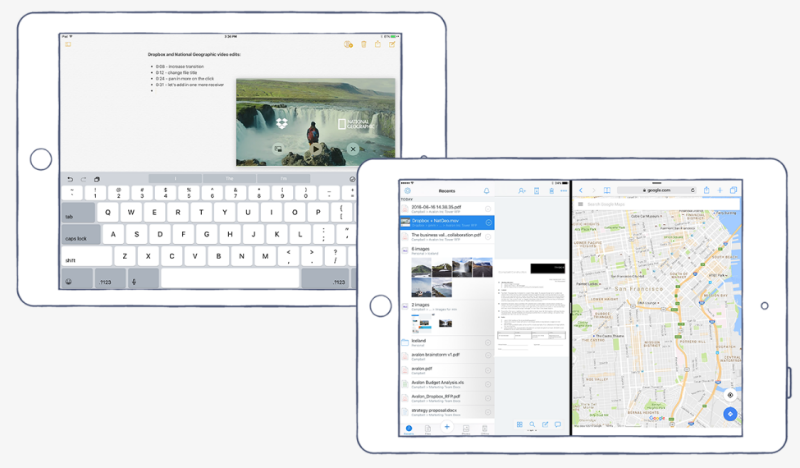 NEWS
NEWS
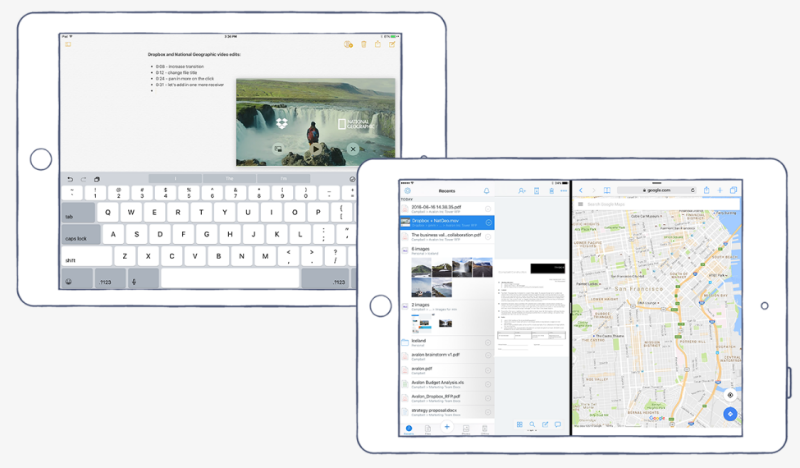 NEWS
NEWS
Dropbox Inc. is pushing hard to make an impact in the enterprise market and compete with the likes of Box Inc. and other established names.
In July, Dropbox launched new features for Dropbox Business and Dropbox Enterprise administrators. It also entered the team collaboration market in August with the launch of a public beta of its cloud collaboration app: Dropbox Paper. Dropbox Paper will be competing with Google Docs, Evernote, Box, Microsoft Office, OneNote and Salesforce who recently entered the collaboration space with the acquisition of Quip.
The latest changes come for iOS Dropbox users, allowing iPhone and iPad users to easily access files via a Dropbox widget, sign PDFs directly in the app, share files in iMessage and more.
In iOS 10, Apple Inc. introduced the feature that allows iPhone and iPad users to add widgets to the Search screen, which is accessed by swiping right on either the Lock screen or the Home screen.
With Dropbox’s latest updates for iOS users, it now includes a new Dropbox widget.
Note: You will need to be running iOS 10 on your iPhone or iPad to be able to access the Dropbox widget.
To access the widgets screen, swipe to the right on your device’s Lock or Home screen. Tap Edit at the bottom of the screen > find the new Dropbox widget > tap the ‘+’ green icon next to the Dropbox widget > tap the Done button in the top right.
From the Dropbox widget, you will be able to create, view and upload files, as well as scan documents or receipts to Dropbox. In the widget, tap the Show more button to view your most recent files in Dropbox.
Read our iOS widgets article to learn more about adding and removing widgets from your iPhone or iPad Lock and Home screen.
The Dropbox iOS app now allows you to add your signature to PDF documents directly on your iPhone or iPad, ensuring work can continue on the go without the need to print, sign and scan documents.
![]()
In April, Dropbox announced integration with Facebook Messenger, allowing users to share photos, videos, GIFs, and documents from Dropbox directly in the messaging app. With Dropbox’s latest update to the iOS app, it has introduced integration with iMessage.
On your iOS device, open the Messages app > open an existing message or start a new one > tap the Application icon (“A” icon) > tap the grid icon in the bottom left to open the app drawer > tap the “+” icon to go to the App Store for iMessage > tap the “Get” button next to the Dropbox app > tap Install > enter your Apple ID password.
If you have “Automatically Add Apps” turned on in the Manage tab, the Dropbox app will automatically go to the app drawer.
If you don’t have it turned on you can manually add the Dropbox app to the app drawer. Open the app drawer > tap the “+” icon > tap the Manage tab > next to the Dropbox app toggle it to On to appear in the app drawer.
On your iOS device, open the Messages app > open an existing message or start a new one > tap the Application icon (“A” icon) > tap the Dropbox logo > tap the Dropbox file that you want to share > tap the up arrow to share the file directly in iMessage.
Apple introduced Picture in Picture for iPad users with the launch of iOS 9 last year. With the update for Dropbox iOS users, you will now be able to watch a video from Dropbox in the corner of your iPad’s screen while continuing to work on another app.
With the launch of iOS 10, Apple introduced split-screen mode, called Split-View, for all iPad users. In the coming weeks, Dropbox will launch support for split screen allowing you to work in Dropbox and another app at the same time.
The updated iOS Dropbox app also now alerts you when someone loads a new version of the document that you are viewing, allowing you to easily reload the document to see the latest changes.
To get access to these new changes, make sure you download the latest iOS Dropbox app from the App Store.
Sources: Dropbox Help Center; Apple Support
Support our open free content by sharing and engaging with our content and community.
Where Technology Leaders Connect, Share Intelligence & Create Opportunities
SiliconANGLE Media is a recognized leader in digital media innovation serving innovative audiences and brands, bringing together cutting-edge technology, influential content, strategic insights and real-time audience engagement. As the parent company of SiliconANGLE, theCUBE Network, theCUBE Research, CUBE365, theCUBE AI and theCUBE SuperStudios — such as those established in Silicon Valley and the New York Stock Exchange (NYSE) — SiliconANGLE Media operates at the intersection of media, technology, and AI. .
Founded by tech visionaries John Furrier and Dave Vellante, SiliconANGLE Media has built a powerful ecosystem of industry-leading digital media brands, with a reach of 15+ million elite tech professionals. The company’s new, proprietary theCUBE AI Video cloud is breaking ground in audience interaction, leveraging theCUBEai.com neural network to help technology companies make data-driven decisions and stay at the forefront of industry conversations.