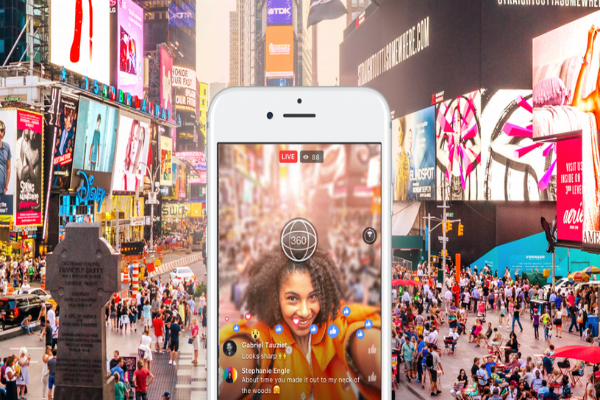 APPS
APPS
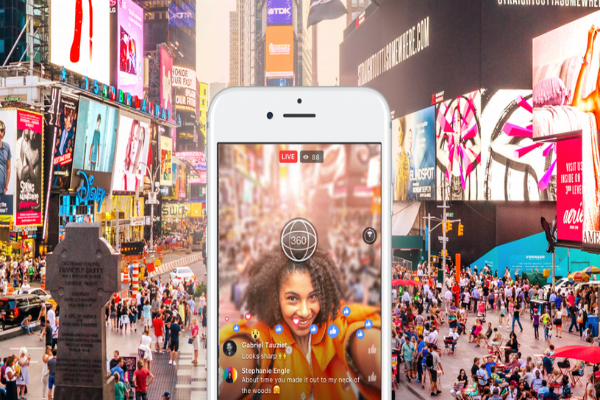 APPS
APPS
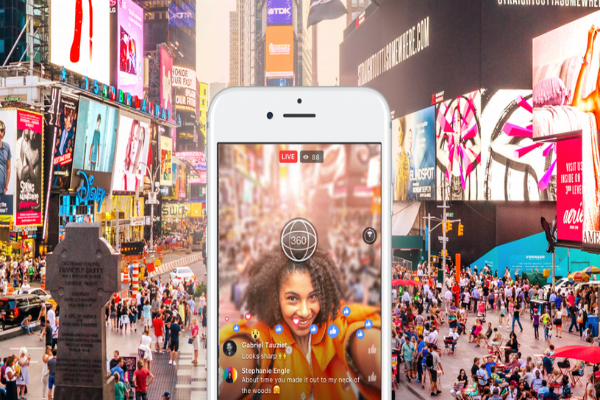 APPS
APPS
With Facebook Inc. betting big on virtual reality, it’s not surprising that the company has announced support for 4K resolution for Live 360 streams and the ability to watch these videos in a VR headset.
This update for Live 360, which Facebook released to all users in March, comes just two weeks after the company introduced the ability to stream to Facebook Live from inside VR.
As part of Tuesday’s update, Facebook is also introducing its donate button and Scheduled Live features to its Live 360 video service, as well as the introduction of the Live 360 Ready Program.
Live 360 also gets post broadcast tools, like automatic stabilization for shaky videos, Guide and Heatmap tools.
To ensure viewers get the highest resolution, Live 360 will now support 4K resolution, in addition to the existing support for 1280p and 1080p resolutions.
Earlier this month, Facebook introduced the ability for users to livestream from VR using the Facebook Spaces app. Spaces, which was introduced at the company’s F8 developer conference, is a VR app that allows people to hang out with their friends in a virtual environment using virtual avatars.
Now Facebook is introducing the ability to watch Live 360 videos in a VR headset. Using the Facebook 360 app, users will be able to watch Live 360 videos in a Samsung Gear VR headset, either while the video is currently taking place or once it is completed.
![]()
To get started you will need to download the free Facebook 360 app for Gear VR from the Oculus site. Alternatively, you can open the Oculus app on your Gear VR-compatible Samsung device > search for Facebook 360 > download the Facebook 360 app.
When you want to watch a Live 360 stream, look for the “Watch in VR” icon. You can also save the Live 360 stream on mobile or desktop. When you are ready to watch it, place your headset on and find the relevant Live 360 stream under the “Saved” tab in the Facebook 360 app.
Facebook has also launched the Live 360 Ready Program, a verification program for cameras and software solutions that meet the company’s criteria to be Live 360 Ready.
The Live 360 Ready Program currently includes 11 cameras, such as Giroptic iO, Insta360 Nano, Insta360 Air, Insta360 Pro, ION360 U, Nokia Ozo, Z CAM S1, 360Fly HD, 360Fly 4K and 360Fly 4K Pro. As well as seven software suites, including Assimilate SCRATCH VR, Groovy Gecko, LiveScale, Teradek, Voysys, Wowza and Z CAM WonderLive.
Any Live 360 Ready cameras and software offerings will contain the Facebook Live logo on their packaging or website. Any companies interested in joining the Live 360 Ready Program can email the Facebook Live 360 team.
Facebook has also introduced the Facebook Live donate buttons into Live 360. Verified Pages can add a donate button to their Live 360 broadcast to raise money for a U.S.-based 501(c)(3) non-profit. While a nonprofit can also add the button to raise money for their cause.
Before going live, tap the More icon (three dots) > tap “add donate button” > select a nonprofit. When you go live the donate button for the relevant nonprofit will be added to the bottom of the video. Viewers will be able to see how much money has been raised.
The company has also bought the scheduling feature from Facebook Live to Live 360, allowing broadcasters to publish an announcement to the News Feed telling followers a time and date when they will go live.
If you are a Page Admin, you can use the Facebook Live API to schedule a Live 360 broadcast. On the relevant Facebook Page, select the “Publishing Tools” section > Video Library > click “+ Live” > Next. On the “Create Live Video” page, enter the post description, video title, video tags and location > next to “Go Live” click the drop-down arrow and select “Schedule Live…” > select the date and time > upload an image (if you don’t upload an image, the company page profile image will load as default) > click Schedule.
Note: Live 360 videos can be scheduled between 10 minutes and seven days before the scheduled broadcast.
After a Live 360 broadcast, if Facebook’s algorithm detects that the broadcast is a bit unstable or shaky it will automatically add stabilization to the broadcast for future viewers.
The Guide tool allows broadcasters to direct viewers to the most important parts of the video, including the ability to set up points of interest and auto-direct the field of view. Go to the “360 Controls” tab > tick the “Enable Guide” box. To add a point of interest, pause the video on the relevant spot and click “+ Add Point.”
The Heatmap allows broadcasters to view which sections of the video viewers were most engaged with. For broadcasts with at least 20,000 unique active viewers, Heatmaps can be accessed from the Page Insights section. The insights from a video’s Heatmap can help with setting up your Guide.
Broadcasters can also crosspost a Live 360 broadcast within and across Pages owned by the same Business Manager. To enable the feature, go to the Permissions tab in the video edit window > toggle the “Allow” option next to “My Business Manager” > click Save.
THANK YOU