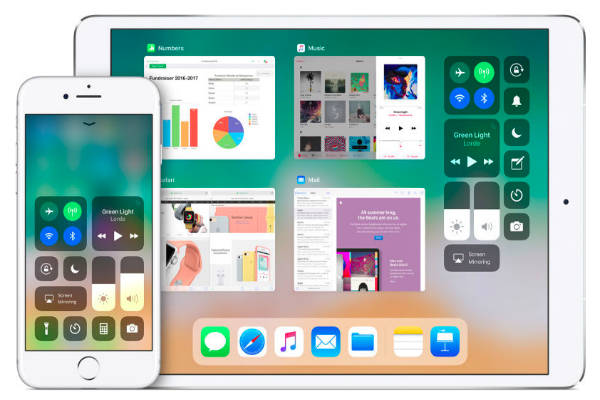 APPS
APPS
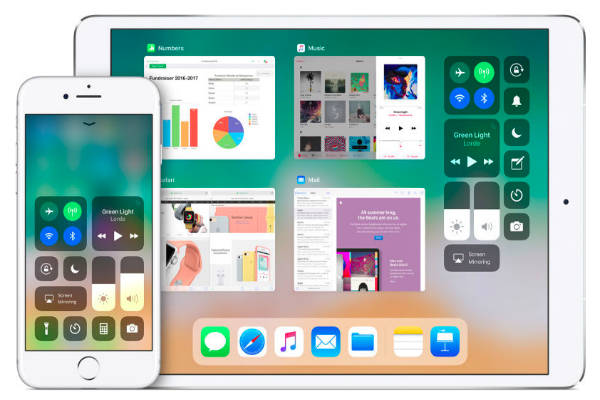 APPS
APPS
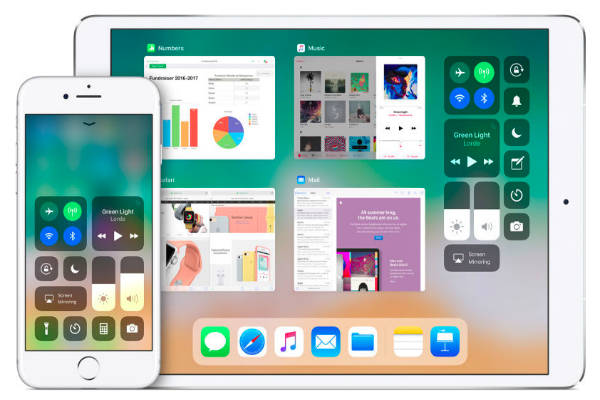 APPS
APPS
Apple Inc. rolled out its latest operating system, iOS 11, to all iPhone and iPad users this week.
IOS 11 is one of Apple’s biggest OS updates in years and includes various productivity features for iPad users, as well as the ability to pay friends via iMessage, a redesigned App Store and iPhone X-specific features, among others.
One of the biggest updates in iOS 11 is the new Control Center, which Apple has completely overhauled. The Control Center has always offered users quick access to Wi-Fi and Bluetooth controls, Airplane mode, the flashlight and music controls. In iOS 11, the Control Center becomes a single page and is customizable.
Here’s a look at the new Control Center in iOS 11 and how you can customize it:
When you swipe up on your iPhone, the new Control Center trades its multi-page layout for a single full-page.
The top part of the Control Center contains wireless connectivity settings, music controls, volume and brightness sliders, an AirPlay menu and toggles for rotation lock and “do not disturb” mode. The top section will remain the same across all iOS 11 users.
While all the features can be enabled and disabled with a single tap, some of the controls can also be expanded for further options. For example, tap on the brightness slider to open a full-page control and adjust the brightness of your screen or enable Night Shift. Tap on the music controls and on the larger music menu there are more granular playback and wireless audio functions.
The bottom section of the Control Center is customizable and you will be able to add various shortcuts specific for your iPhone.
In iOS 11, Apple has intentionally changed the way the Wi-Fi and Bluetooth toggles in the Control Center work. “In iOS 11 and later, when you toggle the Wi-Fi or Bluetooth buttons in Control Center, your device will immediately disconnect from Wi-Fi and Bluetooth accessories. Both Wi-Fi and Bluetooth will continue to be available,” states Apple on its support page.
The reason for the change is because Apple still wants users to be able to access features like AirDrop, AirPlay, Apple Pencil, Apple Watch, Continuity features, Instant Hotspot and Location Services.
Turning Bluetooth and Wi-Fi off can reduce your exposure to potential firmware, hardware and software attacks. Just last week, security firm Armis Labs Inc. discovered vulnerabilities that expose billions of Bluetooth-enabled devices to hacking.
To disconnect from Wi-Fi networks and Bluetooth devices, tap the relevant icon in the Control Center. Both Wi-Fi and Bluetooth will become active again when you turn on Wi-Fi/Bluetooth in the Control Center; connect to a Wi-Fi network/Bluetooth device in Settings; restart your device; and strangely when it’s 5 a.m. local time, according Apple’s support page.
As the above won’t completely disable Wi-Fi or Bluetooth you will need to do this via Settings if you so wish. Go to Settings > Wi-Fi or Bluetooth > turn off the relevant option.
To customize the lower part of the Control Center, go to the Settings menu > Control Center > Customize Controls > tap the green “+” icon next to the relevant controls that you want to add to your Control Center.
Tip: To rearrange the controls you have added, touch and hold the three horizontal line icon next to the relevant control > drag it into a new order.
Items that you can add include:
The “Do Not Disturb While Driving” mode is a new feature in iOS 11 to help prevent drivers being distracted by iPhone notifications. The safety feature, once enabled, will detect when an individual is driving using Bluetooth or motion sensors and will prevent any calls or notifications coming through. The feature is only disabled when the driver indicates they are no longer driving or they indicate that they are actually the passenger.
Users can select to enable the feature automatically when the car is in motion, manually or when their iPhone connects to the car’s Bluetooth.
Screen Recording is another new feature in iOS 11, which will record what you’re doing on your screen. To start a recording, tap the Screen Recording icon (two nested circles) in the Control Center > after a three-second countdown, your iPhone or iPad will start recording video of your screen.
A red bar at the top of your screen will indicate that you are currently recording. To stop recording either tap the icon again in the Control center or tap the red bar and confirm that you want to end the recording. The Screen Recording is then saved to the Photos app on your device.
Tip: If you 3D Touch the Screen Recording icon you can access the menu to toggle the microphone audio on or off.
THANK YOU