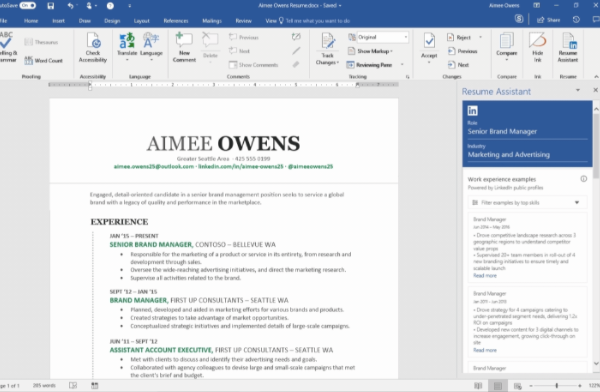 APPS
APPS
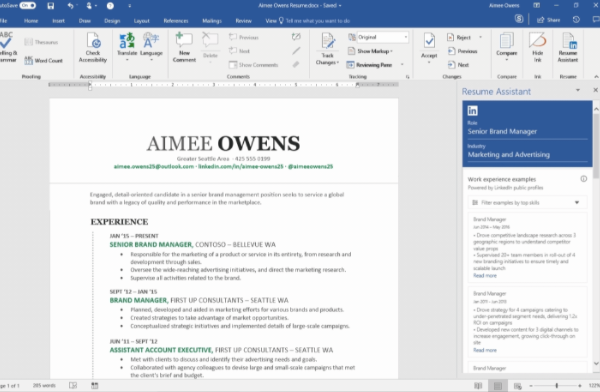 APPS
APPS
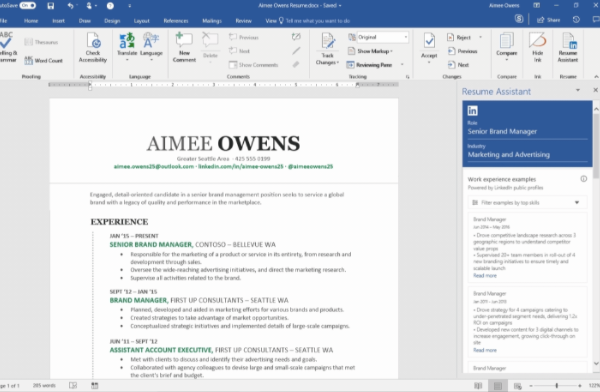 APPS
APPS
Microsoft Corp. has rolled out its LinkedIn-powered Resume Assistant tool to Office 365 subscribers.
Resume Assistant, which Microsoft announced in November, will give users access to insights from millions of LinkedIn profiles, which the tech giant acquired for $26.2 billion in 2016, to help draft a better resume.
In addition to providing users access to the skills and experience of other LinkedIn users, they can also access ProFinder, directly from Resume Assistant. ProFinder is LinkedIn’s freelance hiring marketplace and users can talk to experts about career coaching and other resume tips. The tool also surfaces open job opportunities on LinkedIn.
The information that users have access to is from public profiles on LinkedIn and though they will see their skills and experience, they won’t be able to see to whom the profile belongs.
While Resume Assistant is currently only available in English and in certain regions, Microsoft plans to bring support for more languages and regions in the “coming months.” The company also plans to make Resume Assistant available across other operating systems, besides Windows.
To have access to Resume Assistant, you will need to have an Office 365 subscription and your display language in Word needs to be set to English. Your home location or region needs to be set to one of the following: Australia, Brazil, Canada, China, India, Japan, New Zealand, Singapore, South Africa or the U.S.
Note: You don’t need a LinkedIn Account to use Resume Assistant, but you will need to sign into your account (or sign up for an account) if you follow a link from Word to the LinkedIn site.
Open a Word doc, click Review > Resume Assistant > click “Get started” (this step will only be required the first time you open Resume Assistant).
Tip: Resume Assistant will open automatically when you start a new resume using one of Word’s resume templates or if Word detects that you are working on a resume.
In the Resume Assistant pane on the left-hand side of the screen, type in the job title that you are interested in, together with an industry (optional). Click “See examples” to see work experience descriptions that will provide some inspiration for writing your resume.
Scroll down the Resume Assistant pane and you will see the top skills that LinkedIn has identified that relate to the role that you input initially. You can filter these top skill examples by the skills that you have so that you can find examples that relate specifically to you.
In addition, Resume Assistant will also display any open job opportunities that relate to your job title. You can scroll through the short descriptions for further ideas of how to tailor your resume or click on a specific job to learn more about the role on LinkedIn.
If you are interested in the role, you can click on the role and apply for the job on LinkedIn.
Users can also use LinkedIn’s Open Candidates function, which the company introduced in 2016, that allows them to flag recruiters to let them know they are looking for work.
Resume Assistant will only be available when you are editing a document. If you don’t have edit permissions or are looking at a read-only document, the Resume Assistant will be greyed out.
If you are editing a document, but the Resume Assistant button is dimmed, you will need to switch on LinkedIn integration. Go to File > Options > in the General tab, select the “Show LinkedIn features in my Office applications” tickbox.
Alternatively, your organization’s Office 365 administrator might have disabled Resume Assistant. LinkedIn integration will need to be enabled in the Azure Active Directory.
Support our mission to keep content open and free by engaging with theCUBE community. Join theCUBE’s Alumni Trust Network, where technology leaders connect, share intelligence and create opportunities.
Founded by tech visionaries John Furrier and Dave Vellante, SiliconANGLE Media has built a dynamic ecosystem of industry-leading digital media brands that reach 15+ million elite tech professionals. Our new proprietary theCUBE AI Video Cloud is breaking ground in audience interaction, leveraging theCUBEai.com neural network to help technology companies make data-driven decisions and stay at the forefront of industry conversations.