Since launching in 2012, Google Drive has seen many improvements to allow you to easily store, manage and share your files across various devices and with friends and colleagues.
If you are new to using Google Drive on your smartphone or tablet, here are some tips and tricks to get started for both Android and iOS users.
Getting started with Google Drive
When you open the Google Drive app on your device, you will see all the files/folders in your Drive account, including any that someone has shared with you, that you have starred, that are available for offline access, or ones that have recently been opened or edited.
The files and folders are displayed in a thumbnail view by default, but you can change it to a list view by tapping the list icon in the top menu bar.
On Android
- Download the latest version of Google Drive for your smartphone or tablet. To be compatible, you will need Android 4.0 or later installed.
- Tap on the relevant file to open it, or tap on the ‘i’ icon for the document’s details page, including who has access to the document, when changes were made and which user made them. You will also be able to share, move, delete, rename and star the document for quick access.
- Under the document’s details page, you can also toggle Keep offline on if you want to be able to access the document while offline.
On iOS
- Download the latest version of Google Drive for your iPhone, iPad or iPod Touch. To be compatible, you will need iOS 8.0 or later installed.
- Tap on the relevant file to open it, or tap on the More icon (three-dot icon) and tap the ‘i’ icon to view the document’s details page. You will then be able to view all the same details as per the Android version above, including sharing, moving, deleting, renaming, starring and offline use.
Enabling and disabling various Google Drive settings
You can access the menu on both your Android or iOS device by sliding out the menu from the left-hand side of the screen. The menu allows you to switch accounts and provides you access to My Drive, Shared with me, Google Photos, Recent, Starred, Offline and Uploads.
On Android
- On the slide-out menu > tap Settings > you will see the amount of Storage you have available and have used for your account.
- Scroll to Documents Cache > you can set the amount of data the Google Drive app will cache, to a maximum of 250MB.
- Scroll to Encryption > you can enable or disable encryption of offline documents.
- Scroll to Data Usage > you can select to only transfer and upload files when you are on a Wi-Fi connection.
On iOS
- On the slide-out menu > tap Settings > Passcode Lock, and you can add a passcode.
- Tap Settings > Photos > enable or disable Auto Backup if you want a backup of your photos and videos on your device. Scroll down to Photo Uploads > select whether photo and video uploads happen over a Wi-Fi connection.
- On the slide-out menu > below Settings select Storage > you will be able to view the data storage numbers for your iOS device.
Creating and uploading new files to Google Drive
When creating a new document in Google Drive on both iOS and Android, you will have the options to create a Folder, Upload a file from your device, and Use Camera to scan a document. You will also be able to create Google Docs, Sheets or Slides.
Before creating a new item, make sure you are in the specific folder that you want the new file to upload to.
On Android
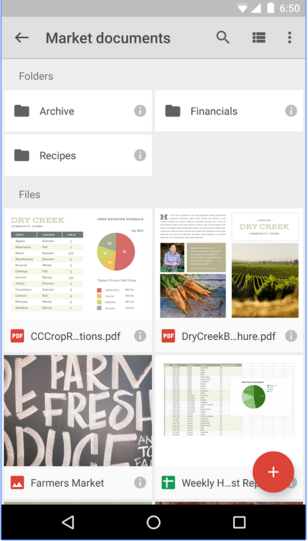

- To create a new document, tap the red floating ‘+’ button.
- You will be able to upload any videos and photos on your device. However, to browse all the files stored on your device, you will need to install an Android file manager.
- To create a new Doc, Sheet or Slide, you will need to ensure that you have installed the respective app on your device or you will not be able to create the relevant document.
On iOS


- To create a new document, tap the blue floating ‘+’ button.
- If you are uploading a file, you can upload any photos or videos, as well as any files stored on iCloud Drive, Dropbox or within third-party apps.
- To create a new Doc, Sheet or Slide, you will need to ensure that you have installed the respective app on your device or you will not be able to create the relevant document.
If you do not have the individual apps installed for Google Docs, Sheets and Slides, you will still be able to view the documents, but your editing rights will be limited.
Read our other articles for more tips and tricks on how to organize your Google Drive account, as well as how to manage the Information Rights Management feature in Google Drive.
Main image credit: Alexas_Fotos, Pixabay; Google Drive screenshots: Play Store, App Store
A message from John Furrier, co-founder of SiliconANGLE:
Support our open free content by sharing and engaging with our content and community.
Join theCUBE Alumni Trust Network
Where Technology Leaders Connect, Share Intelligence & Create Opportunities
11.4k+
CUBE Alumni Network
C-level and Technical
Domain Experts
Connect with 11,413+ industry leaders from our network of tech and business leaders forming a unique trusted network effect.
SiliconANGLE Media is a recognized leader in digital media innovation serving innovative audiences and brands, bringing together cutting-edge technology, influential content, strategic insights and real-time audience engagement. As the parent company of SiliconANGLE, theCUBE Network, theCUBE Research, CUBE365, theCUBE AI and theCUBE SuperStudios — such as those established in Silicon Valley and the New York Stock Exchange (NYSE) — SiliconANGLE Media operates at the intersection of media, technology, and AI. .
Founded by tech visionaries John Furrier and Dave Vellante, SiliconANGLE Media has built a powerful ecosystem of industry-leading digital media brands, with a reach of 15+ million elite tech professionals. The company’s new, proprietary theCUBE AI Video cloud is breaking ground in audience interaction, leveraging theCUBEai.com neural network to help technology companies make data-driven decisions and stay at the forefront of industry conversations.
 NEWS
NEWS
 NEWS
NEWS
 NEWS
NEWS
![]()
![]()
![]()
![]()