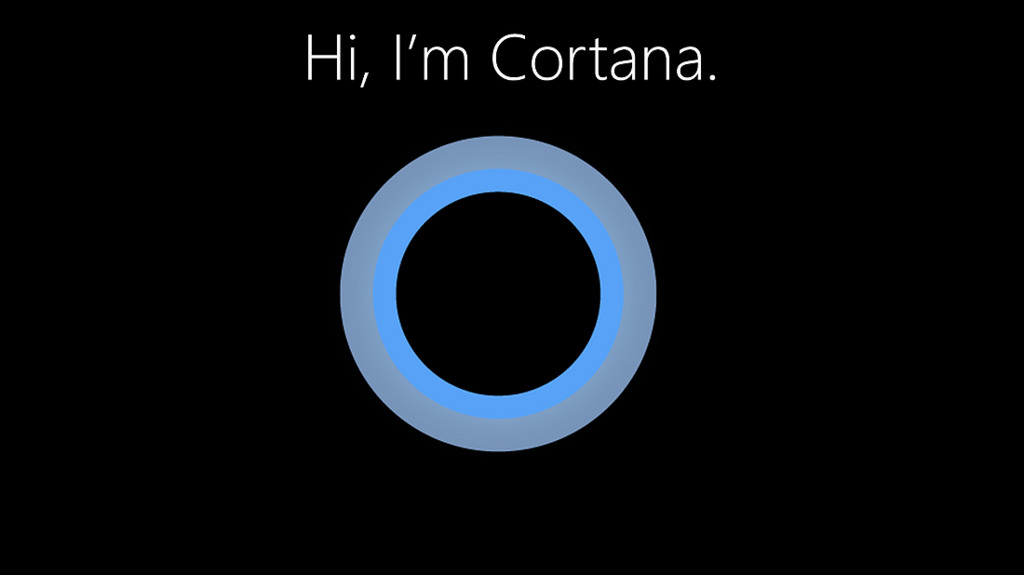 NEWS
NEWS
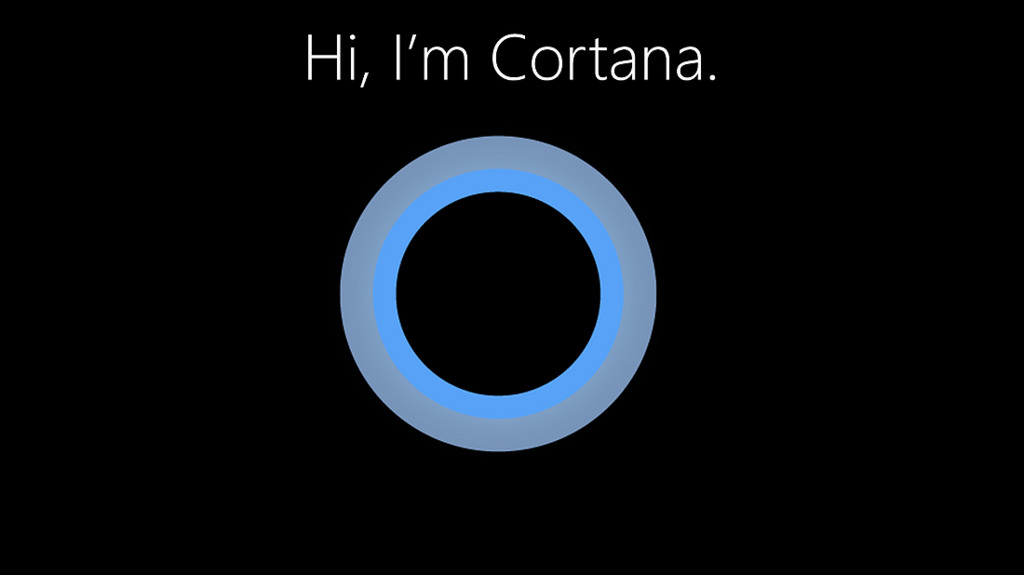 NEWS
NEWS
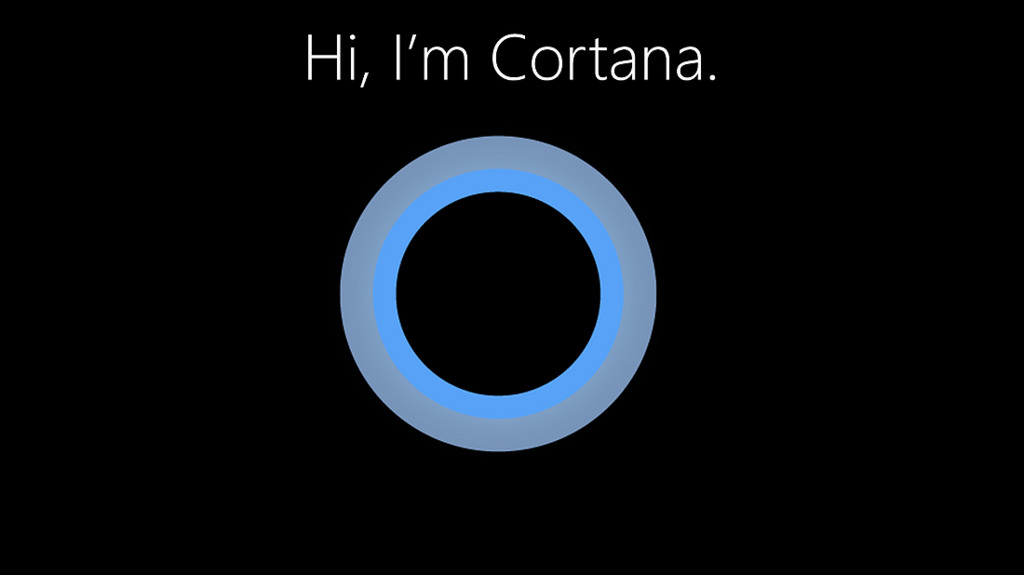 NEWS
NEWS
Cortana, Windows 10’s built-in personal assistant, allows you to easily complete tasks by either speaking your instructions or typing them in.
With its ability to work with a variety of third-party apps, you can use Cortana to book an Uber, watch your favorite show on Hulu or Netflix, add a tweet to Twitter and more. In addition to these features, you are also able to use Cortana to send emails, set reminders and search your computer for specific files.
Tip: Before you start getting Cortana to do your admin, make sure it is setup to respond to your voice and will wake up when you say “Hey, Cortana.” To do this, click the search box (to the right of the Start button) to open the Cortana dialog box. Click the menu icon (three lines) in the top right-hand corner. Select Notebook > Settings > toggle Let Cortana respond to “Hey Cortana” to on.
![]()
First off to send an email using Cortana you will need to have an email account set up in Windows Mail. Read our article for tips and tricks when it comes to loading email accounts on Windows 10.
Tip: If you would prefer to set reminders without talking to your computer, you can launch Cortana by pressing Windows+C or clicking the circle next to the start button. Click Reminders > click the ‘+’ to type in a new reminder.
![]()
Support our open free content by sharing and engaging with our content and community.
Where Technology Leaders Connect, Share Intelligence & Create Opportunities
SiliconANGLE Media is a recognized leader in digital media innovation serving innovative audiences and brands, bringing together cutting-edge technology, influential content, strategic insights and real-time audience engagement. As the parent company of SiliconANGLE, theCUBE Network, theCUBE Research, CUBE365, theCUBE AI and theCUBE SuperStudios — such as those established in Silicon Valley and the New York Stock Exchange (NYSE) — SiliconANGLE Media operates at the intersection of media, technology, and AI. .
Founded by tech visionaries John Furrier and Dave Vellante, SiliconANGLE Media has built a powerful ecosystem of industry-leading digital media brands, with a reach of 15+ million elite tech professionals. The company’s new, proprietary theCUBE AI Video cloud is breaking ground in audience interaction, leveraging theCUBEai.com neural network to help technology companies make data-driven decisions and stay at the forefront of industry conversations.