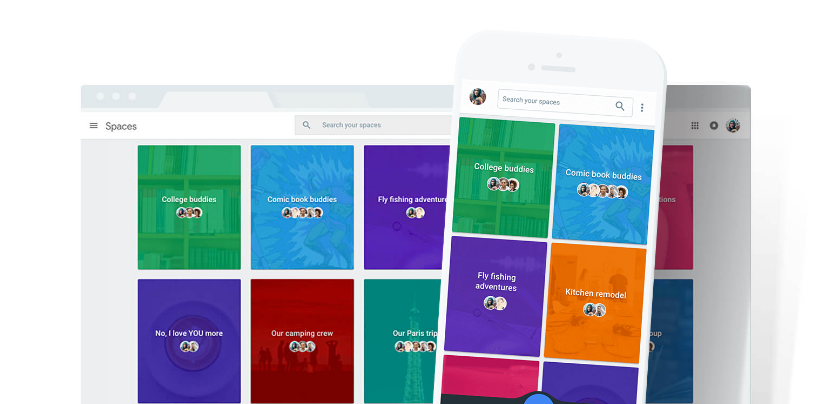 NEWS
NEWS
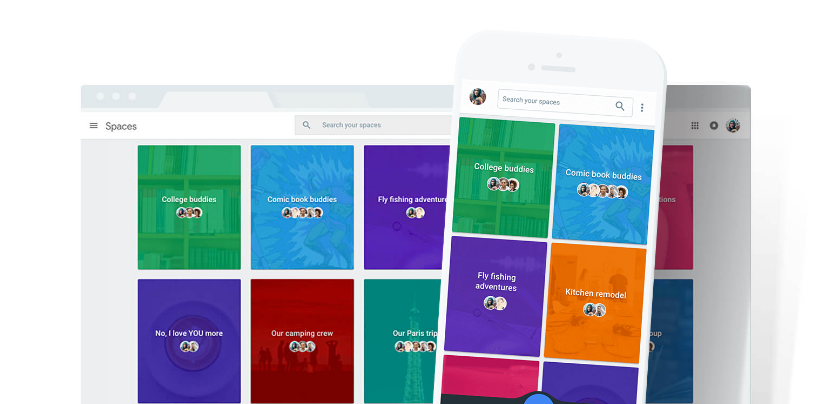 NEWS
NEWS
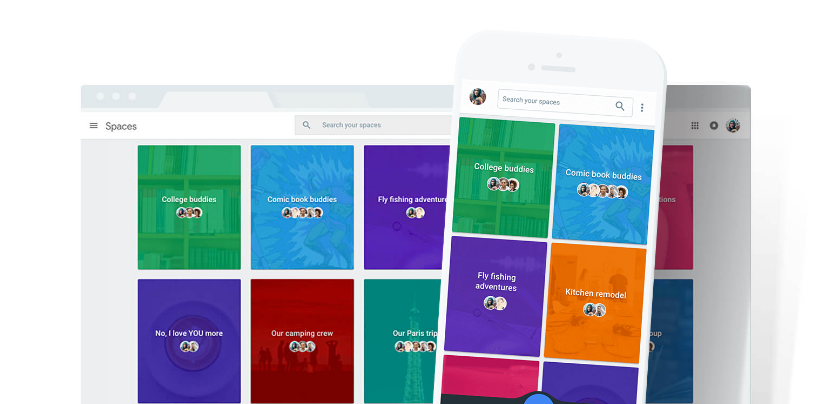 NEWS
NEWS
Google has announced the launch of a new app for Android, iOS and the web called Spaces. The app is aimed at “small group sharing” allowing you to use the inbuilt Google Search, YouTube or Chrome to share links, videos, images and more.
Create a space for yourself where you can collect links, videos, etc. that interest you. Or invite friends and colleagues to contribute to your space and discuss any topic.
We look at how to use the new Spaces app, including creating and editing new spaces. As well as how you can share links, videos, images and more on Spaces.
You can download the Spaces app for Android from the Play Store, it requires Android 4.1 or later. The iOS version of Spaces is available on the App Store and requires iOS 9.0 or later. Alternatively, you can use Spaces on the web by going to https://spaces.google.com/.
When you open Spaces on the web or on your smartphone you will see your home screen where all your spaces will be displayed once you start creating them.
Tap the ‘+’ icon to create a new space or tap the blue arrow at the bottom of the screen to share something immediately. Tap the blue arrow > depending on what you are sharing, tap either the link, photo or text icon > either select a current space for the new information or create a new space.
When you create a new space, Google will assign it with a color and cover image. To make changes, simply tap on the relevant space > tap the Menu icon (three dots) in the top corner.
If you are using the iOS or Android app, tap Edit space name to change the name or simply tap on the name and make the changes. Tap Customize space, swipe between one of 9 color options and upload a new image from your camera roll.
If you are using the web version of Spaces, click the Menu icon > Edit Space > tap the pencil icon next to the name to edit it. In the Edit Space pop-up, you can also select a new color, choose from one of the preloaded images or add your own image from your camera roll.
To invite friends and colleagues to your space, open the relevant space > tap Invite via. On the iOS and Android apps, you will get the normal share sheet, which includes Messenger, Facebook, Google+, the ability to copy the link, etc. On the web version of Spaces, you can copy the link, send an email or a Facebook post.
Each of your spaces will show avatar bubbles of the current participants.
![]()
With YouTube, Google Search and Chrome built-in you can easily share images, videos, and articles without leaving the app.
Links: In the Spaces app, select the relevant space > tap the arrow icon > link icon > use Google Search to find the relevant information or paste in a URL to preview > tap Send. GIF files will play automatically in the feed, while videos and images will be embedded. In the web version of Spaces, you will need to copy and paste the URL.
YouTube: Only available on the iOS and Android app version of Spaces, there is the option to share items from YouTube. Tap on the YouTube icon and YouTube will open showing the latest videos that you have watched. Select the video > tap Add to Space. To add YouTube videos to the web version, you will need to copy and paste the URL.
Photos: Tap the Photos icon to add photos from your camera roll or Google Photos to your spaces. You can add photos one at a time or select multiple photos in one go.
Text: You can also add text updates to your spaces as well as a variety of emojis. Tap Say something and type your message.
![]()
When you open an article or video that has been shared in one of your spaces, you do not have to miss out on what your friends and colleagues are talking about. While reading or watching the shared link, tap the See full conversation button at the bottom of the screen. You will be able to discuss the link while the video plays in the background. Simply swipe down to get rid of the conversation so you can focus on the video or article.
![]()
Instead of searching through all your spaces looking for a specific image, article, video, comment, etc., simply use the search functionality found at the top of the app or web version of Spaces.
Support our mission to keep content open and free by engaging with theCUBE community. Join theCUBE’s Alumni Trust Network, where technology leaders connect, share intelligence and create opportunities.
Founded by tech visionaries John Furrier and Dave Vellante, SiliconANGLE Media has built a dynamic ecosystem of industry-leading digital media brands that reach 15+ million elite tech professionals. Our new proprietary theCUBE AI Video Cloud is breaking ground in audience interaction, leveraging theCUBEai.com neural network to help technology companies make data-driven decisions and stay at the forefront of industry conversations.