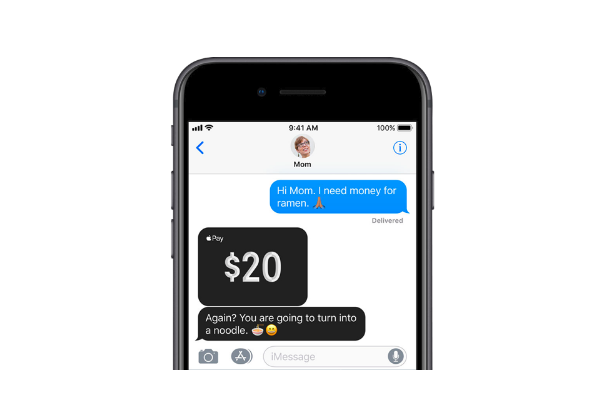 APPS
APPS
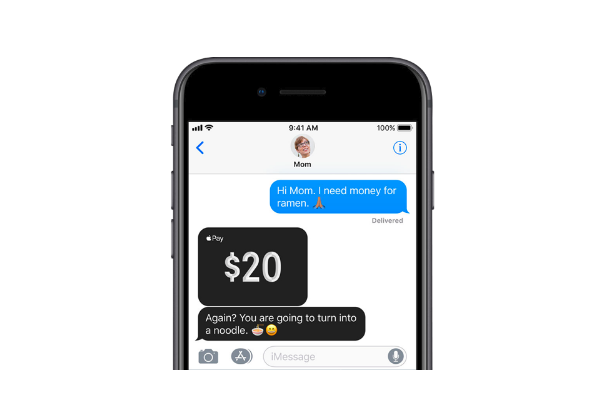 APPS
APPS
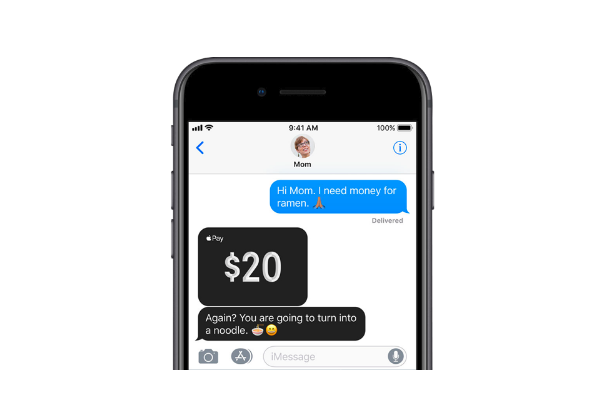 APPS
APPS
Apple Inc. introduced its Apple Pay Cash feature, which allows peer-to-peer payments via iMessage, in June at its Worldwide Developers Conference, but the feature hadn’t yet rolled out to iOS 11 users.
That has now changed with the launch of Apple Pay Cash in public beta on iOS 11.2 beta 2.
The company will be entering a market of established person-to-person payment systems, including Square Inc.’s Cash, PayPal Holdings Inc.’s Venmo, Alibaba Group Holding Ltd.’s AliPay and WeChat Pay.
Here’s a look at the requirements for Apple Pay Cash and how you can get started:
The peer-to-peer payment system is currently available only in the U.S. for users 18 years or older.
Apple Pay Cash is available on iOS 11.2, currently available as a public beta 2 for developers and testers. If you haven’t signed up already, you can follow the instructions here to backup your device and enroll in the Apple Beta Software Program.
You will also need a device that is compatible with Apple Pay. These include:
You will need to have two-factor authentication enabled on your Apple ID account. To do this, go to Settings > iCloud > Password & Security > Two-factor Authentication and follow the steps.
Finally, you will need a debit or credit card loaded in the Wallet app for use with Apple Pay. To add a card, open the Wallet app > tap the “+” icon in the top-right corner > scan your card > enter the requested information.
When you first open the Messages app, after installing iOS 11.2, you will be taken through the setup, which includes agreeing to the terms and waiting for Apple to create a digital Apple Pay Cash card for you.
At this stage, you may be requested to verify your identity. Go to the Wallet app > select your Apple Pay Cash card > tap the “i” information button > tap “Verify Identity” and confirm your details, such as name, social security number, date of birth and home address, as well as possible questions about your personal history and a photo of your driver’s license or ID.
When you receive money, it will automatically be stored on your Apple Pay Cash card. You can transfer the balance to your debit or credit card or use it to make payments to others.
You also can add money to your Apple Pay Cash card for future payments, or it will be taken directly from the debit or credit card that you have loaded.
To add money to your Apple Pay Cash card, go to Settings > Wallet & Apple Pay > Apple Pay Cash > Add money. The amount you load will be debited from the card you have loaded in the Wallet app.
To send money to another Apple Pay Cash user on iPhone or iPad, open a new or existing conversation in Messages > tap the App Store icon > tap the Apple Pay icon > enter an amount > tap Pay > add an optional message > tap the upwards arrow > review and confirm the payment with Face ID, Touch ID or a passcode.
Apple Pay Cash can also be used on the Apple Watch. You can also ask Siri to send payments to specific people.
When you request money from someone using Apple Pay Cash, the recipient of the message can tap Pay on the message and either change or confirm the amount before making payment.
To request cash from your iPhone, open a conversation in Messages > tap the App Store icon > tap the Apple Pay icon > enter an amount > add an optional message > tap the upwards arrow to send the request.
When you use Apple Pay Cash for the first time and receive money, you will have seven days to approve the payment. Afterwards, all future payments will be accepted automatically.
If you don’t want it to automatically accept payments, you can change the setting on one device and it will take effect on all your other devices. Open the Wallet app on your iPhone > tap your Apple Pay Cash card > tap the “i” button > tap the Info tab > tap “Manually Accept Payments.”
You will have to tap the “Accept” button for all future payments within seven days to receive your money.
Source: Apple support
THANK YOU