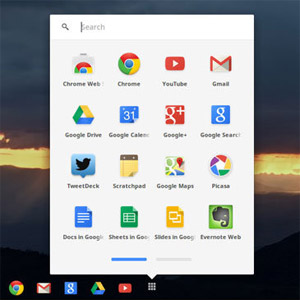 NEWS
NEWS
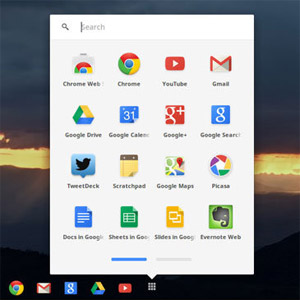 NEWS
NEWS
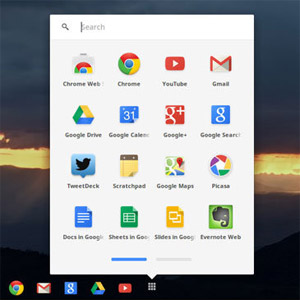 NEWS
NEWS
![]() Since every one of these articles has been written on the Chromebook, an astute reader, by now will wonder about what apps I’m using. Since the underlying OS is Google Chrome, that means that every app that is available for use on the Chromebook is either a Chrome app or some derivation thereof designed to run on the Chromebook.
Since every one of these articles has been written on the Chromebook, an astute reader, by now will wonder about what apps I’m using. Since the underlying OS is Google Chrome, that means that every app that is available for use on the Chromebook is either a Chrome app or some derivation thereof designed to run on the Chromebook.
As a writer, I use two things constantly: a word processor and a web browser.
Chrome OS is basically already a web browser–in fact, everything on Chrome OS is a browser window, some of them hide it well but they’re browser windows. As a result, there’s two types of apps that I have been able to employ: those that load web pages and use HTML5 and Javascript (such as Google Docs) and those that link into Google Chrome as extensions such as a Gtalk plugin.
For these articles, I quickly pinned the Google Docs app to the bottom of the screen and I use it constantly. It provides a fairly good word processor. It lacks much of the fancy details that Microsoft Word offers me but it manages to do all the basic level and some of the moderately advanced level tricks almost exactly the same. I get to format paragraphs, add links, check spelling, and even see my work on the page as I type. (Now if I can only figure out how to get white-text-on-blue-background working.)
Include that Google Docs works in the cloud and I don’t even need to worry about losing what I write to a random outage. Everything I write ends up in Google Drive and that means that when it comes time to edit and publish this series, I can pull it out, put it into MS Word, and prep it for publication. Although, these tools are good enough that I could just go straight from Google Docs to published without worrying much.
On the Chromebook the Web is an app
I have my Gmail and even YouTube pinned to the “start bar” and both of those (just like Google Docs) launch web pages that I can use to do my work or entertain myself in the way that I know how.
As I said above, everything is a browser window. Even the little Scratchpad app is essentially a tricked-out browser window. The best part about it? It’s actually a Google Doc document that when I edit it, it edits that document. This means that I can access any information I put into the Scratchpad app from anywhere.
Even security takes place on the web. I have so many different user accounts that use different passwords that they’re very hard to recall without assistance. As a result, I discovered that there is a LastPass Chrome extension. It works pretty much exactly the same as it does on Chrome on my PC. It allows me to remember my passwords and share them between PC and the Chromebook for numerous websites and does so with minimal button-clicks (and protects them behind its own password.)
The central design of Chrome OS revolves around the Web and cloud-based apps entirely. As a lightweight machine, the Chromebook must be somewhat thrifty with its computation, and it has very little internal storage, but it does a brilliant job of offloading as much as it can using its Wi-Fi or 3G connection.
That 3G connection can produce some interesting results as well. In fact, it’s been useful to me more than once now because Google Maps is another webpage-as-app that can be launched from the quickbar and that led to easily finding what I needed on the road.
If it has a Chrome plugin or extension, you can get it to work on the Chromebook: from Evernote to Springpad, Lastpass, Tweetdeck, Google Reader…etc. If you’re not seeing what you usually use here, the Chrome Web Store contains a plethora of apps that will all work brilliantly on the Chromebook.
The nice thing about this is that if you use the same extension on Chrome on your PC it will work exactly the same way (after all, it’s Chrome in both places.)
Next, I’ll look at the entertainment options for the Chromebook. Since I’ll have this thing with me for more than just business time, perhaps I should give a rundown of what can be done with it when I have time to take a breather.
What’s missing? How to deal with a lack of Skype
The most glaring difference between using my PC and the Chromebook comes from not having Skype. I use that for communication and calls on a regular basis and it’s certainly not available there.
Microsoft may be giving us Skype via Outlook.com (Skype via the web) but that’s not quite out yet so grasping at alternatives to voice chat means looking to Google and third party apps.
For those looking for text-chat the best choice is IMO, a web-based IM system that also connects to Skype. Using IMO means that I don’t miss out on chatrooms and people contacting me via Skype as if it were an IM (a constant of my collaboration and communication, but I cannot use IMO for voice/video chat.)
As for voice and video, the Chromebook offers two avenues: Google Hangouts and Google Voice. Using Google Hangouts, I can use the built-in camera in the Chromebook to hold actual honest-to-goodness video chats with my friends (and I can make them private.) So far it’s worked out famously. Using Google Voice, the web-based phone call app, I can make phone calls and check my voice mail (which the system transcribes to e-mail) and that’s fairly functional.
Part 1: The Unboxing | Part 2: The Setup | Part 3: The Apps | Part 4: Entertainment
The device used for this review is the 3G version of the Samsung Chromebook (XE303C12-H01US), 11.6” screen, 1.7 GHz Exynos 5200 processor, 2 GB DDR3L SDRAM, and 16 GB Flash hard drive. Over the extent of the review, I updated the Google Chrome OS once and wrote the entirety of the review series using the Chromebook and the available apps on the device itself.
Support our mission to keep content open and free by engaging with theCUBE community. Join theCUBE’s Alumni Trust Network, where technology leaders connect, share intelligence and create opportunities.
Founded by tech visionaries John Furrier and Dave Vellante, SiliconANGLE Media has built a dynamic ecosystem of industry-leading digital media brands that reach 15+ million elite tech professionals. Our new proprietary theCUBE AI Video Cloud is breaking ground in audience interaction, leveraging theCUBEai.com neural network to help technology companies make data-driven decisions and stay at the forefront of industry conversations.