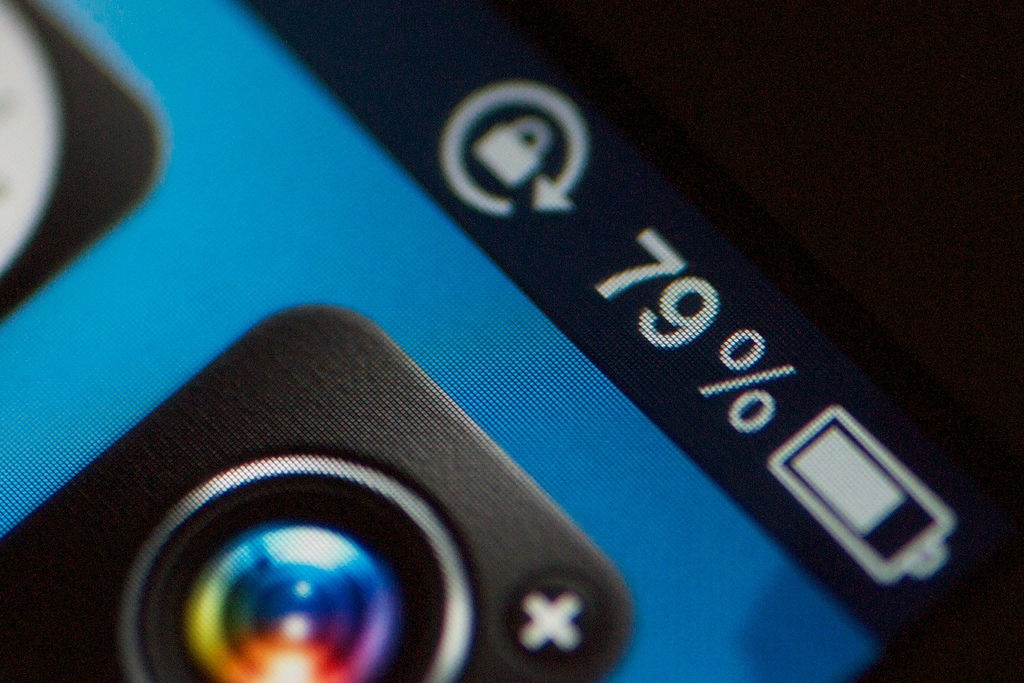 NEWS
NEWS
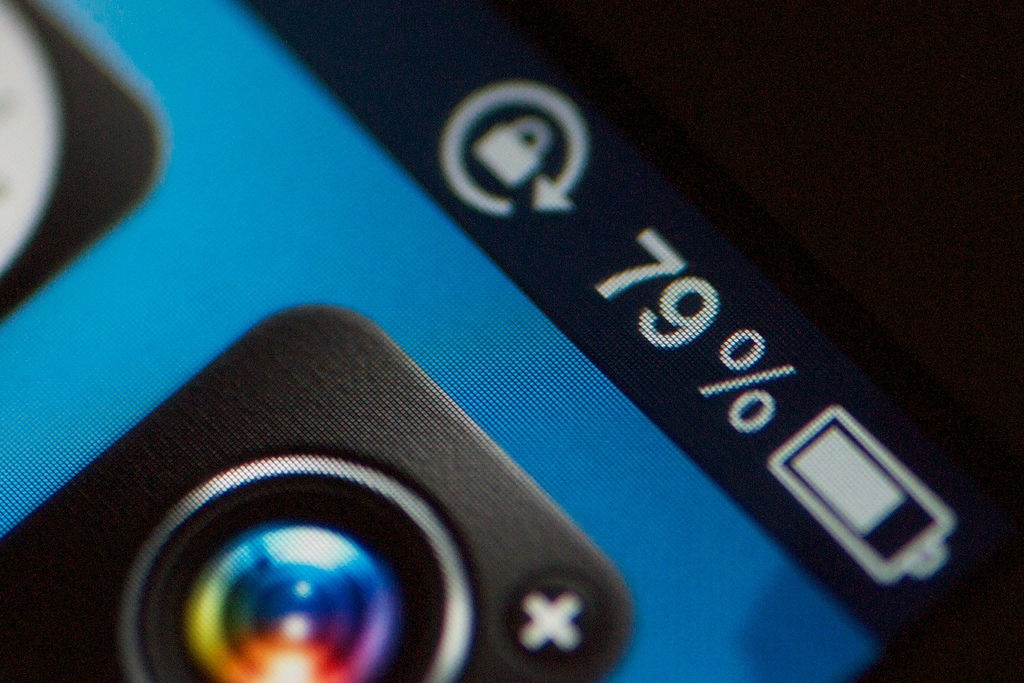 NEWS
NEWS
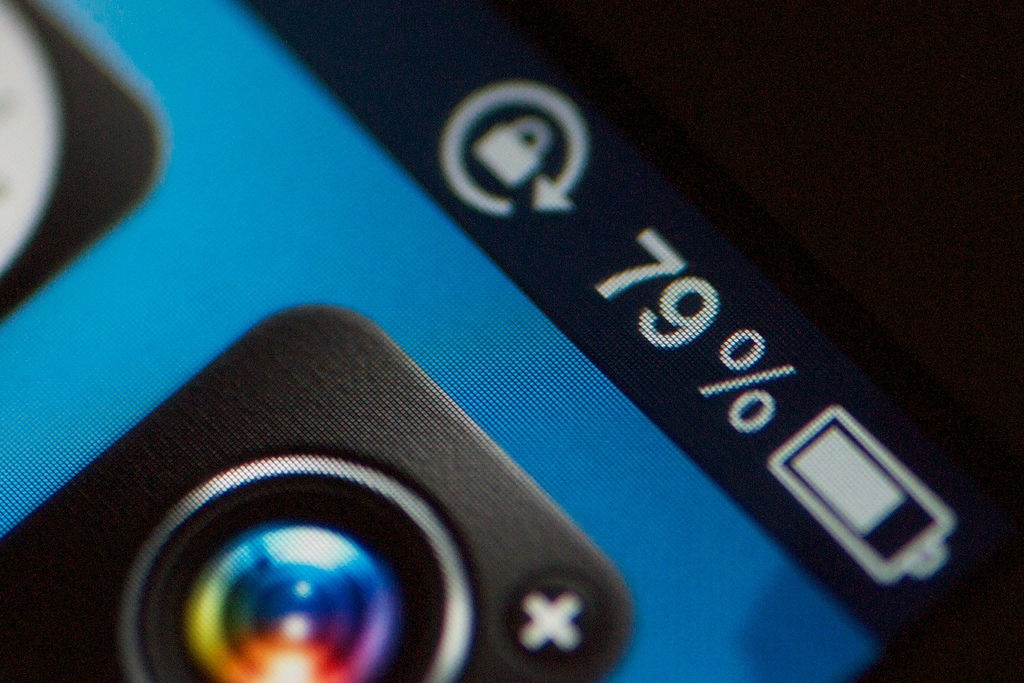 NEWS
NEWS
With iOS 9, Apple has introduced battery-saving features, such as preventing an iPhone’s screen from unnecessarily lighting up for notifications when the device is laying facedown, and a new Low Power Mode to disable battery-hungry tasks when the battery charge drops below 20 percent.
Those are not the only battery-related changes iOS 9 brings. In addition to power-saving features, iOS 9 on iPhone now also lets you monitor the battery status of other devices connected to an iPhone, such as an Apple Watch and Bluetooth accessories like headsets, etc. via a new battery widget in iPhone’s Notification Center.
The battery widget does not appear by default. Here’s how to add it:
If you’d like to use the new iOS 9 Battery widget, there are a few caveats you should be aware of. First of all, the Batteries widget only shows as an option if you have an Apple Watch or other Bluetooth accessory connected to your iPhone. Secondly, it has been reported that the iOS 9 Battery widget is not available on iPads running iOS 9, and it also won’t display your iPad’s battery status on iPhones.
For more iOS 9 tips and tricks, check out our other iOS 9 how-to guides.
Support our mission to keep content open and free by engaging with theCUBE community. Join theCUBE’s Alumni Trust Network, where technology leaders connect, share intelligence and create opportunities.
Founded by tech visionaries John Furrier and Dave Vellante, SiliconANGLE Media has built a dynamic ecosystem of industry-leading digital media brands that reach 15+ million elite tech professionals. Our new proprietary theCUBE AI Video Cloud is breaking ground in audience interaction, leveraging theCUBEai.com neural network to help technology companies make data-driven decisions and stay at the forefront of industry conversations.