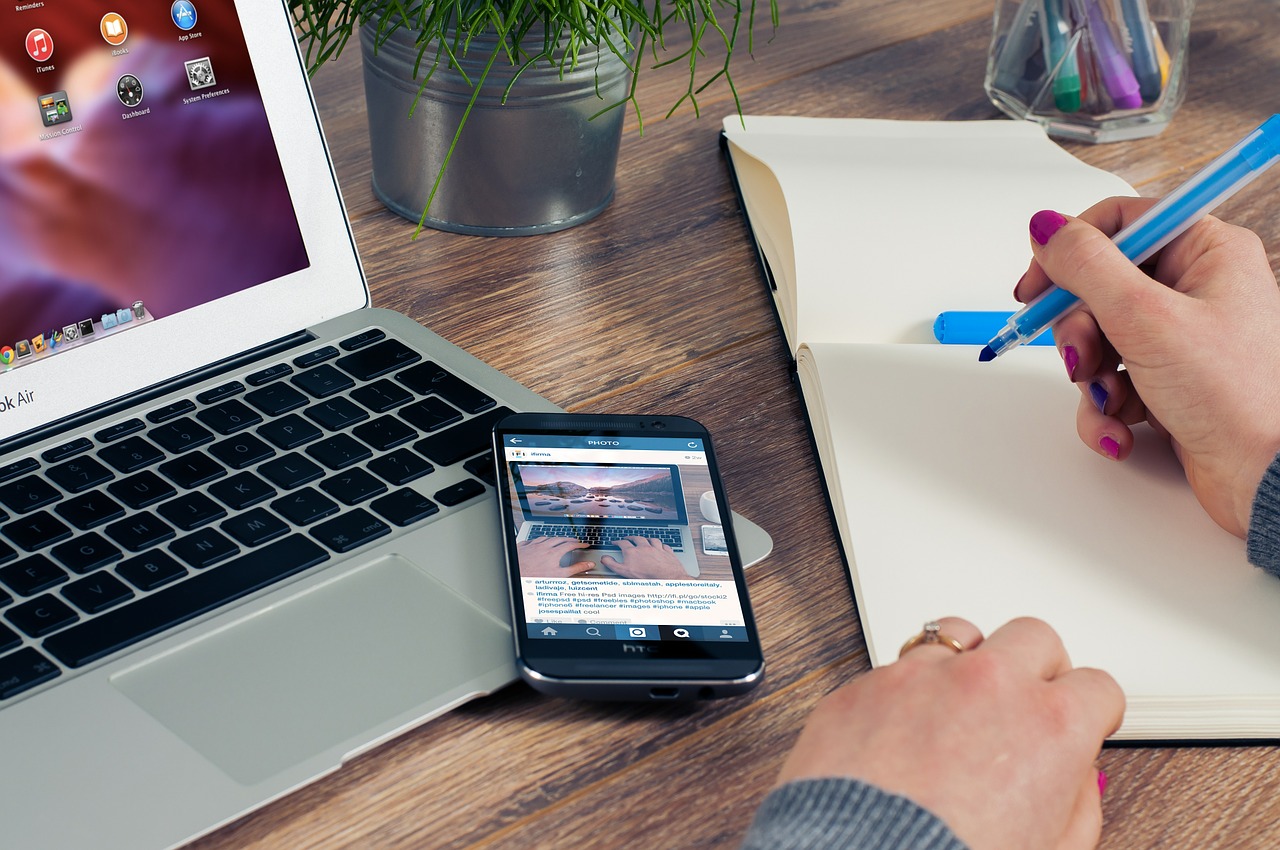 NEWS
NEWS
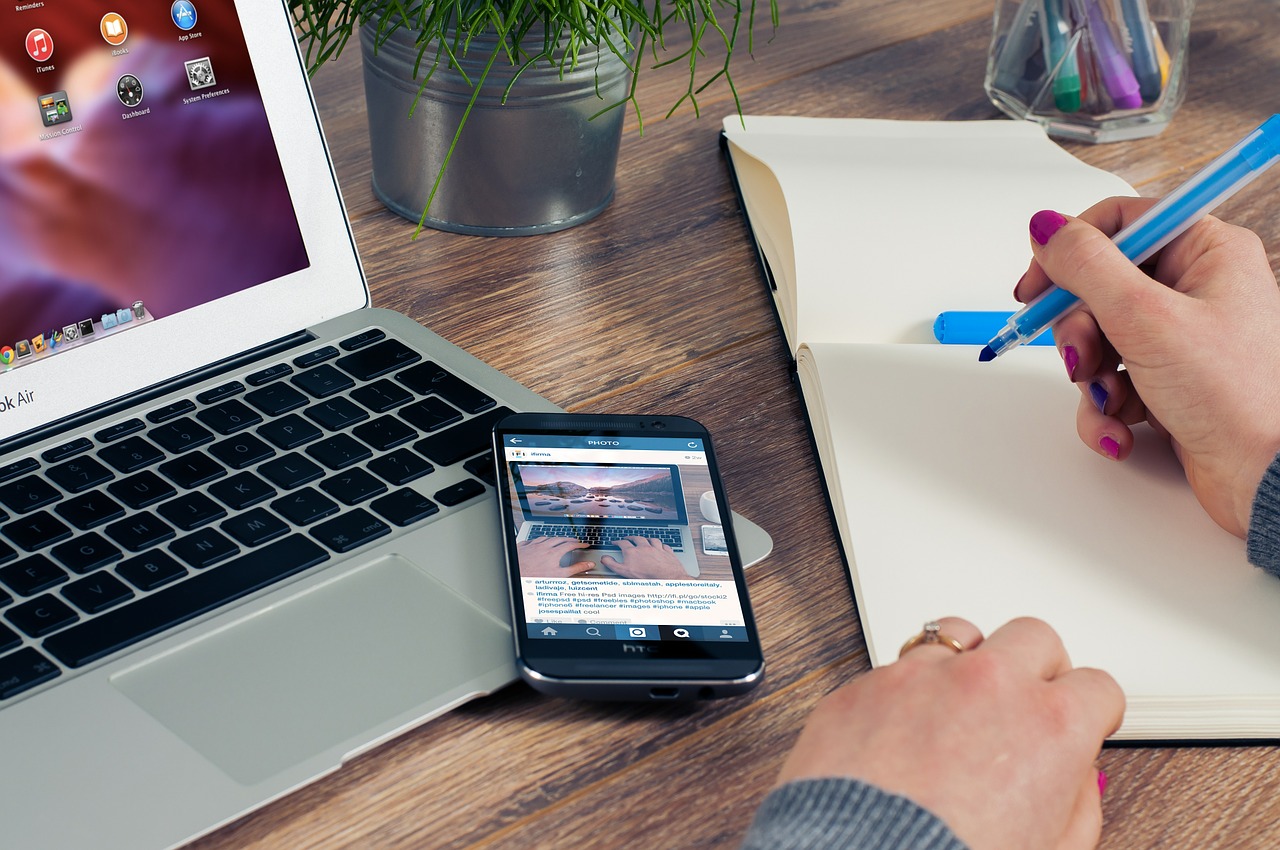 NEWS
NEWS
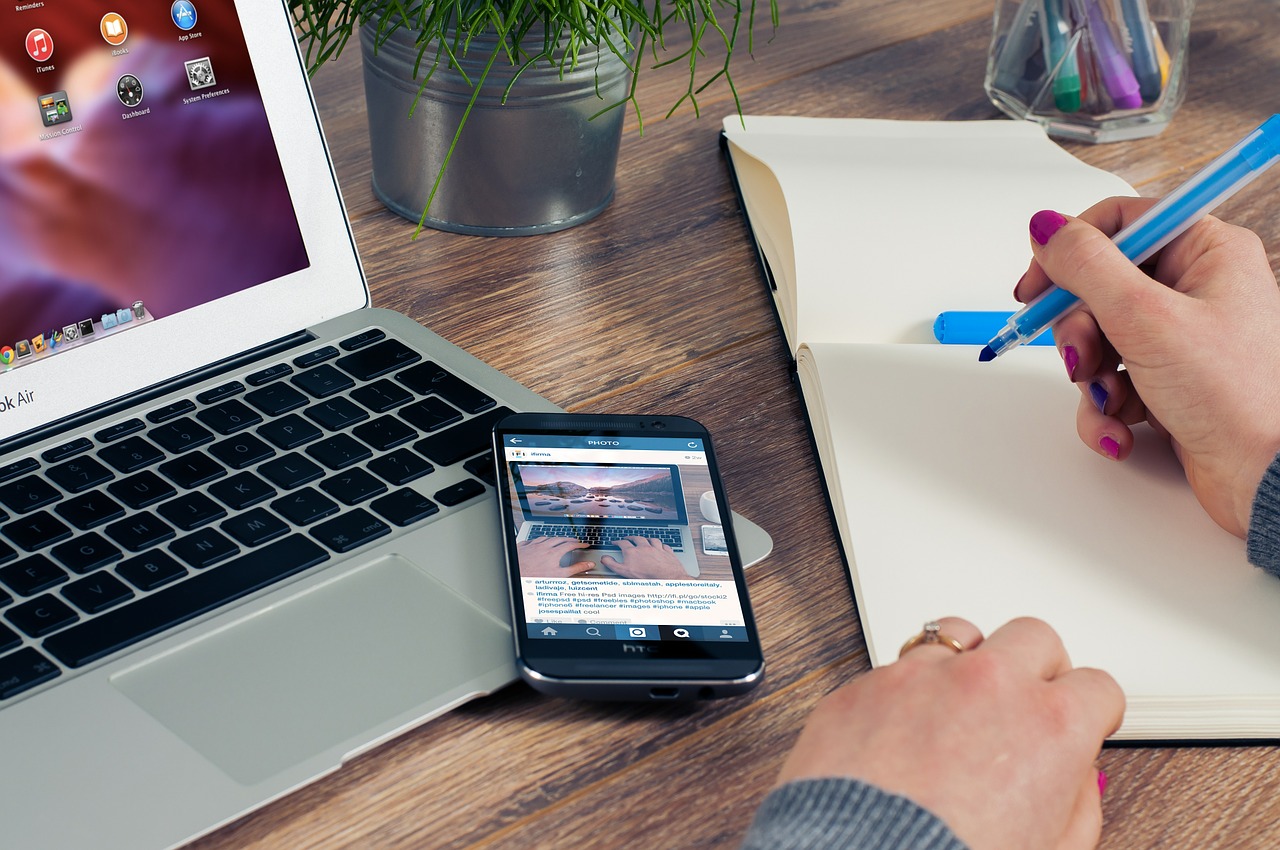 NEWS
NEWS
Google Keep, Google’s cross-platform note taking app, just got a little more useful. In addition to exporting Keep notes to Google Docs, the ability to draw on notes, and other features, users can now use a new Chrome extension to save entire web pages, images, and text selections directly to Keep from their desktop, Android smartphone, or iPhone.
Below is a step-by-step guide to using the new “save to Keep” feature on Chrome for web, Android, and iOS:
![]()
To get started, add the new Google Keep Chrome extension. Next time you find yourself reading an article you want to save for later, click on the Keep badge (top right corner of your Chrome browser window, next to the URL window).
A pop up in the top right corner of Chrome gives you a few options for managing your note. The web page name or article title is set as the note title and the URL is placed on the first line of the note. You can add a note and a label or two to help you organize your note or delete the note altogether.
Clicking on Open in Keep (square icon with arrow pointing up at 45-degree angle) in the bottom right corner of the pop up takes you to Google Keep where you can do things like add a reminder, share your note, change colors, add an image, archive the note, copy it, add checkboxes, or copy it to Google Docs.
You can also save images and text to Google Keep. Right click on an image and hover on Google Keep Chrome Extension select Save current page to Keep or Save image to Keep.
To save a portion of text, highlight the text and either click the Keep badge or right click and click Save selection to Keep.
![]()
To save a link or web page to Google Keep from your mobile, tap your Sharing icon and from the Share via list select Google Keep. This will create and open a new Keep note and you can add labels, share your note, add a drawing, and more.
![]()
Instead of clicking on the More menu and then clicking on Add label, you can organize and add labels to your notes faster by simply typing a #hashtag followed by an existing label or a new one.
Google has moved menu items around, grouping similar options together (adding reminders and archiving; adding content; customizing and sharing). See the below illustration:
![]()
The new features are available for Google Keep on the web, Keep for Android and Keep for iPhone & iPad.
Support our mission to keep content open and free by engaging with theCUBE community. Join theCUBE’s Alumni Trust Network, where technology leaders connect, share intelligence and create opportunities.
Founded by tech visionaries John Furrier and Dave Vellante, SiliconANGLE Media has built a dynamic ecosystem of industry-leading digital media brands that reach 15+ million elite tech professionals. Our new proprietary theCUBE AI Video Cloud is breaking ground in audience interaction, leveraging theCUBEai.com neural network to help technology companies make data-driven decisions and stay at the forefront of industry conversations.