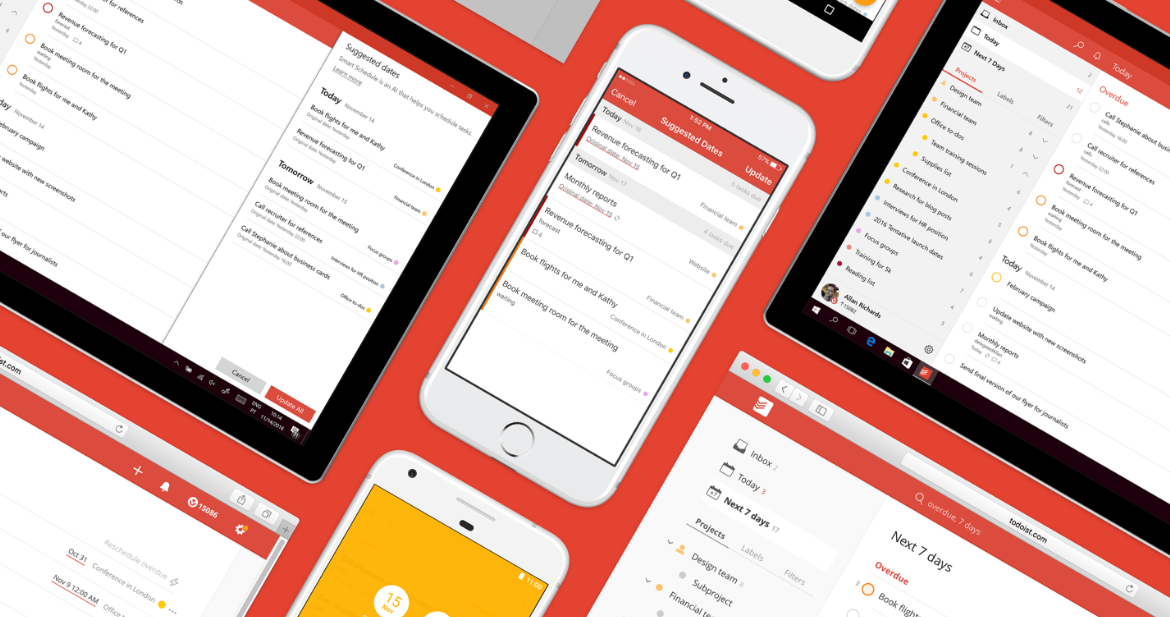 APPS
APPS
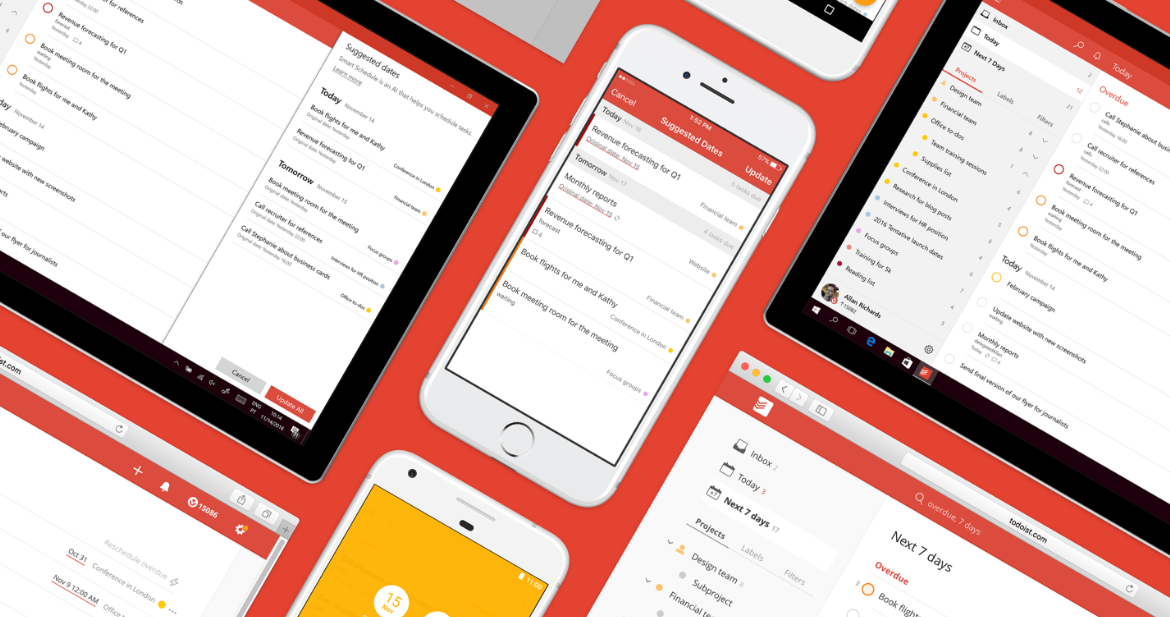 APPS
APPS
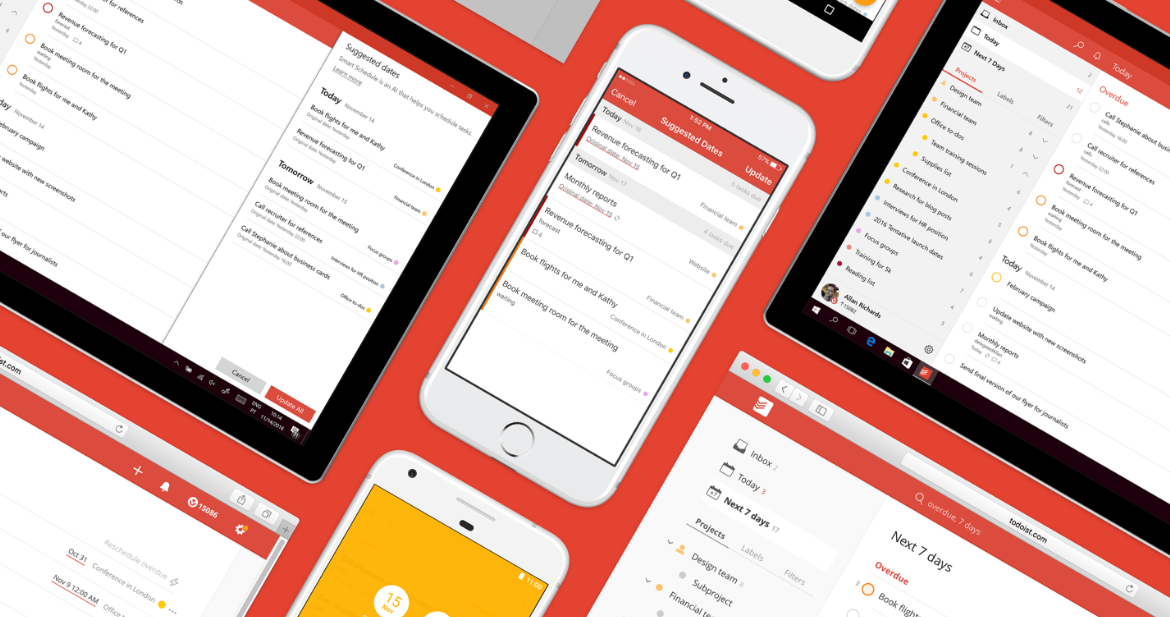 APPS
APPS
Doist Ltd., the company behind Todoist, has added a new artificial-intelligence-powered tool to its productivity app. Smart Schedule will use predictive modeling to help you manage your daily and weekly tasks, reschedule tasks en masse and will be able to predict the best due dates for your tasks.
You can access the mobile and desktop versions of Todoist for free, but to access to additional features like reminder notifications, custom filters and file attachments, there is a Todoist Business plan for $29 per year. The Smart Schedule feature that is being rolled out will be accessible to all users, regardless of whether you are on the free or paid tier.
Here’s a look at how Todoist’s Smart Schedule will work and how you can reschedule multiple tasks and overdue tasks and more:
The more you use Todoist, the more accurate the AI-powered Smart Schedule will become. Smart Schedule will provide due date suggestions, but you can accept, edit or reject them at any stage.
For Smart Schedule to correctly find ideal due dates for your various daily and weekly to-do list items it will take the following into account:
Smart Schedule can reschedule all your overdue tasks and suggest new due dates with a single tap or click. To reschedule your overdue tasks, go to the Today or 7 Days view in Todoist, click or tap Reschedule Overdue.
When adding or rescheduling a task in the web or mobile versions of Todoist, the quick scheduling options, found in the scheduling calendar, will now include a recommended due date from Smart Schedule.
If you want to reschedule a task, swipe it to the left and there will be the option of a recommended due date. Tap or click it and your task will be rescheduled.
When selecting multiple tasks, you will now have the option to reschedule them using Smart Schedule’s recommended dates.
In your Today or 7 Days view, tap the More icon (three dots in the top right) > tap Edit multiple items > select the relevant items > tap the calendar icon in the bottom navigation > tap Smart Schedule.
THANK YOU