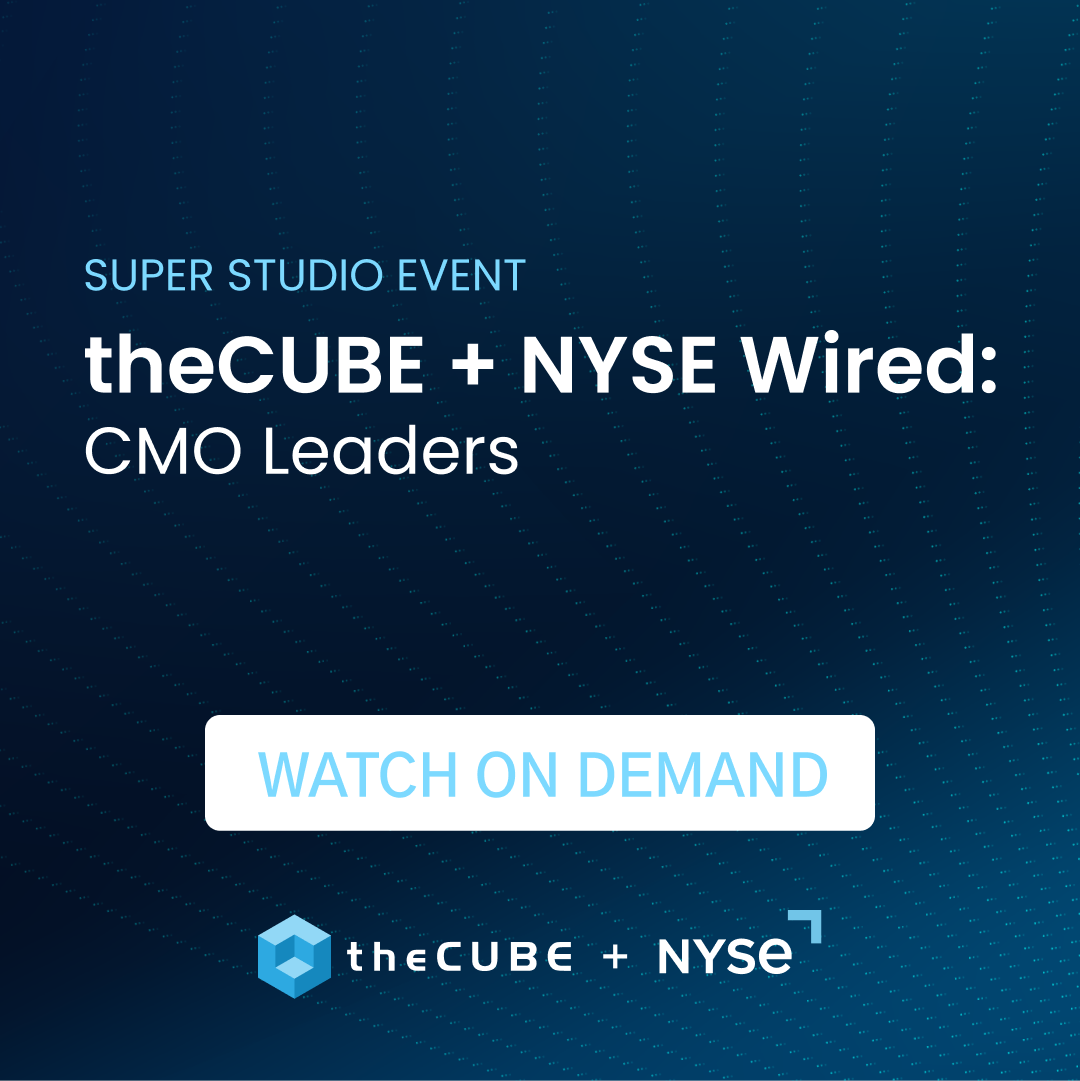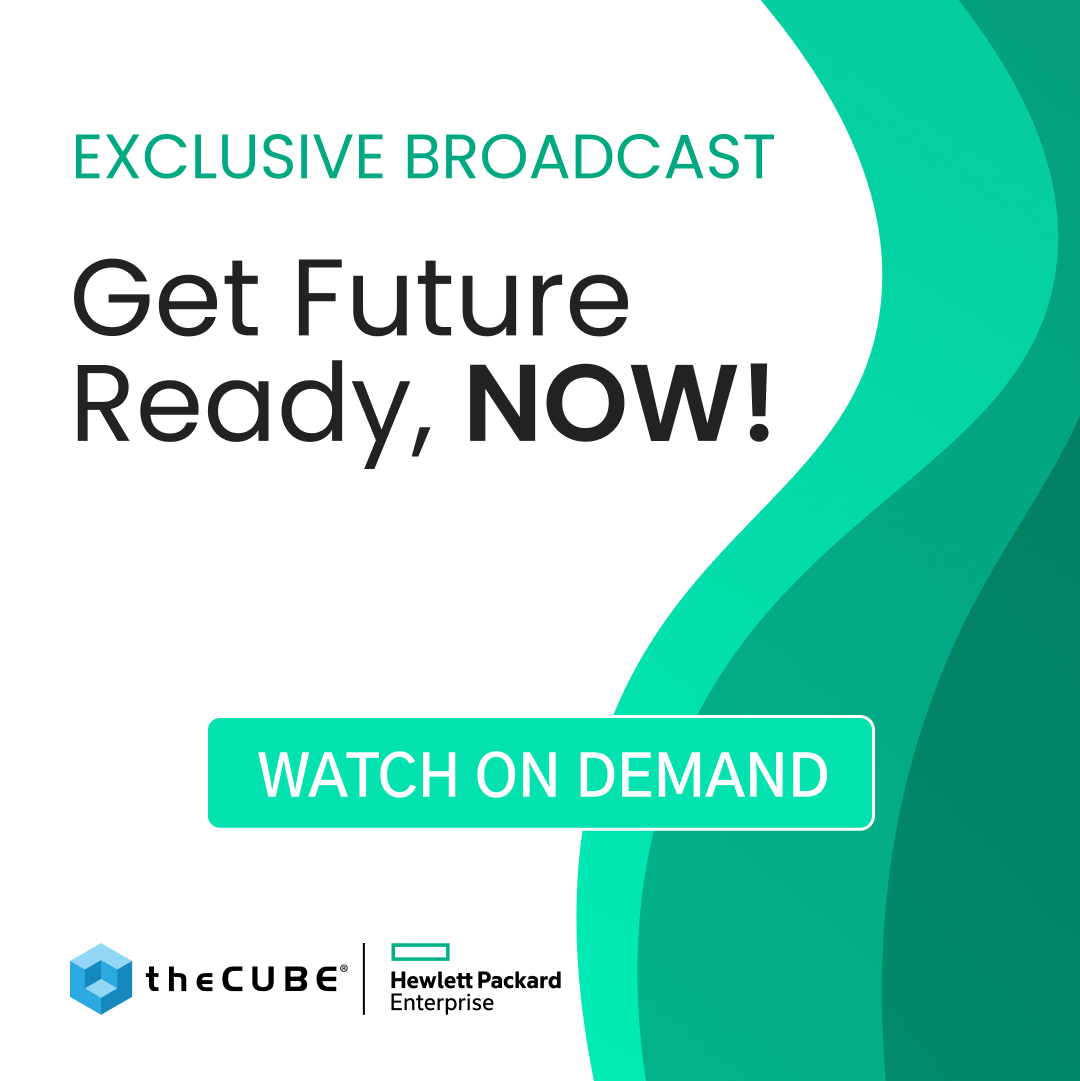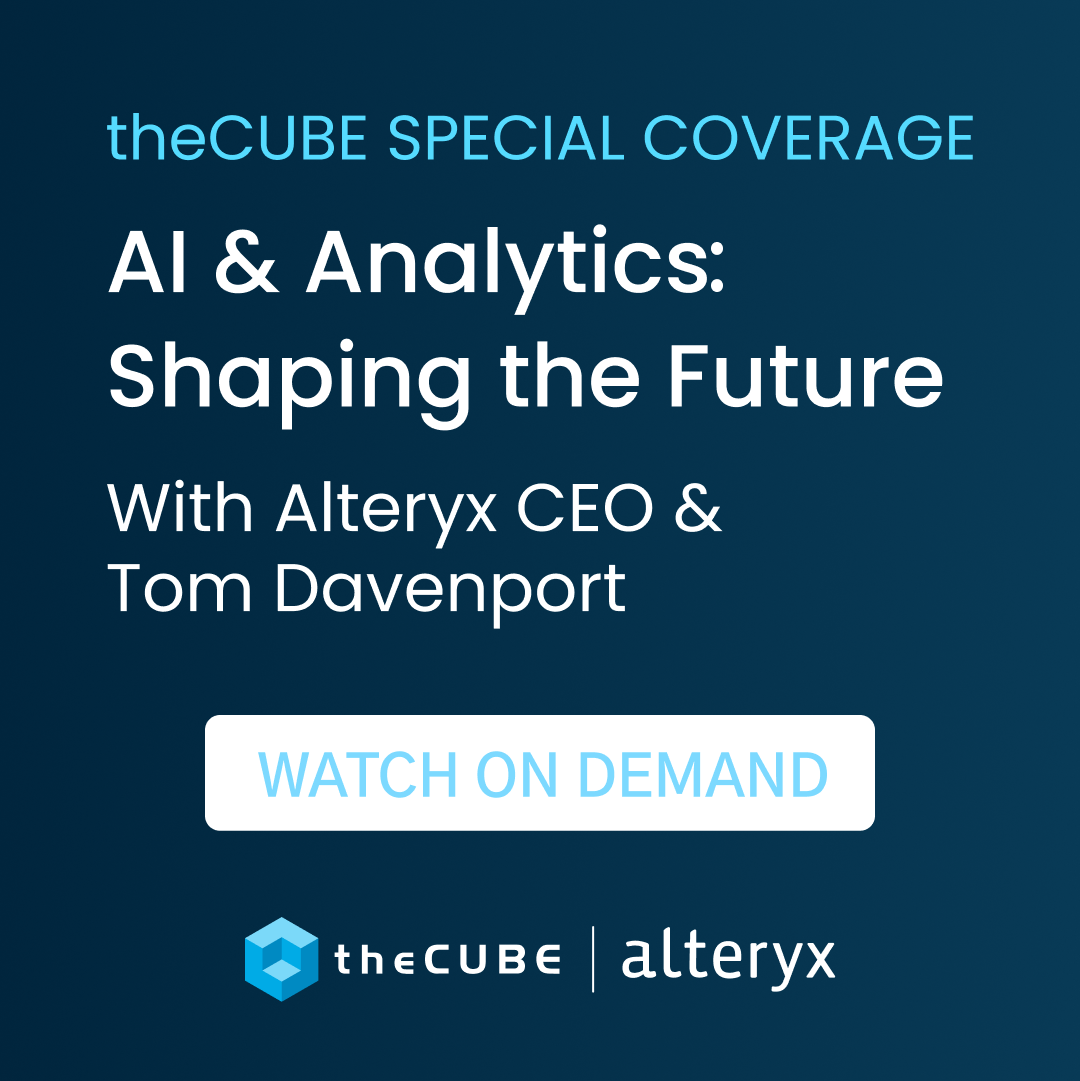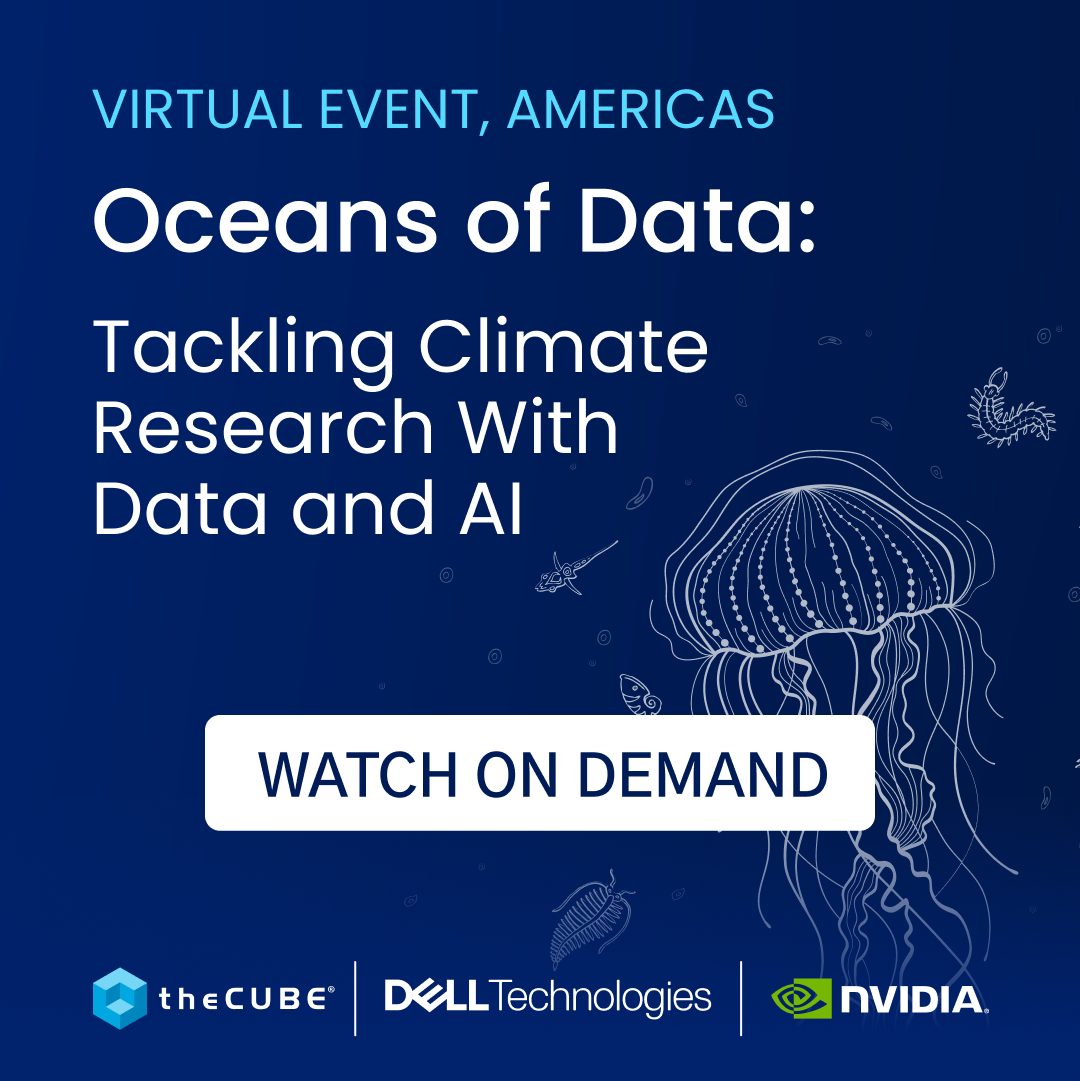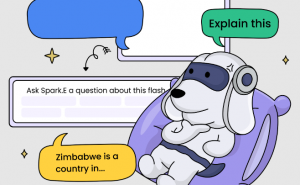HOW TO: Export Your Instagram, Glancee and Lightbox Data
![]() Facebook acquired quite a few companies these past weeks, and most of them were social content sharing services that let you store huge amounts of data. Not every acquisition means the end of their service, but after web 2.0 the savviest of users will at least back up their data.
Facebook acquired quite a few companies these past weeks, and most of them were social content sharing services that let you store huge amounts of data. Not every acquisition means the end of their service, but after web 2.0 the savviest of users will at least back up their data.
So far it’s evident Facebook’s purchased Instagram for its presence and popularity, while its latest buy, Lightbox, was for talent. Whatever Facebook’s reasons, it’d be a good idea on your part to save your photos and personal data.
Here’s how.
There are a lot of ways to quickly export your data from Instagram. One example is by using Instaport.ME. Here’s a step-by-step tutorial of how to export photos from Instagram:
Step 1: Go to Instaport.ME and login your details there. Before you can use this service, you will need to provide your instagram details.
Step 2: After you might have entered your instagram login details into the box provided, then proceed to login.
Step 3: You will also need to authenticate the app before it can log you in into your Instagram account before you can then download your photos.
Step 4: If you that one successfully, then, select which photos you wanted to export in these variations: photos other liked, all photos, X-days photos and some other variations.
Step 5: If you do that very well, the next thing for you to do is to start exporting your data from their server.
Step 6: Click on Export and the download will be executed immediately. The file would be downloaded onto your computer’s hard drives immediately.
Glancee
Glancee, the social discovery app for iOS and Android users, was also acquired by Facebook. The service will soon shutdown as the Glancee team will be joining Facebook’s roster. Here’s a step-by-step guide on how to download your Glancee data:
Step 1: Go to Glancee.com
Step 2: You will be notified that Glancee will soon be joining Facebook.
Step 3: Near the bottom of the Glancee home page, you will see a box containing this: “If you are a Glancee user, download your data. If you want to connect with us, send us an email.”
Step 4: Click on “download your data”
Step 5: You will be redirected to Facebook or Glancee’s message page
Step 6: You will see this message: Hello Mellisa Tolentino
These are all the messages you exchanged with people nearby on Glancee
You can also keep everything by downloading the zip file.
Step 7: Click on “zip file”
Step 8: This will automatically download all your data to your computer.
Lightbox
Lightbox, the photo-sharing app, was the latest acquisition. The service will be closing on June 15 so users still have ample time to export all their photos from the service. Here’s a step-by-step instruction on how to export your Lightbox data:
Step 1: Go to Lightbox.com.
Step 2: You will be immediately informed that Lightbox is joining Facebook and the service will shutdown on June 15.
Step 3: At the end of the message you will see this: Read more – Download your photos
Step 4: Click on “Download your photos”
Step 5: Enter your email address on the space provided then click the “Export” button
Step 6: You will see the following message: “You should receive an email with a download link within the next few minutes.” Your data has been exported to your email account and from there you can download your data and save it to your computer.
A message from John Furrier, co-founder of SiliconANGLE:
Your vote of support is important to us and it helps us keep the content FREE.
One click below supports our mission to provide free, deep, and relevant content.
Join our community on YouTube
Join the community that includes more than 15,000 #CubeAlumni experts, including Amazon.com CEO Andy Jassy, Dell Technologies founder and CEO Michael Dell, Intel CEO Pat Gelsinger, and many more luminaries and experts.
THANK YOU