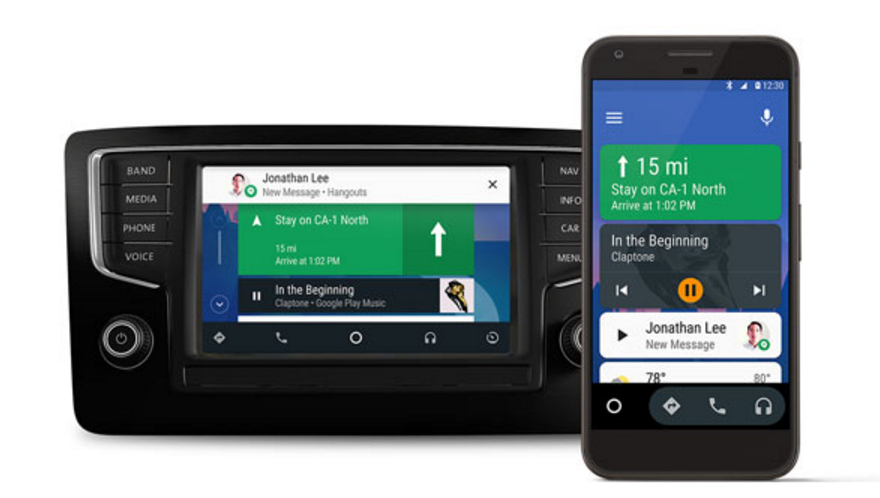 NEWS
NEWS
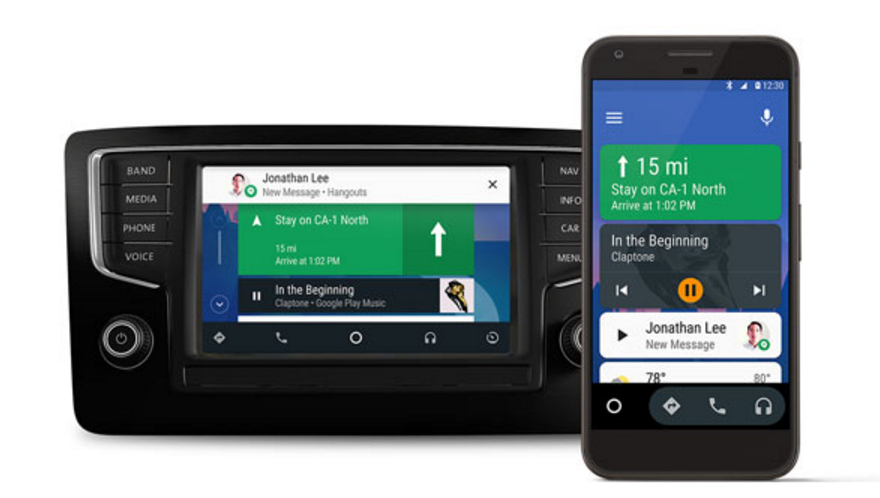 NEWS
NEWS
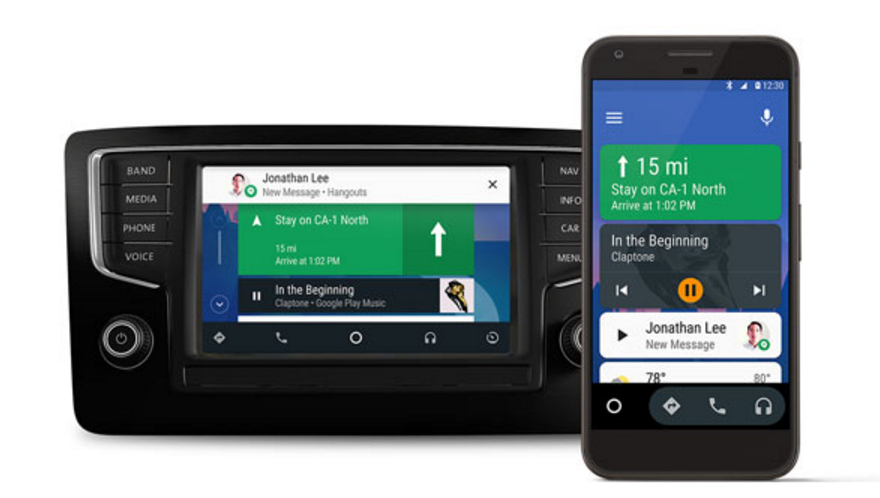 NEWS
NEWS
Google Inc. announced this week that its Android Auto software would no longer be limited to specific car models, but can now be used directly on most Android phones.
Rolling out to all Android Auto supported countries, the updated app brings a driver-friendly interface with directions, music and communications directly to your Android phone.
Here’s a look at the requirements for the latest Android Auto app as well as the features you can expect:
To use the new Android Auto app, version 2.0, on your smartphone you will need to be running Android 5.0 (Lollipop) or later.
Once the app is available in your country you can download it from the Play Store. If it’s not yet available in your country you can sign up for updates on the Android Auto website.
The home screen of the Android Auto app displays various cards when needed, including suggested destinations, upcoming appointments, weather conditions, etc.
Android Auto works with many third-party apps. You can listen to music with music apps like Pandora, Spotify and Google Play Music, to audiobooks with apps like LibriVox and Audiobooks from Audible or download one of the various podcast apps.
Messaging family and friends with Android Auto is made easy with messaging apps like WhatsApp, Skype and Kik.
To explore the various apps and see which ones you want to download you can tap the Menu button (or swipe right) in the Android Auto app > tap Apps for Android Auto.
To get access to audio controls, tap the headphone icon. You will see the player controls for the audio app that you used most recently, alternatively tap the headphone icon again to access the player controls for other installed audio apps.
To select what you want to listen to, tap the Menu icon (or swipe right). While listening to a song, podcast, etc. you can swipe left from the main player controls and access additional controls like shuffle play, thumbs up or down, etc.
For any incoming texts that you receive from any installed third-party Android Auto apps, you can send an auto-reply to the recipient.
The default message is set to “I’m driving right now,” but you can change it by tapping the Menu icon (or swiping right) in the Android Auto app > Settings > Auto reply.
However, the auto-reply doesn’t automatically get sent when a message comes in. When you receive a message the text together with the auto-reply will display on the Android Auto’s home screen. Tap the auto-reply text and the recipient will receive your text.
Note: Once the auto-reply has been sent, the Android Auto app automatically toggles the message thread to mute to avoid further interruptions.
The Android Auto app’s home screen displays your recent destinations from Google Maps. To navigate to one of these places, tap the relevant destination, alternatively tap the Navigation icon to access Google Maps.
You can also use voice commands to get Google Maps directions, simply say “Ok, Google” or tap the microphone.
Note: Over the coming weeks, Google is working on additional support for voice commands so users can access existing features like maps, music and messaging by saying “Ok Google.”
The Android Auto app will pull your list of favorite contacts and recent calls from your Phone app. You can access your voicemail, call history, etc. by tapping the Menu icon (or swiping right) in the Auto app.
Android Auto 2.0 brings the ability for the app to start automatically as soon as the app is paired with Bluetooth.
Tip: While you can use any car mount, Google suggests you use a Bluetooth-supported car mount.
To enable the auto-launch feature, tap the Menu icon (or swipe right) in the Android Auto app > tap Settings > tap Auto launch > select the corresponding Auto-launch device.
Once the auto launch happens it will stay active until you tap the Home button.
THANK YOU