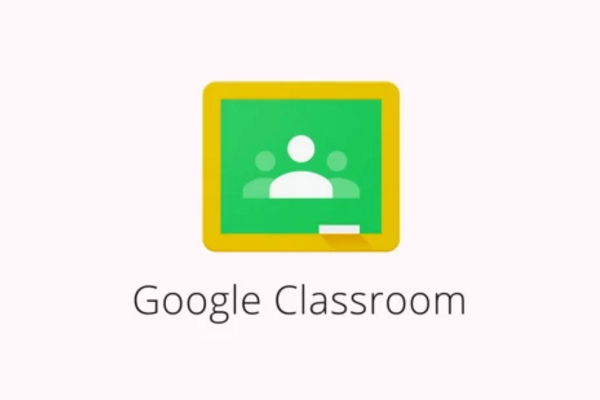 APPS
APPS
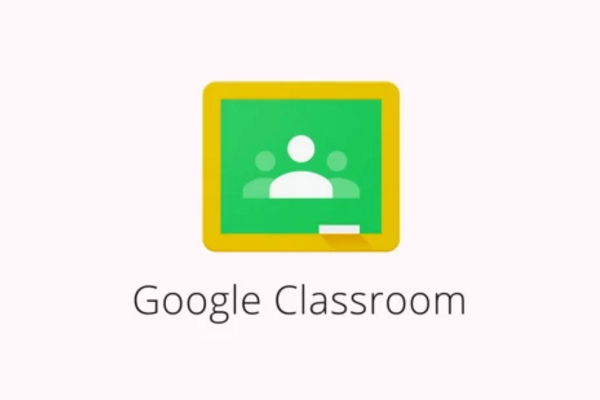 APPS
APPS
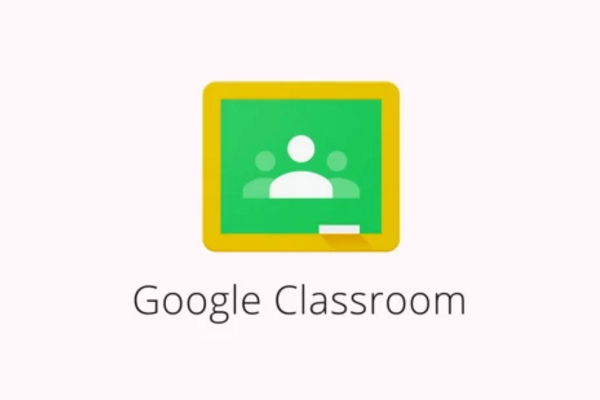 APPS
APPS
Google Classroom launched in August 2014 as a way for schools to handle assignments, coursework and grading all online. Now, nearly three years later, Google Inc. has announced that more than 1 billion assignments have been submitted by students in Classroom.
The service has received various updates since launching in 2014, including a Chrome extension, a Coursework application programming interface and email updates for parents, but on Tuesday Google announced a slew of new features ahead of the new school year.
The new features for Google Classroom and Google Forms include a dedicated student page, the ability for students and teachers to reorder classes, new app integrations and more.
With the latest Google Classroom update, teachers will be able to see a dedicated page for each student, which will contain all their work for a class. A teacher won’t be able to see a dedicated page for a student if they haven’t accepted the invitation to join the class.
Accessed via the Students tab or the Student Work page, a teacher can click on a student’s name to see the list of work assigned to the student, together with any due dates; the status of the work (i.e. turned in, late, etc.); any grades; attachments; or any private comments from the student.
The student’s work can be filtered by Turned in, Returned with grade or Missing.
Both teachers and students will now be able to reorder classes based on their schedule, assignment priorities etc.
To reorder classes, you can simply drag and drop a class to a new position. Alternatively, you can click the More icon (three dots) on the class you want to move > select Move > select an option: To beginning, After [section] or To end.
The latest update allows the transfer of ownership of Google Classroom classes to another teacher without having to recreate classes from scratch.
Administrators and teachers can transfer a class to a co-teacher, by clicking on the relevant class > click About > next to the teacher’s name, click the More icon > Make class owner > click Invite. You will be alerted when the co-teacher has accepted the invite and the transfer has taken place.
The new class owner will also have access to the Google Drive folder that contains past student work and resources.
The new app integrations include Quizizz, which allows teachers to create multiplayer classroom quizzes that include leaderboards, avatars and more. The Edcite app provides teachers with the necessary resources to build, send and review assignments. The tools available in Kami will allow teachers and students to markup, annotate and collaborate on PDFs, Word documents, Google Docs, powerpoint presentations, Excel documents, image files and more.
Available soon, Classroom will also offer integration with Code.org, which will allow students to learn to code.
Decimal grading: Google Classroom now includes the option of decimal point grading.
Google Classroom mobile app: Google is planning to introduce the ability for teachers and students to make changes to their Classroom mobile profiles directly from their mobile devices, including changing their profile picture.
Class code: The update for Google Classroom now allows teachers to display their class code in full screen, allowing students to easily join classes.
Update for School Directory Sync: The School Directory Sync now supports syncing Google Classroom classes from student or management information systems using IMS OneRoster CSV files.
Teachers are currently able to create, send and grade Quizzes in Google Forms with some questions automatically awarded marks based on the correct answer (multiple choice, dropdown, checkboxes, etc.)
Another feature that teachers will soon have access to is the ability to import these Quiz scores from Google Forms directly into Classroom.
At ISTE this year, Google introduced the question-by-question grading for Quizzes in Google Forms. This allows teachers to grade answers at the same time for all questions except grid questions. The latest update now also allows teachers to provide feedback during this stage.
To grade question-by-question and provide feedback, open a quiz in Google Forms > click Responses at the top > click Question. To award points for a group of answers, click Mark correct (tick mark) for full points; type in the number of points to allocate for partial points; and click Mark incorrect (checkmark) for no points.
To add any feedback for a question, click Add feedback. Click the Previous or Next buttons to move between questions. When you have completed the grading, click Save.
Support our mission to keep content open and free by engaging with theCUBE community. Join theCUBE’s Alumni Trust Network, where technology leaders connect, share intelligence and create opportunities.
Founded by tech visionaries John Furrier and Dave Vellante, SiliconANGLE Media has built a dynamic ecosystem of industry-leading digital media brands that reach 15+ million elite tech professionals. Our new proprietary theCUBE AI Video Cloud is breaking ground in audience interaction, leveraging theCUBEai.com neural network to help technology companies make data-driven decisions and stay at the forefront of industry conversations.