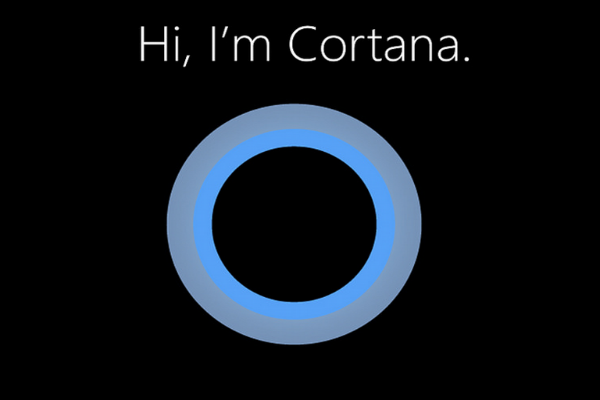 APPS
APPS
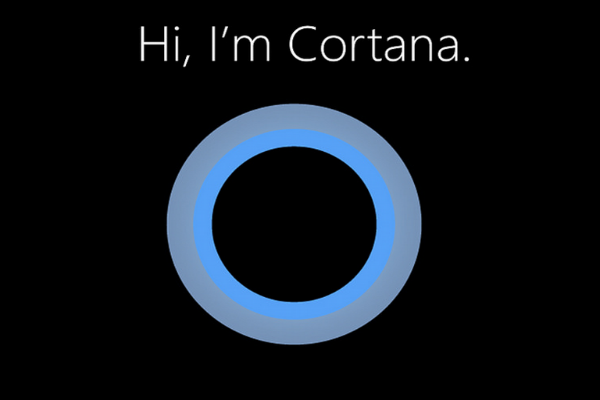 APPS
APPS
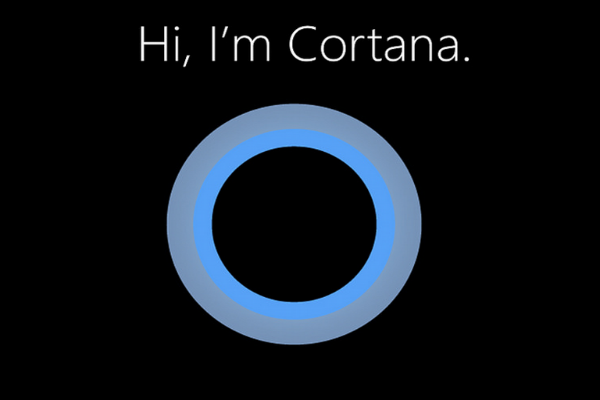 APPS
APPS
Microsoft Corp. has announced its latest Windows 10 Build for Windows Insiders in the Fast ring.
Build 16251 brings new features like cross-device web-browsing between phones and personal computers, new voice commands for Cortana and more. The latest build comes two weeks after Build 16241, which introduced improvements for mixed reality and a password reset feature, among others. The Windows 10 Fall Creators Update is expected to be released to all Windows 10 users in September.
Microsoft today also launched the Windows Bounty program, offering awards between $500 and $250,000 for any bug finders. The software giant has been running a bounty program since 2013, but previous awards were limited to $100,000 for “truly novel exploitation techniques.” The new Windows Bounty Program will now pay up to a quarter of a million for any exploits discovered in the company’s virtualization software, Microsoft Hyper-V.
Here’s a look at the new features in Windows 10 Build 16251:
At its Build 2017 conference, Microsoft unveiled its cross-device vision for Windows 10. With Build 16251, Microsoft is focusing on cross-device web browsing between Android phones and personal computers, with support for iPhone coming soon
Once you have installed Build 16251 on your PC, go to Settings > Phone. You will be able to link your Android phone to your PC, allowing you to start browsing on your phone and continue on your PC.
Once you have linked your phone you will get an SMS with instructions to install a test application called “Microsoft Apps” for Android.
If browsing a website on your phone that you want to view on your PC, you can use the cross-device web-browsing feature. Use the native share experience on your phone > select the “Continue on PC” option.
Tip: You might have to select the More icon (three dots) to add the test app to your share menu.
You will be requested to sign into your Microsoft account, make sure you use the same one that you are currently using on your PC. Select either “Continue now” for the website to open on your linked PC or “Continue later” for the website to display under Action Center for later enjoyment.
In Windows 10 Build 16251, Cortana, Microsoft’s digital assistant, is now able to turn off, restart, lock, or sign-out of Windows. Voice commands for Cortana include “Hey Cortana, turn off my PC,” “Hey Cortana, restart PC,” “Hey Cortana, sign out” and “Hey Cortana, lock PC.”
When giving the voice command to turn off your PC, Cortana will request verbal confirmation from you, which you can simply respond to with “Yes.”
The digital assistant can also complete these voice commands above the lock screen, but you will need to have this feature enabled. To enable the feature, open Cortana (or use the shortcut: Windows key + S) > go to Settings > toggle the option for “Let me use Cortana even when my device is locked.”
Note: This functionality is currently only available in English.
When asking Cortana about stock prices, weather, flight status, movies, celebrities and more, the digital assistant will now provide results without launching the web browser. When asking certain questions the Cortana pane will automatically expand, providing you with a quick answer to your question.
If Cortana is unable to provide you with a quick answer, the pane won’t expand, but users can click the arrow next to the relevant web suggestion (or press the right arrow key) to see the answer in the web browser.
Microsoft has also introduced the functionality to use the sign-in information to apply users’ settings after a restart or update. This will allow users to sign in faster and restore their applications and any apps that have been registered for application restart.
This feature can be disabled by going to Settings > Privacy > toggle the “Use my sign-in info to automatically finish setting up my device after an update or restart” to Off.
In Build 16251, Microsoft has also included various fixes for its Edge browser, including the browser no longer rescaling sites with narrow viewport width while in Tablet Mode.
Gaming improvements include some users seeing Game Mode enabled by default in the Game Bar for certain games.
Microsoft also released Build 15235 for Windows 10 Mobile. In addition to various fixes, Build 15235 also includes a new feature that allows users to switch to portrait mode orientation when using Continuum. To enable the new feature, go to Settings > System > Display. Change the display orientation to “Portrait” > Apply.
THANK YOU